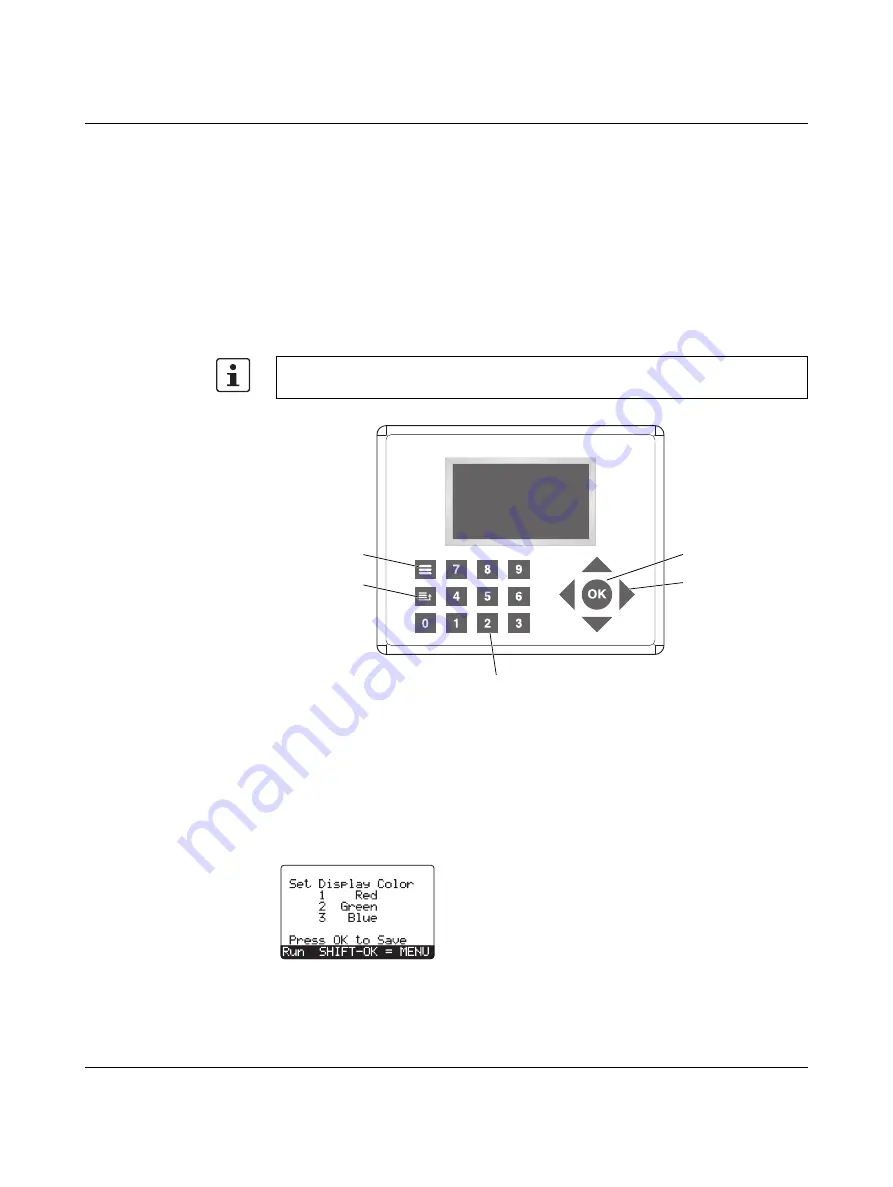
Operator Panel usage
2338_en_O
PHOENIX CONTACT
65
5.3
Key usage for NLC-OP2-LCD-076-4X20
The user-input keys on the Nanoline are:
–
Four arrow keys allow moving through menus and can be used in the control
application.
–
The <OK> key provides several functions. One is to select a field or function when
debugging. Another is to accept a user input in the control application.
–
The numbered keys are for menu selection and data entry when debugging or within
the control application.
–
The menu key exits Run mode and displays the System menu.
–
The menu back key navigates the user up one level or exits the System menu.
Figure 5-3
NLC-OP2-LCD-076-4X20
5.3.1
Special key combinations
Menu + <1>
When in Run mode, press the Menu and <1> keys together to adjust the color of the screen.
Press the 1, 2, or 3 key to select the corresponding background color. Press the <OK> key
to save the settings. Press the <Menu back> key to cancel the changes.
Figure 5-4
Background color
When used within a Decision block, pressing a key, either <OK>, an arrow, or number key,
is considered a digital ON.
<OK> key
Arrow keys
Numeric keys
Menu key
Menu back
key
Summary of Contents for Nanoline NLC-035-024D-04I-02QRD-05A
Page 1: ...User manual Installing and using Nanoline controllers UM EN NLC...
Page 8: ...Nanoline 4 PHOENIX CONTACT 2338_en_O...
Page 38: ...Nanoline 34 PHOENIX CONTACT 2338_en_O...
Page 54: ...Nanoline 50 PHOENIX CONTACT 2338_en_O...
Page 66: ...Nanoline 62 PHOENIX CONTACT 2338_en_O...
Page 94: ...Nanoline 90 PHOENIX CONTACT 2338_en_O...






























