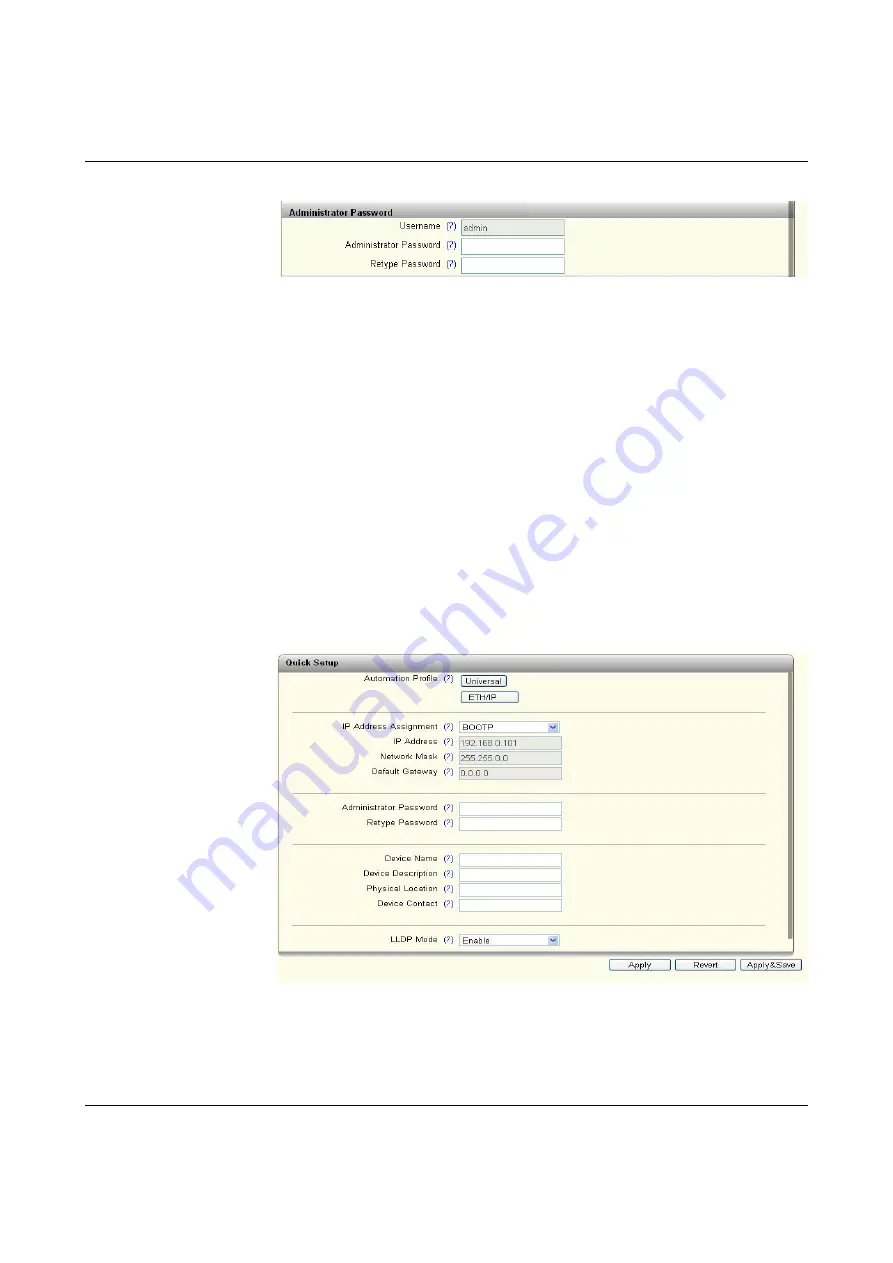
FL SWITCH 2000
38
PHOENIX CONTACT
107065_en_01
Administrator Password
Figure 5-16
“Administrator Password” configuration area
You can change the administrator password here. The new password must be between 8
and 63 characters long. The new password will be activated after logout. By default upon
delivery, the password is “private” (please note that it is case-sensitive). For security rea-
sons, the input fields do not display your password, but instead “*******” is displayed.
Device Identification
Device information can be configured in this area, which is then displayed on the “Device
Status” page.
Device Name: you can configure the device name here.
Device Description: you can enter a device description in this text field.
Physical Location: here you can provide the location of the device, such as the building in
which it is installed.
Device Contact: you can enter a contact address in this field.
5.2.2.2
Quick Setup
The basic settings can be made in Quick Setup.
Figure 5-17
“Quick Setup” web page
Automation Profile: select a profile which is optimized for the desired operating mode.
IP Assignment: select the type of IP address assignment.
Summary of Contents for FL SWITCH 2005
Page 1: ...User manual FL SWITCH 2000 Order No...
Page 62: ...FL SWITCH 2000 62 PHOENIX CONTACT 107065_en_01...
Page 68: ...FL SWITCH 2000 68 PHOENIX CONTACT 107065_en_01...
Page 87: ...Technical data and ordering data 107065_en_01 PHOENIX CONTACT 87 49 5281 9 462888...
Page 88: ...FL SWITCH 2000 88 PHOENIX CONTACT 107065_en_01...
Page 92: ...FL SWITCH 2000 92 PHOENIX CONTACT 107065_en_01...
Page 94: ...FL SWITCH 2000 94 PHOENIX CONTACT 107065_en_01...
Page 98: ...FL SWITCH 2000 98 PHOENIX CONTACT 107065_en_01...






























