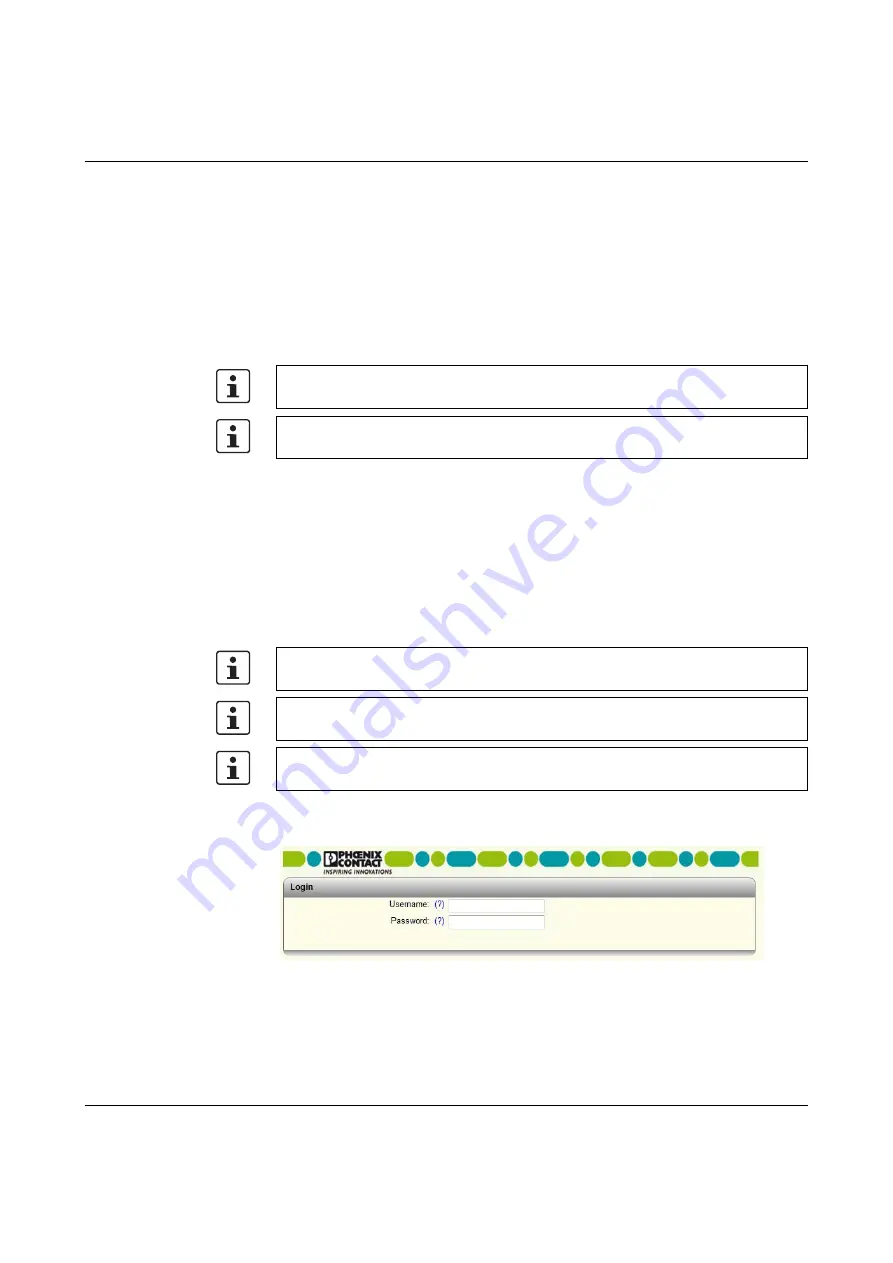
Configuration and diagnostics in web-based management
107065_en_01
PHOENIX CONTACT
27
5
Configuration and diagnostics in web-based manage-
ment
The user-friendly web-based management (WBM) interface can be used to manage the
switch from anywhere in the network using a standard browser (e.g., Internet Explorer 11).
The configuration and diagnostic functions are clearly displayed on a graphical user inter-
face. Every user with a network connection to the device has read/write access to that de-
vice via a browser. A wide range of information about the device itself, set parameters, and
the operating state can be viewed.
5.1
Requirements for the use of WBM
As the web server operates using the Hyper Text Transfer Protocol, a standard browser can
be used. Access is via the URL “http://IP address of the device”. Example:
“http://172.16.29.112”. If the web server is set to the secure HTTPS protocol in WBM, ac-
cess is via the URL “http
s
://IP address of the device”. For full operation of the web pages,
the browser must support JavaScript 1.2 and Cascading Style Sheets Level 1. We recom-
mend the use of Microsoft Internet Explorer 11.
In order to make changes, you must log into the device. To do so, click on the “Login” button.
By default upon delivery, the user name is “admin” and the password is “private”.
Figure 5-1
Login window
Modifications to the device can only be made by entering the valid password. By default
upon delivery, the user name is “admin” and the password is “private”.
For security reasons, we recommend changing the existing password to a new one
known only to you.
WBM can only be called using a valid IP address. By default upon delivery, the switch has
no valid IP address (see “Assigning IP parameters via BootP” on page 19).
Device login is only possible if cookies are allowed in the browser settings.
Some functions are opened in pop-up windows. It is therefore only possible to use all of
the functions if pop-ups are permitted in the browser settings.
Summary of Contents for FL SWITCH 2005
Page 1: ...User manual FL SWITCH 2000 Order No...
Page 62: ...FL SWITCH 2000 62 PHOENIX CONTACT 107065_en_01...
Page 68: ...FL SWITCH 2000 68 PHOENIX CONTACT 107065_en_01...
Page 87: ...Technical data and ordering data 107065_en_01 PHOENIX CONTACT 87 49 5281 9 462888...
Page 88: ...FL SWITCH 2000 88 PHOENIX CONTACT 107065_en_01...
Page 92: ...FL SWITCH 2000 92 PHOENIX CONTACT 107065_en_01...
Page 94: ...FL SWITCH 2000 94 PHOENIX CONTACT 107065_en_01...
Page 98: ...FL SWITCH 2000 98 PHOENIX CONTACT 107065_en_01...






























