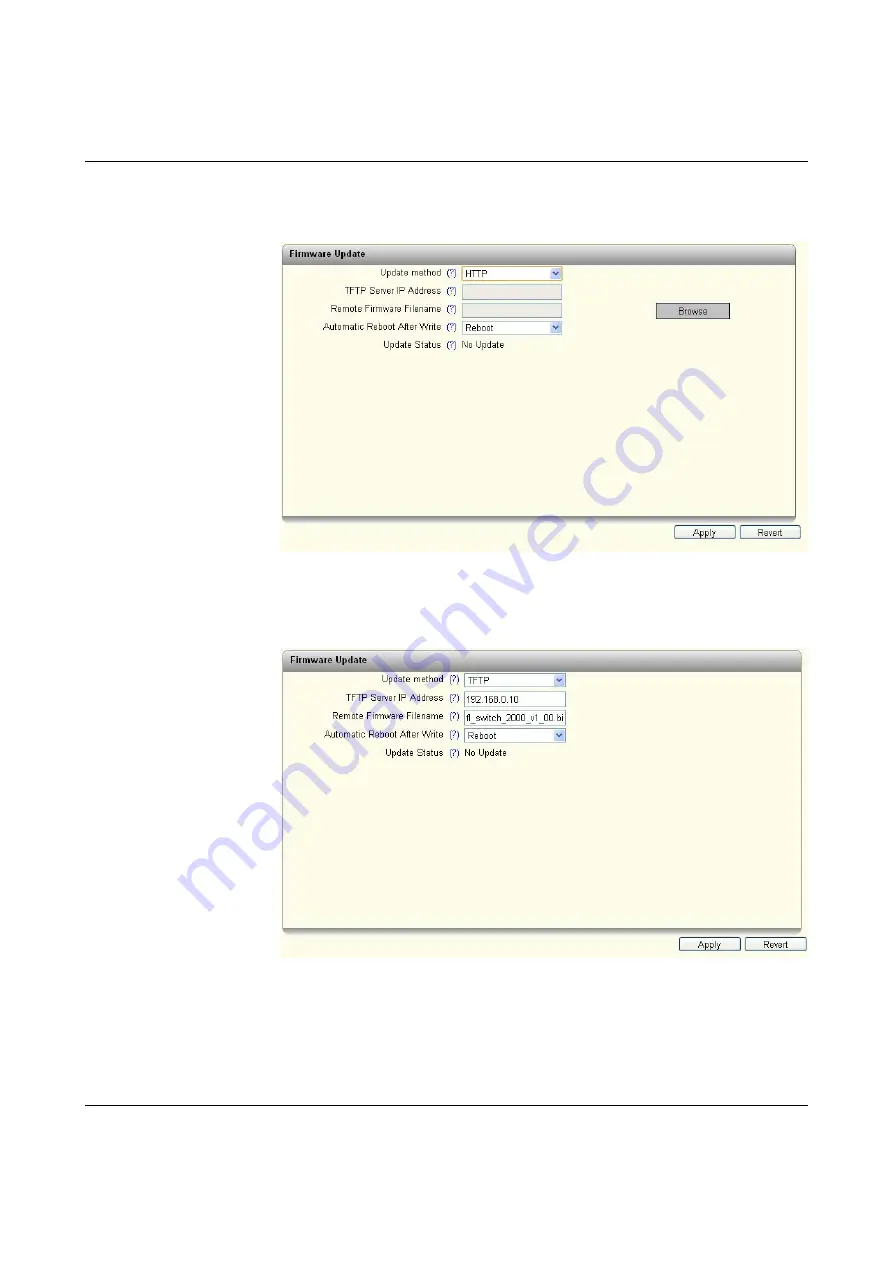
FL SWITCH 2000
34
PHOENIX CONTACT
107065_en_01
Pop-up: Update Firmware
Update via HTTP: select “HTTP” as the method. Clicking on “Browse” allows you to select
the desired file on your PC. Clicking on “Apply” starts the update.
Figure 5-11
“Firmware Update via HTTP” pop-up
Update via TFTP: select “TFTP” as the method.
Figure 5-12
“Firmware Update via TFTP” pop-up
–
TFTP server IP address:
Here, set the IP address of the computer on which the TFTP server is active.
–
Remote firmware filename:
Here, set the name of the firmware file which is to be transferred to the device.
Summary of Contents for FL SWITCH 2005
Page 1: ...User manual FL SWITCH 2000 Order No...
Page 62: ...FL SWITCH 2000 62 PHOENIX CONTACT 107065_en_01...
Page 68: ...FL SWITCH 2000 68 PHOENIX CONTACT 107065_en_01...
Page 87: ...Technical data and ordering data 107065_en_01 PHOENIX CONTACT 87 49 5281 9 462888...
Page 88: ...FL SWITCH 2000 88 PHOENIX CONTACT 107065_en_01...
Page 92: ...FL SWITCH 2000 92 PHOENIX CONTACT 107065_en_01...
Page 94: ...FL SWITCH 2000 94 PHOENIX CONTACT 107065_en_01...
Page 98: ...FL SWITCH 2000 98 PHOENIX CONTACT 107065_en_01...






























