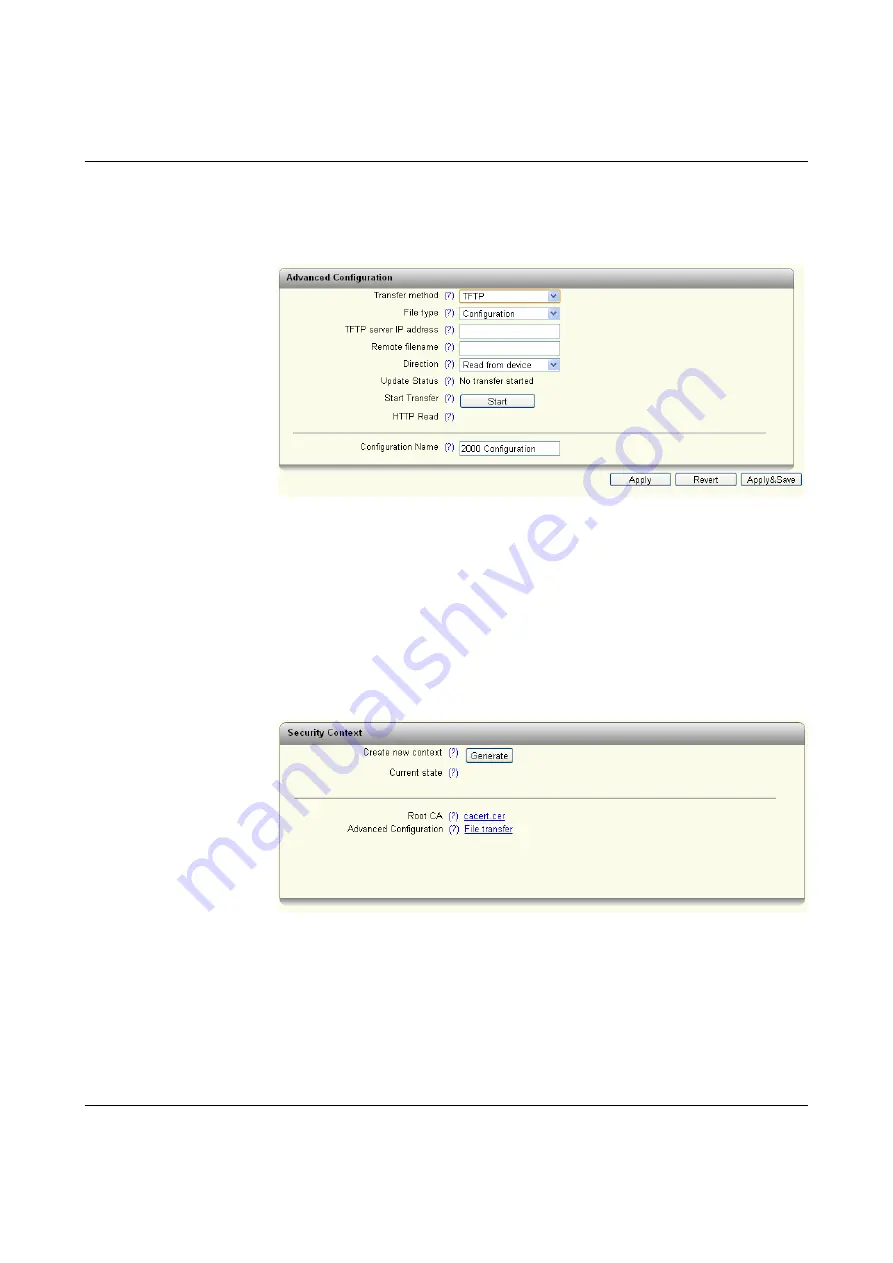
Configuration and diagnostics in web-based management
107065_en_01
PHOENIX CONTACT
37
Transfer via TFTP: select “TFTP” as the transfer method.
TFTP server IP address: here you should enter the IP address via which the TFTP server
can be reached.
Remote filename: here you should enter the name of the file to be uploaded or downloaded.
Figure 5-14
“Advanced Configuration” pop-up
Pop-up: Security Context
Create new context: clicking on the “Generate” button creates all the necessary keys and
certificates for operation with HTTPS and SSH.
Current state: displays the status of the current availability of the security context.
Root CA: clicking on the “cacert.cer” link loads the Root CA certificate for the installation in
the browser.
Advanced Configuration: clicking on the “File transfer” link opens the “Advanced Configura-
tion” pop-up (see “Pop-up: Advanced Configuration” on page 35).
Figure 5-15
“Security Context” pop-up
Summary of Contents for FL SWITCH 2005
Page 1: ...User manual FL SWITCH 2000 Order No...
Page 62: ...FL SWITCH 2000 62 PHOENIX CONTACT 107065_en_01...
Page 68: ...FL SWITCH 2000 68 PHOENIX CONTACT 107065_en_01...
Page 87: ...Technical data and ordering data 107065_en_01 PHOENIX CONTACT 87 49 5281 9 462888...
Page 88: ...FL SWITCH 2000 88 PHOENIX CONTACT 107065_en_01...
Page 92: ...FL SWITCH 2000 92 PHOENIX CONTACT 107065_en_01...
Page 94: ...FL SWITCH 2000 94 PHOENIX CONTACT 107065_en_01...
Page 98: ...FL SWITCH 2000 98 PHOENIX CONTACT 107065_en_01...






























