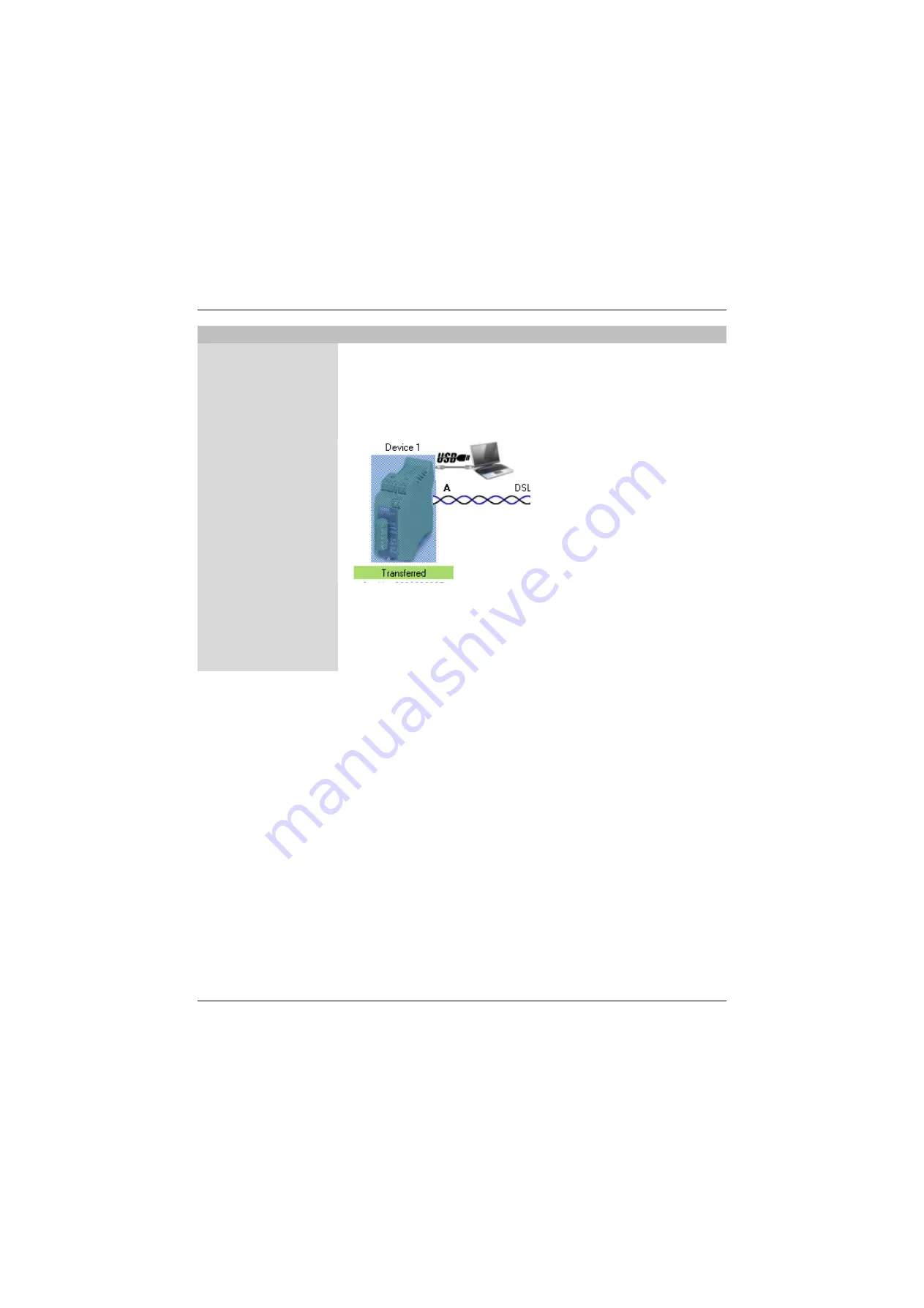
PSI-MODEMSHDSL/SERIAL
3-10
PHOENIX CONTACT
104275_en_c00
Step 7: Transfer
Online mode is activated automatically for the transfer.
•
Select the first configured device and connect it via the USB cable.
•
Wait until communication is established with the device. A window containing a prog-
ress bar appears briefly.
•
Click on "Transfer" to transfer the data to the device connected via USB.
•
After successful transfer, a green bar appears displaying "Transferred" and the serial
number of the device. A USB symbol also appears.
•
Select the next device and connect it via the USB cable.
•
Wait until communication is established with the device. A window containing a prog-
ress bar appears briefly.
•
Click on "Transfer" to transfer the data to the device connected via USB.
Repeat the steps until all devices are configured.
•
Click on "Finish" to save the configuration file.
Configuration >> Point-to-point wizard or Line structure wizard






























