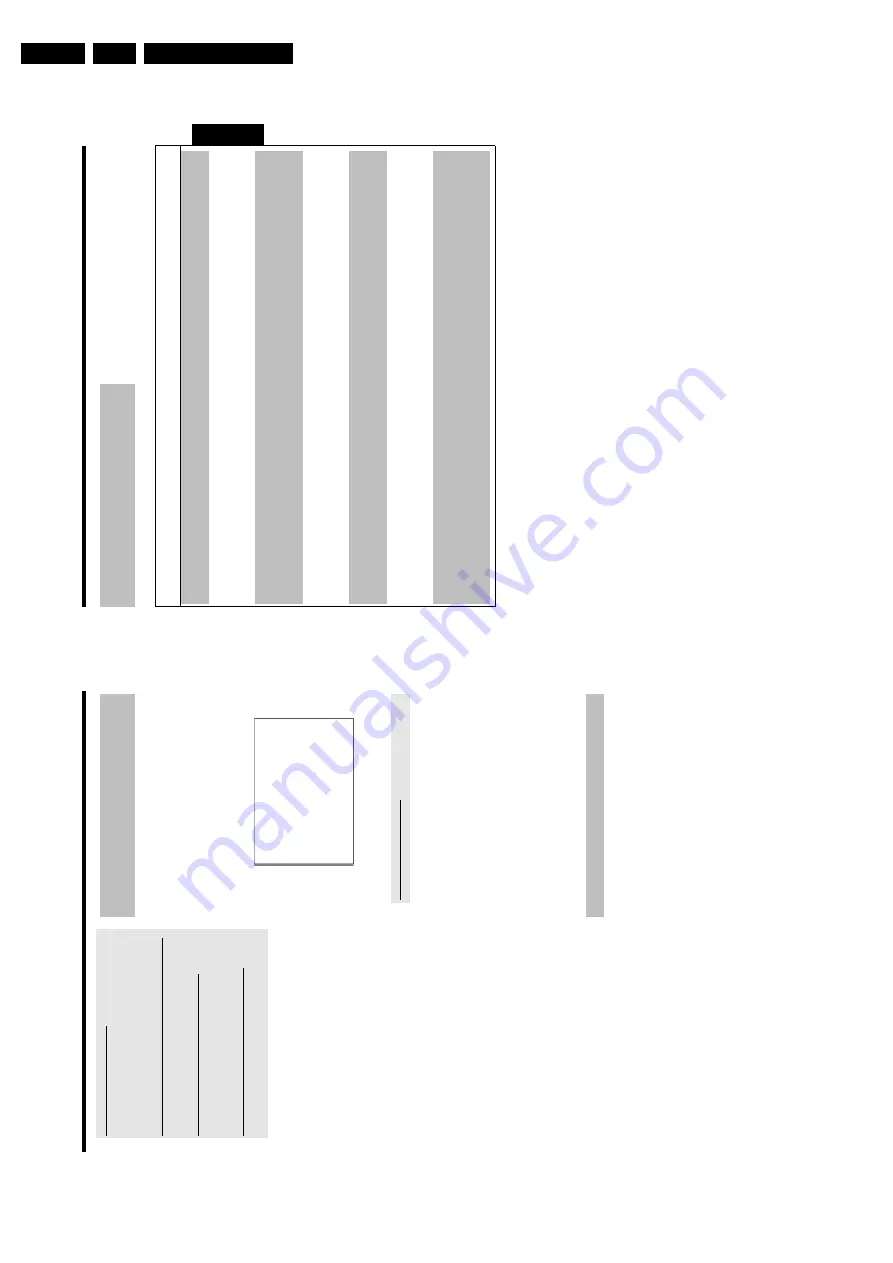
Directions For Use
3.
61
Problem
solving
for
programmed
recordings
PROBLEM
SOLUTION
The
DVD
recorder
is
not
responding
b
While
a
programmed
recording
is
being
made,
you
cannot
operate
your
DVD
recorder
manually.
If
you
want
to
cancel
the
programmed
recording,
press
STANDBY
m
.
'
Switch
o
ff,
timer
recording
'flashes
on
the
TV
screen.
b
The
DVD
recorder
was
switched
on
a
few
minutes
before
the
start
of
a
programmed
recording.
Switch
off
the
DVD
recorder
using
STANDBY
m
.A
programmed
recording
(timer)
w
ill
only
function
if
the
DVD
recorder
is
switched
off
(
STANDBY
m
button).
Error
message:
'
Insert
recordable
d
isc
'
b
Either
a
disc
has
not
been
inserted
or
the
disc
cannot
be
used
for
recording.
Insert
a
disc
on
which
recordings
can
be
made.
Search
the
position
on
the
disc
where
you
want
the
recording
to
begin.
Switch
off
the
DVD
recorder
using
STANDBY
m
.
The
error
message
'
Disc
locked
'appears
briefly
on
the
screen.
b
A
w
rite-protected
disc
has
been
inserted.
Undo
the
w
rite
protection
(see
'Preventing
accidental
erasing
of
discs'
in
'Manual
recording')
or
insert
a
different
disc.
Error
message:
'
Memory
full
'
b
If
this
error
message
appears
after
pressing
TIMER
s
,t
hen
all
TIMER
blocks
are
already
programmed.
No
more
recordings
can
be
programmed.
Press
the
C
button.
If
you
want
to
clear
or
check
a
programmed
recording
(TIMER
block),
select
it
w
ith
A
or
B
.
The
'
Data
e
rror
'
message
appears
on
the
screen.
b
The
data
for
the
recording
could
not
be
transferred.
Please
check
date,
start
time
and
finish
time
of
the
programmed
recording.
The
'
Collision
'
message
appears
on
the
screen.
b
Two
programmed
recordings
overlap.
b
If
you
ignore
this
error
message
the
show
with
the
earlier
start
time
w
ill
be
recorded
first.
The
start
of
the
second
show
will
not
be
recorded.
b
Change
the
setting
for
either
of
the
two
recordings.
b
Clear
either
of
the
two
recordings
ENGLISH
Programming
a
recording
(TIMER)
60
Selecting
daily/weekly
recordings
In
'
Date
'u
se
SELECT
to
select
from
the
following
options:
'
Mo-Fr
'
:Repeated
daily
recordings
from
Monday
to
Friday
'
Mon
'
:Repeated
weekly
recordings
(every
week
on
the
same
day,
e.g.
Monday).
Programme
numbers
of
the
'
EXT1
'and
'
EXT2
'scart
socket
You
can
also
programme
recordings
from
external
sources
via
scart
socket
EXT1
TO
TV-I/O
('
EXT1
')
or
EXT2
AUX-I/O
('
EXT2
').
'Switching
on
'VPS/PDC'
in
the
'
Start
'i
nput
field
Select
the
'
Start
'i
nput
field
using
TIMER
s
.U
sing
SELECT
switch
on
'VPS/PDC'
('
*
'lights
up).
If
you
press
SELECT
again,
you
w
ill
switch
'VPS/PDC'
off
('
*
'goes
out).
Changing
the
recording
quality
in
input
field
'
End
'
Select
the
'
End
'i
nput
field
using
C
.
Use
SELECT
to
select
the
recording
mode.
5
If
all
information
is
correct,
press
the
OK
button.
P
The
programming
information
is
stored
in
a
TIMER
block.
6
To
end,
press
TIMER
s
.
P
The
disc
you
have
inserted
w
ill
be
checked.
7
Search
the
position
o
n
the
disc
where
the
recording
should
begin.
8
Switch
o
ff
with
STANDBY
m
.
The
programmed
recording
will
only
function
properly
if
the
DVD
recorder
has
been
switched
off
using
the
STANDBY
m
button.
If
any
of
the
T
IMER
blocks
are
in
use,
'
TIMER
'w
ill
light
up
on
the
recorder
display.
How
to
change
or
delete
a
programmed
recording
(TIMER)
Preparation:
•)
Switch
on
the
TV
set,
and
if
necessary,
select
the
programme
number
for
the
DVD
recorder.
•)
Switch
on
the
DVD
recorder.
1
Press
TIMER
s
on
the
remote
control.
P
The
programming
mode
selected
last
is
marked.
2
Select
'
Timer
List
'u
sing
B
or
A
and
confirm
w
ith
C
.
Timer
Timer
List
Date
01
--
Prog.
BBC1
-----
Start
20:15
--:--
VPS
PDC
*
End
21:30
--:--
Rec
Mode
M2
--
Total
record
time:
01:15
To
change
Press
›
To
exit
Press
TIMER
3
Select
the
programmed
recording
(TIMER)
you
want
to
check,
change
or
delete
w
ith
B
or
A
.
Delete
p
rogrammed
recording
4
Press
the
CLEAR
button.
5
Confirm
w
ith
OK
.'
Timer
Cleared
'w
ill
briefly
appear
on
the
T
V
screen.
'--
---'
appears
rather
than
the
displayed
values
6
Press
C
.
Select
the
input
field
with
D
or
C
.
If
required,
change
the
information
w
ith
A
,
B
or
the
number
buttons
0..9
.
7
Confirm
w
ith
OK
.
8
To
end,
press
TIMER
s
.
9
Switch
o
ff
with
STANDBY
m
.
'NexTView
Link'
This
DVD
recorder
is
equipped
with
the
'NexTView
Link'
feature.
If
your
television
is
also
equipped
with
'NexTView',
you
can
mark
T
V
programmes
on
the
television
for
programming.
These
TV
programmes
will
automatically
be
transmitted
to
a
TIMER
block
on
the
DVD
recorder.
If
you
clear
the
marking
of
the
T
V
programme
on
the
television,
the
corresponding
TIMER
block
on
the
DVD
recorder
will
also
be
cleared.
For
more
information,
read
the
instruction
manual
of
your
TV
set.
Programming
a
recording
(TIMER)
Summary of Contents for DVDR730/0x
Page 40: ...Mechanical Instructions EN 40 DVDR730 0x 4 Figure 4 14 Figure 4 15 5 5 6 7 ...
Page 116: ...EN 116 DVDR730 0x 7 Circuit Diagrams and PWB Layouts ...
Page 135: ...Circuit IC descriptions and list of abbreviations EN 135 DVDR730 0x 9 Figure 9 9 ...
Page 136: ...Circuit IC descriptions and list of abbreviations EN 136 DVDR730 0x 9 Figure 9 10 ...
















































