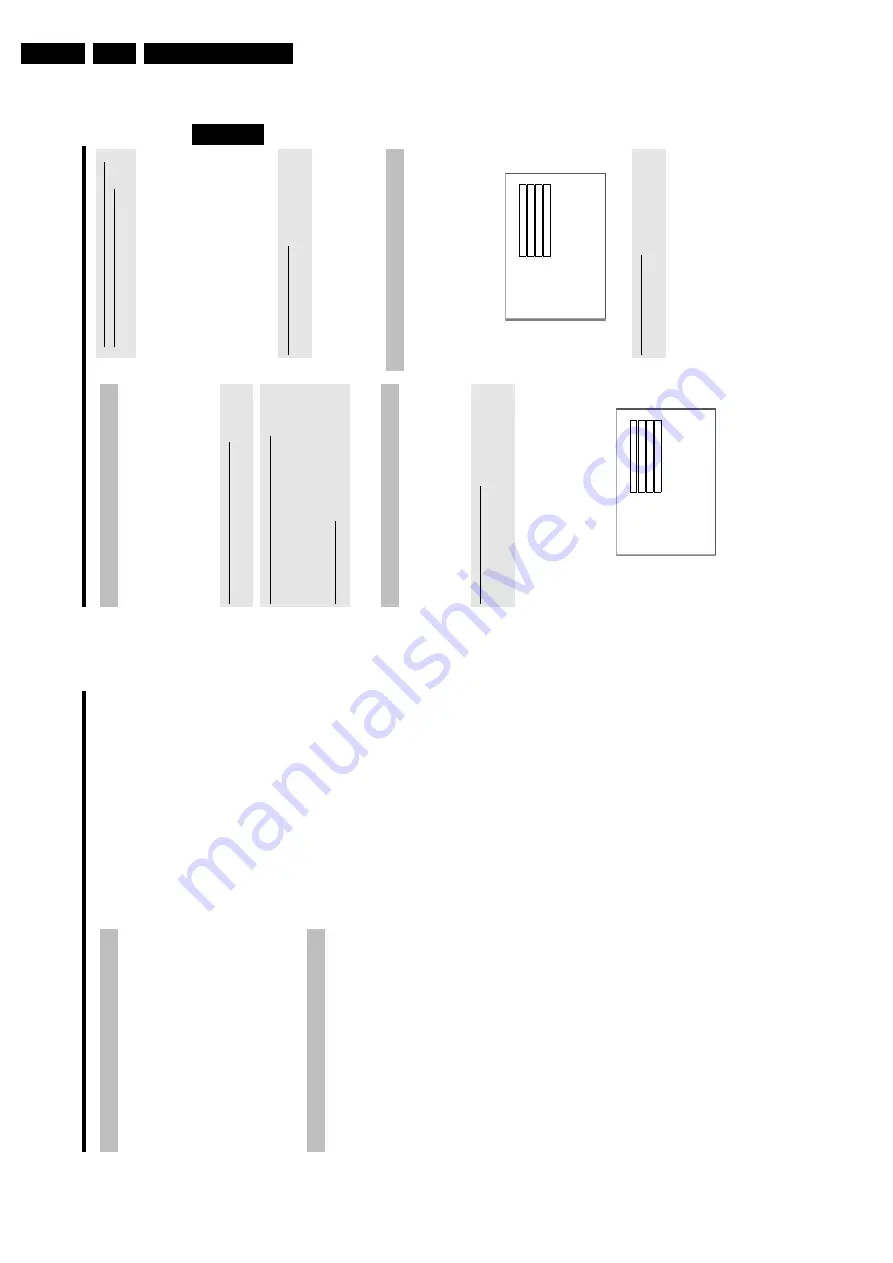
Directions For Use
3.
33
General
information
The
'Disc
Manager'
is
an
integrated
database
in
the
DVD
recorder
that
remembers
all
recordings
on
DVD+RW/+R
discs
made
by
this
DVD
recorder.
This
gives
you
a
complete
o
verview
o
f
your
entire
video
collection
at
the
touch
of
a
button.
The
Disc
Manager
gives
you
quick
and
easy
access
to
every
recording
made
on
with
this
DVD
recorder
.The
Disc
Manager
also
tells
you
which
film
was
recorded
on
which
disc
and
how
many
unrecorded
minutes
remain
o
n
the
discs.
And:
You
can
go
automatically
to
the
beginning
of
the
selected
recording
and
start
playback.
How
many
discs
can
I
save
in
the
D
isc
Manager?
You
can
store
up
to
999
discs
on
this
DVD
recorder.
The
maximum
number
of
titles
is
more
than
9,000.
The
maximum
number
of
titles
per
disc
is
49.
Caution
when
recording
with
other
DVD
recorders
Don't
use
a
disc
stored
in
the
D
isc
Manager
for
recording
on
other
DVD
recorders.
If
you
use
a
disc
to
record
on
another
DVD
recorder,
then
this
disc
will
no
longer
be
recognised
by
the
D
isc
Manager.
In
this
case,
delete
the
disc
from
the
Disc
Manager's
memory
and
then
add
it
after
it
has
been
recorded.
Adding
'child-proof
discs'
If
you
want
to
add
child-proof
discs
you
need
to
enter
the
PIN
code.
Adding
a
disc
to
the
Disc
Manager
You
can
only
add
DVD+RW
or
DVD+R
discs
to
the
Disc
Manager
since
other
discs
do
not
hold
any
information
o
n
the
titles
o
r
lengths
of
the
recordings.
These
discs
have
to
be
at
least
once
recorded
in
the
DVD-Recorder.
A
table
o
f
content
have
to
be
available.
DVD+R
discs
can
also
be
finalised.
Other
discs
cannot
be
added
to
the
Disc
Manager.
Recordings
are
saved
automatically
On
a
disc
that
has
been
added
to
the
D
isc
Manager,
you
can
make
new
recordings
as
often
as
you
like
using
this
DVD
recorder.
The
titles
of
these
recordings
will
be
stored
in
the
Disc
Manager
automatically.
Preparation:
•)
Switch
on
the
TV
set,
and
if
necessary,
select
the
programme
number
for
the
DVD
recorder.
•)
Switch
on
the
DVD
recorder.
1
Insert
the
DVD+RW/+R
disc
that
you
w
ant
to
add
in
the
DVD
recorder.
Disc
Manager
Find
title
C04
Browse
discs
Disc
number001
Remove
a
disc
Disc
number001
Add
current
disc
Next
free
disc
number=
001
To
exit
press
D
M
a
When
I
insert
a
d
isc
I
see
a
number
on
the
screen
in
the
index
picture
screen
in
the
top
left-hand
corner
b
You
have
inserted
a
disc
that
has
already
been
registered
by
the
D
isc
Manager.
2
Press
the
DISC
MANAGER
button
o
n
the
remote
control.
3
Select
'
Add
current
disc
'using
A
or
B
and
confirm
with
C
.
4
Confirm
w
ith
OK
.
P
The
disc
number
will
be
added
to
the
D
isc
M
anager.
P
The
disc
number
is
then
displayed
and
the
disc
tray
opens
automatically.
The
disc
is
now
stored
in
the
D
isc
Manager
under
the
displayed
disc
number.
Please
write
this
number
on
the
disc
and
on
the
cover.
Why
do
I
need
to
label
the
d
iscs?
When
searching
for
unrecorded
free
space
or
available
recordings,
you
will
asked
to
insert
the
appropriate
discs
(disc
numbers).
5
To
end,
press
DISC
MANAGER
.
The
DVD
recorder
will
immediately
recognise
that
this
disc
is
saved
in
the
D
isc
Manager.
When
this
disc
is
inserted
the
disc
number
will
appear
in
the
title
overview
in
the
top
left-hand
corner.
Removing
discs
from
the
Disc
Manager
Every
DVD+RW/+R
is
stored
with
a
number
in
the
Disc
Manager
(DM).
You
can
remove
this
disc
number
from
the
Disc
Manager
to
use
the
D
isc
Manager's
memory
for
new
discs
or
to
remove
damaged
discs
from
memory.
1
Press
DISC
MANAGER
on
the
remote
control.
2
Select
'
Remove
a
d
isc
'using
A
or
B
and
confirm
w
ith
C
.
Disc
Manager
Find
title
C04
Browse
discs
D
isc
number001
Remove
a
disc
Disc
number001
Add
current
disc
Next
free
disc
number=
001
To
exit
press
DM
3
Select
the
disc
number
with
A
or
B
and
confirm
with
OK
.
Disc
contents
are
not
deleted.
The
disc
is
only
removed
from
the
Disc
Manager's
memory.
Its
contents
remain
unchanged.
4
To
end,
press
DISC
MANAGER
.
ENGLISH
Disc
Manager
(DM)
32
Select
the
audio
language
Many
pre-recorded
DVD
discs
have
more
than
one
audio
language.
The
language
initially
selected
for
playback
will
be
the
one
you
selected
when
you
first
set
up
the
DVD
recorder.
However
you
can
change
the
audio
language
of
the
inserted
disc
at
any
time.
You
can
change
the
audio
language
either
using
the
menu
of
the
inserted
disc
(
DISC
MENU
button)
or
the
AUDIO
button.
The
audio
languages
for
DVD
playback
in
the
two
menus
may
be
different.
Please
note
that
with
some
DVDs
the
audio
language
and/or
subtitle
language
can
be
changed
only
via
the
DVD
menu.
1
During
playback
press
AUDIO
.
2
Select
the
required
audio
language
using
B
or
A
.
O
You
can
also
enter
the
number
directly
using
the
number
buttons
0..9
.
P
Play
continues
in
the
new
audio
language.
Subtitles
Many
pre-recorded
DVD
discs
have
more
than
one
subtitle
language.
The
language
initially
selected
for
playback
will
be
the
one
you
selected
when
you
first
set
up
the
DVD
recorder.
However
you
can
change
the
subtitle
language
of
the
inserted
disc
at
any
time.
You
can
change
the
subtitle
language
either
using
the
menu
of
the
inserted
disc
(
DISC
MENU
button)
or
the
SUBTITLE
button.
The
subtitle
languages
in
the
menus
may
differ.
1
During
playback
press
SUBTITLE
.
Select
the
required
subtitle
language
using
B
or
A
.
O
You
can
also
enter
the
number
directly
using
the
number
buttons
0..9
.
O
You
can
switch
o
ff
subtitles
again
w
ith
0
or
by
pressing
'
off
'.
P
Playback
continues
in
the
new
subtitle
language.
Additonal
playback
features
Summary of Contents for DVDR730/0x
Page 40: ...Mechanical Instructions EN 40 DVDR730 0x 4 Figure 4 14 Figure 4 15 5 5 6 7 ...
Page 116: ...EN 116 DVDR730 0x 7 Circuit Diagrams and PWB Layouts ...
Page 135: ...Circuit IC descriptions and list of abbreviations EN 135 DVDR730 0x 9 Figure 9 9 ...
Page 136: ...Circuit IC descriptions and list of abbreviations EN 136 DVDR730 0x 9 Figure 9 10 ...






























