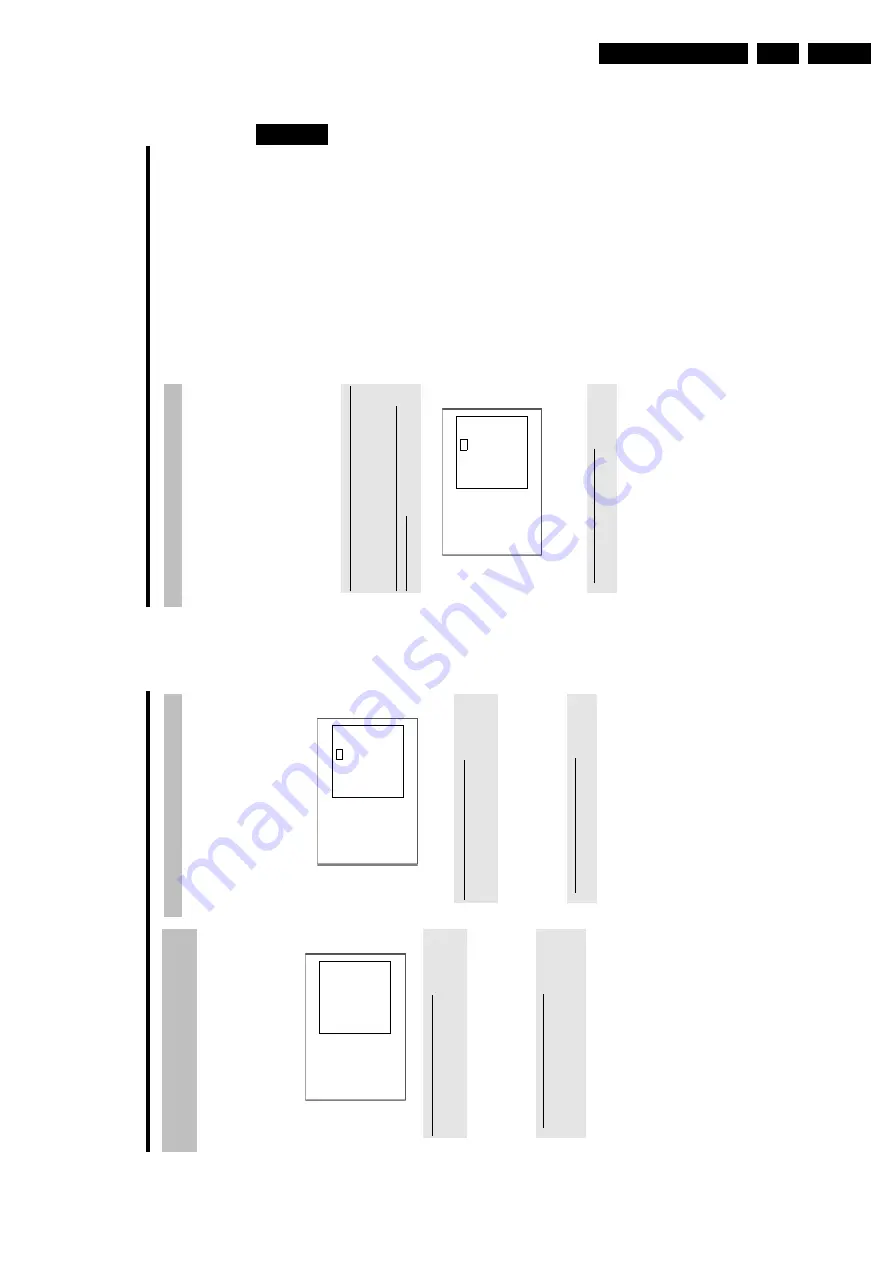
Directions For Use
3.
35
Searching
for
a
blank
section
You
can
search
for
space
for
a
new
recording
on
the
disc
(at
least
1
minute
o
f
blank
space),
for
example
at
the
end
of
existing
recordings.
This
only
works
with
discs
which
have
already
been
stored
in
the
D
isc
Manager.
1
Press
DISC
MANAGER
on
the
remote
control.
2
Select
'
Browse
discs
'using
A
or
B
.
3
Confirm
with
OK
.
P
A
list
o
f
the
recordings
on
the
disc
you
have
selected
will
appear
on
the
T
V
screen.
4
Use
A
or
B
to
select
a
disc
(disc
number)
o
n
which
there
is
enough
space
for
the
recording.
How
can
I
see
how
much
space
is
available
for
the
recording?
The
space
available
is
designated
as
'
Empty
'.
The
time
is
displayed
next
to
the
title
'
Empty
'.
You
can
use
the
REC
MODE
button
to
change
the
recording
mode
(recording
time).
How
can
I
choose
the
titlel
'
Empty
'i
f
there
were
many
recordings
on
the
d
isc?
In
this
case
press
C
and
then
select
with
B
,
A
the
title
'
Empty
'.
Disc
Manager
Disc
number
001
Browse
discs
Title
Date
Duration
Charly
1
01/01/03
0:28
Page1/1
To
select
title
press
O
K
5
Select
the
title
'
Empty
'w
ith
A
or
B
.
6
Confirm
with
OK
.
a
I
see
the
message
'
Insert
disc
number
'o
n
the
screen.
b
The
blank
space
is
located
on
the
D
isc
Manager
disc
with
the
displayed
disc
number.
Please
insert
the
appropriate
disc.
P
The
DVD
recorder
rewinds
to
the
beginning
of
that
particular
part
and
automatically
switches
to
Stop.
ENGLISH
Disc
Manager
(DM)
34
Searching
for
a
title
in
the
Disc
Manager
This
function
can
be
used
to
quickly
and
easily
find
and
play
back
a
recording
saved
in
the
D
isc
Manager.
1
Press
DISC
MANAGER
on
the
remote
control.
2
Select
'
Find
title
'u
sing
B
or
A
and
confirm
w
ith
C
.
P
A
list
o
f
the
titles
o
f
all
recordings
stored
in
the
D
isc
Manager
(DM)
will
appear
on
the
T
V
screen.
Disc
Manager
Find
title
Title
Date
Duration
Charly
1
01/01/03
0:28
Page1/1
To
select
title
press
OK
What
do
the
d
isplays
on
the
screen
mean?
'
Title
'=
Title
'
Date
'=
Date
of
the
recording
'
Duration
'=
Length
of
the
recording
3
Select
the
title
that
you
want
to
play
back
with
B
or
A
.
4
Confirm
w
ith
OK
.
P
The
DVD
recorder
will
jump
to
the
start
of
the
selected
recording.
a
I
see
the
message
'
Insert
d
isc
number
'o
n
m
y
screen
b
The
selected
recording
is
located
on
the
Disc
Manager
disc
with
the
displayed
disc
number.
Please
insert
the
appropriate
disc.
A
fter
a
brief
check,
the
DVD
recorder
will
jump
to
the
start
of
the
selected
recording.
Searching
discs
You
can
easily
search
for
the
title
of
a
recording
stored
in
the
D
isc
Manager.
To
do
this,
the
appropriate
disc
does
not
have
to
be
in
the
DVD
recorder.
1
Press
DISC
MANAGER
on
the
remote
control.
2
Select
'
Browse
discs
'using
B
or
A
.
3
Confirm
with
C
.
P
The
screen
will
show
the
contents
o
f
the
last
Disc
Manager
disc
used.
Disc
Manager
Disc
number
001
Browse
discs
Title
Date
Duration
Charly
1
01/01/03
0:28
Page1/1
To
select
title
press
OK
4
Use
A
or
B
to
select
a
different
disc
number
if
necessary
and
confirm
w
ith
C
.
What
do
the
d
isplays
on
the
screen
mean?
'
Title
'=
Title
'
Date
'=
Date
of
the
recording
'
Duration
'=
Length
of
the
recording
5
Press
A
or
B
to
select
the
desired
title.
6
Confirm
w
ith
OK
.
P
The
DVD
recorder
searches
for
the
start
o
f
the
appropriate
recording.
a
I
see
the
message
'
Insert
d
isc
number
'o
n
m
y
screen
b
The
selected
recording
is
located
on
the
D
isc
Manager
disc
with
the
displayed
disc
number.
Please
insert
the
appropriate
disc.
Disc
Manager
(DM)
Summary of Contents for DVDR730/0x
Page 40: ...Mechanical Instructions EN 40 DVDR730 0x 4 Figure 4 14 Figure 4 15 5 5 6 7 ...
Page 116: ...EN 116 DVDR730 0x 7 Circuit Diagrams and PWB Layouts ...
Page 135: ...Circuit IC descriptions and list of abbreviations EN 135 DVDR730 0x 9 Figure 9 9 ...
Page 136: ...Circuit IC descriptions and list of abbreviations EN 136 DVDR730 0x 9 Figure 9 10 ...






























