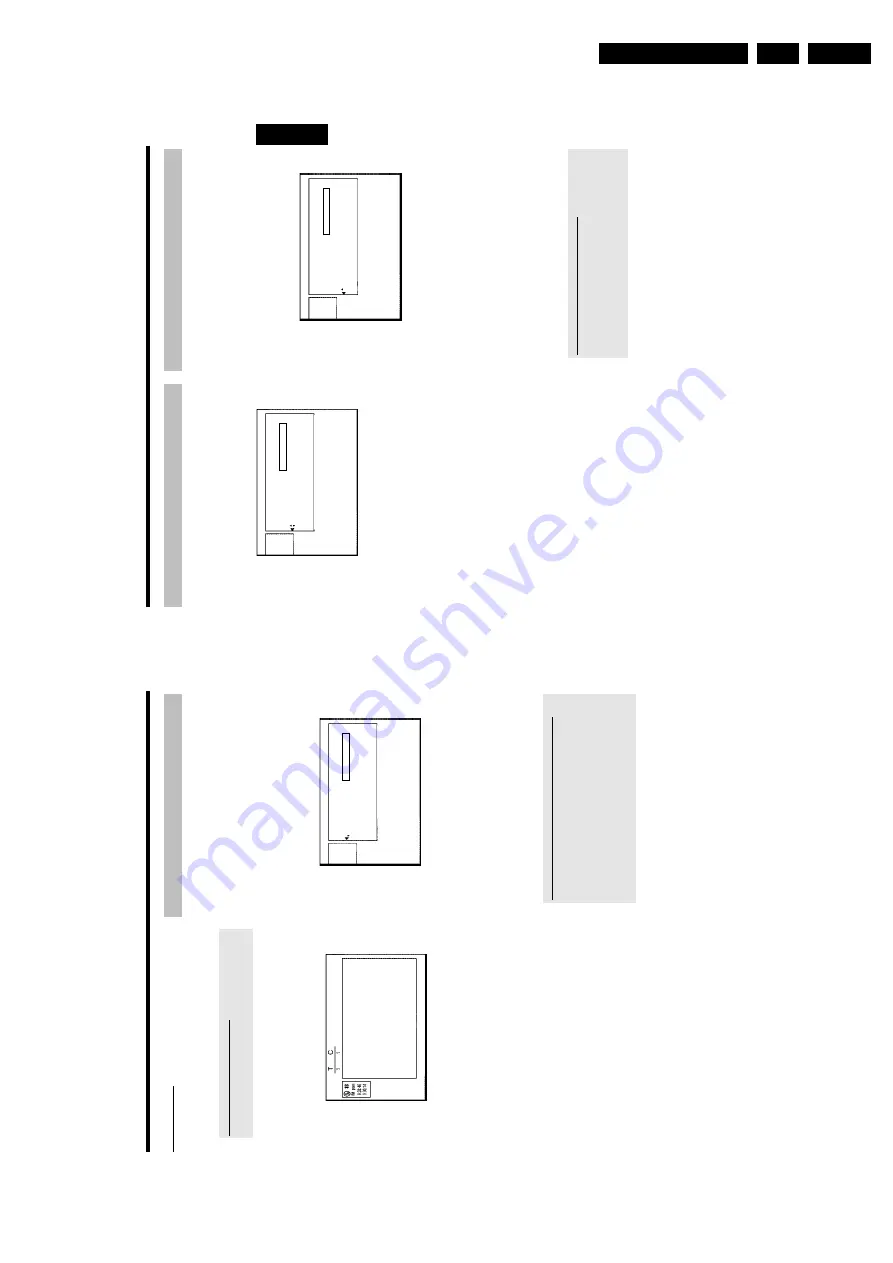
Directions For Use
3.
55
Playing
the
entire
title
If
you
have
hidden
certain
sections
(chapters)
of
a
title,
this
setting
lets
you
watch
the
entire
title
including
the
hidden
sections.
To
do
this,
proceed
as
follows:
1
Press
the
STOP
h
button
o
r
during
playback
press
DISC
MENU
.
Settings
for
title
Charly
1
Name
Charly
1
Play
full
title
Press
O
K
Erase
this
title
2
Using
A
or
B
select
the
title
you
want
to
play
all
of
and
confirm
with
C
.
P
The
title
editing
menu
will
appear.
3
Select
'
Play
full
title
'u
sing
A
or
B
and
confirm
w
ith
OK
.
P
Playback
starts
automatically.
The
title
is
played
in
its
entirety
-
including
the
hidden
chapters.
Erasing
recordings/titles
You
can
erase
specific
recordings
from
a
disc.
To
do
this,
proceed
as
follows:
1
Press
the
STOP
h
button
o
r
during
playback
press
DISC
MENU
.
2
Using
A
or
B
select
the
title
you
want
to
delete
and
confirm
with
C
.
P
The
title
editing
menu
will
appear.
Settings
for
title
Charly
1
Name
Charly
1
Play
full
title
Erase
this
title
Press
OK
3
Select
'
Erase
this
title
'u
sing
A
or
B
and
confirm
w
ith
OK
.
P
'
This
w
ill
completely
e
rase
this
title
'.
'
Press
OK
to
confirm
'a
ppears
o
n
the
TV
screen.
O
If
you
want
to
delete
this
title,
press
OK
to
confirm.
O
Otherwise
press
D
.
4
'
Erasing
title
'appears
on
the
T
V
screen.
5
At
this
point
'
Empty
title
'appears
in
the
'index
picture
display'.
A
new
recording
can
now
be
made
here.
If
the
deleted
title
was
very
short
(less
than
1
minute)
'
Empty
title
'w
ill
not
appear
at
this
point.
Can
titles
b
e
deleted
from
a
DVD+R
disc?
Titles
on
DVD+R
discs
are
only
marked
as
deleted.
'
Deleted
title
'w
ill
appear
in
the
display
instead
of
'
Empty
title
'.
During
playback
the
'deleted'
title
is
skipped.
The
space
used
for
this
title
cannot
be
used
again
as
the
title
has
not
been
physically
deleted.
Once
the
disc
has
been
finalised
no
further
changes
can
be
made.
ENGLISH
Managing
the
disc
contents
54
Dividing
titles
You
can
divide
a
title
into
several
sections
(titles)
of
any
size.
Each
of
these
sections
(titles)
is
identified
by
its
own
index.
Note:
This
division
cannot
be
undone.
Can
I
d
ivide
titles
o
n
DVD+R
discs?
As
recordings
on
DVD+R
discs
cannot
be
overwritten,
it
is
not
possible
to
divide
titles
on
DVD+R
discs.
1
While
the
relevant
title
is
playing,
press
EDIT
on
the
remote
control.
P
The
'
Favorite
Scene
Selection
'menu
appears
on
the
T
V
screen.
Favorite
Scene
Selection
New
index
picture
P
ress
OK
New
background
Divide
title
Press
EDIT
to
exit
2
Select
'
Divide
title
'and
confirm
w
ith
the
OK
button.
3
If
you
are
sure,
press
OK
to
start
the
process.
P
'
Dividing
title
'appears
on
the
T
V
screen.
4
Wait
until
the
new
title
is
displayed
with
an
index
picture
in
the
index
picture
overview.
The
process
o
f
splitting
the
title
is
now
complete.
Editing
recording
titles
(name)
Some
TV
stations
transmit
the
title
(name)
of
a
programme.
In
this
case,
the
name
will
be
included
automatically
(e.g.
'ROCKY').
Otherwise,
the
only
the
programme
number
(programme
name)
and
the
time
are
stored
as
the
name
of
the
recording.
The
name
of
the
recording
can
only
be
changed
after
the
recording
has
been
completed.
1
If
required,
press
the
STOP
h
button
to
interrupt
playback.
2
Using
A
or
B
select
the
title
whose
name
you
want
to
edit
and
confirm
w
ith
C
.
P
The
menu
for
editing
names
appears.
Settings
for
title
Charly
1
Name
Charly
1
Play
full
title
Erase
this
title
3
Select
'
Name
'using
A
or
B
and
confirm
with
C
.
4
Using
C
or
D
select
the
position
where
the
letter/number/icon
is
to
be
changed/re-entered.
5
Change
the
icon
using
A
or
B
.
O
You
can
switch
between
upper
and
lowercase
using
SELECT
.
O
You
can
delete
the
character
using
CLEAR
.
How
can
I
enter
the
characters
w
ith
the
buttons
0..9
?
Press
a
number
button
as
often
as
the
required
character
or
the
number
appears.
You
can
enter
language
dependent
characters
with
the
buttons
N
or
O
on
the
corresponding
character
e.g.:
ä,
button
2
for
'a'
and
then
with
O
as
often
as
'ä'
appears.
For
special
characters
press
the
button
1
repeatedly.
The
position
for
the
following
character
will
be
selected
automatically.
To
enter
a
space
press
the
button
1
.
To
erase
a
character
press
CLEAR
.
6
Repeat
4
and
5
until
you
have
made
the
changes
you
want.
7
Save
the
new
name
with
OK
.
P
'
Storing
name
'appears
on
the
T
V
screen
for
confirmation.
8
To
end,
press
D
.
Managing
the
disc
contents
Summary of Contents for DVDR730/0x
Page 40: ...Mechanical Instructions EN 40 DVDR730 0x 4 Figure 4 14 Figure 4 15 5 5 6 7 ...
Page 116: ...EN 116 DVDR730 0x 7 Circuit Diagrams and PWB Layouts ...
Page 135: ...Circuit IC descriptions and list of abbreviations EN 135 DVDR730 0x 9 Figure 9 9 ...
Page 136: ...Circuit IC descriptions and list of abbreviations EN 136 DVDR730 0x 9 Figure 9 10 ...
















































