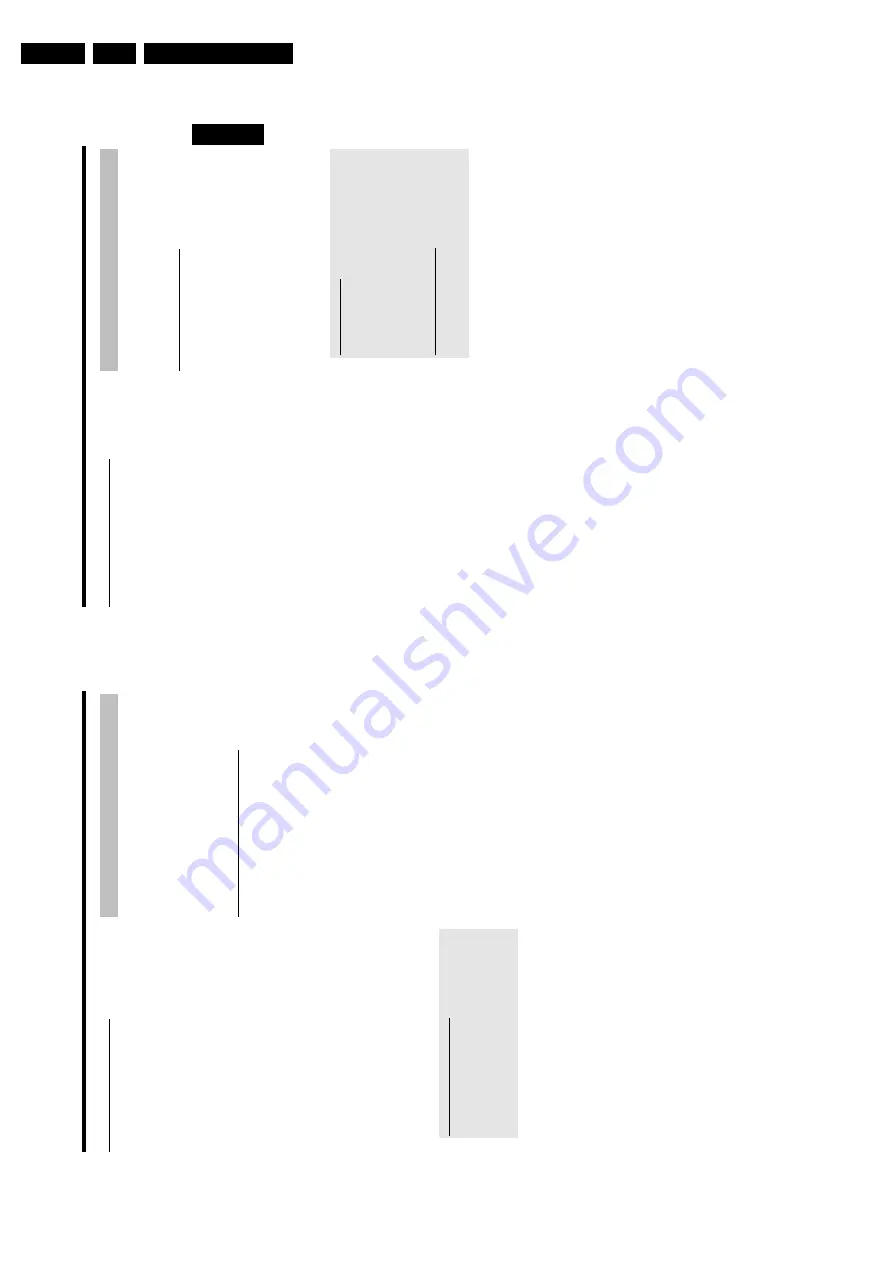
Directions For Use
3.
41
Making
a
slide
show
from
a
roll
Each
roll
will
be
stored
as
one
video
title
on
the
DVD+RW/+R.
If
you
want
to
make
a
video
title
from
different
rolls,
you
have
to
create
an
album
first.
Then
you
can
store
the
album
as
a
video
title
on
the
DVD+RW/+R.
1
In
the
'
Media
menu
's
creen
select
the
memory
card
(symbol
in
the
m
iddle)
and
confirm
with
C
.
2
Select
the
line
'
Rolls
'and
confirm
w
ith
C
.
3
Select
with
B
,
A
,t
he
roll
from
which
you
want
to
make
a
video
title.
4
Press
C
the
'
Roll
Settings
'menu
will
appear.
5
Select
the
line
'
Make
video
title
'u
sing
B
,
A
an
confirm
w
ith
OK
.
P
'
SAVING
'w
ill
appear
in
the
display
and
the
screen
will
show
the
time
left
until
completion.
P
The
new
roll
w
ill
be
stored
on
the
DVD+RW/+R
as
a
video
title
(movie).
It
w
ill
appear
in
the
index
picture
screen
as
a
separate
title.
This
video
title
will
be
recorded
automatically
after
the
last
recording.
No
existing
titles
w
ill
be
overwritten.
Ensure
that
there
is
enough
space
on
the
disc.
6
To
end,
press
DISC
MENU
.
Storing
rolls/albums
o
n
a
DVD+RW/+R
If
you
want
to
store
the
JPEG
pictures
from
the
rolls/albums
on
a
DVD+RW/+R,
you
must
first
prepare
the
disc.
Preparing
a
DVD+RW/+R
1
Press
PHOTO
on
the
remote
control.
The
media
menu
will
appear.
2
Use
B
or
A
to
select
the
disc
alone
as
a
m
edium.
If
you
did
not
insert
a
disc,
a
warning
sign
w
ill
appear
above
the
symbol
on
the
left
hand
side
of
the
screen.
3
Press
C
.
4
Select
'
Media
settings
'using
B
and
confirm
w
ith
OK
.
5
Use
B
or
A
to
select
whether
you
want
to
store
'
Photo
only
'or
'
Video
&
photo
't
ogether
on
this
disc.
Please
note,
that
DVD+R's
o
r
memory
cards
can
only
be
prepared
for
'
Photo
only
'.
What
is
the
difference?
'
Photo
only
'
The
DVD+RW/+R
will
be
prepared
so
that
only
pictures
can
be
stored
on
the
entire
disc
(4,4
GB).
'
Video
&
photo
'
On
the
DVD+RW/+R
a
space
(650
MB)
will
be
reserved
for
storing
pictures
additionally
to
movies.
So
you
can
store
the
appropriate
photos
after
the
movie.
A
DVD+R
can
not
be
prepared
for
'
Video
&
photo
'
How
long
does
this
process
last?
To
prepare
a
disc
for
'
Video
&
photo
',
a
new
DVD+RW
has
to
be
formattet
first.
This
can
take
up
to
25
minutes.
You
can
speed
up
the
process,
if
you
use
a
prerecorded
disc.
6
Confirm
w
ith
OK
.
WARNING!
All
data
o
n
the
disc
will
be
erased.
O
If
you
want
to
continue,
press
OK
.
O
To
cancel
the
process,
press
B
or
A
.
P
'
PREPARING
'w
ill
appear
in
the
display
until
the
preparation
is
complete.
P
If
the
disc
has
been
successfully
prepared,
the
'
Media
settings
'menu
will
appear,
indicating
the
available
storage
space.
(4.4
GB
for
'
Photo
only
'/650MB
for
'
Video
&
photo
')
ENGLISH
The
'Digital
Photo
Manager'
40
Editing
pictures
in
an
album
You
can
also
erase,
rotate,
or
hide
pictures
in
an
album.
These
changes
will
only
affect
the
album.
The
pictures
on
the
disc
or
the
memory
card
will
remain
unchanged.
1
Select
the
pictures
you
want
to
change
in
the
'
Album
overview
'
using
SELECT
.
2
Keep
pressing
A
until
the
menu
bar
is
highlighted.
3
Select
one
of
the
displayed
functions
with
the
D
or
C
button.
O
'
Menu
':
Closes
the
current
menu
O
'
Play
':
Starts
the
slide
show
of
the
album
O
'
Move
':
Changes
the
order
of
pictures
within
an
album.
O
'
Erase
':
Erases
the
pictures
from
an
album.
The
picture
o
n
the
media
remains
unchanged.
O
'
Rotate
:
Rotates
pictures
by
90
O
'
Hide
':
Hides
pictures
for
the
slide
show
O
'
Select
all
':
Selects
all
pictures
O
'
Cancel
':
Discards
all
changes
Using
o
f
the
buttons
on
the
remote
-'
Play
':
Button
PLAY
MODE
-'
Erase
':
Button
CLEAR
-'
Rotate
':
Button
ANGLE
Making
a
'DVD
compatible'
slide
show
Using
this
function,
you
can
record
the
pictures
in
such
a
way,
that
you
can
view
the
slide
show
from
a
roll
o
r
an
album
on
a
DVD
player.
The
slide
show
will
be
stored
on
the
DVD+RW/+R
as
a
video
title.
If
you
want
to
store
the
photos
in
the
JPEG
format
in
addition
to
the
video
title,
you
must
prepare
the
DVD+RW
so
that
you
can
store
both
pictures
and
videos.
See
section
'Preparing
a
DVD+RW/+R'.
On
a
DVD+R
you
can
only
store
either
photos
or
videos.
A
combination
o
f
JPEG
photos
and
video
is
not
possible.
Making
a
slide
show
from
an
album
1
Select
the
disc
(top
symbol)
in
the
'
Media
menu
'and
confirm
with
C
.
2
Add
pictures
to
the
album
as
described
in
chapter
'Adding
pictures
to
the
album'.
3
You
can
change
the
order
of
the
pictures,
erase
unwanted
pictures,
enter
a
new
name
for
an
album,
or
change
the
cover
picture
o
f
the
album,
until
the
album
corresponds
to
your
personal
preferences.
4
Select
'
Make
video
title
'i
n
the
menu
'
Album
Settings
'using
B
,
A
.
5
Confirm
w
ith
OK
.
P
'
SAVING
'w
ill
appear
in
the
display
and
the
screen
will
show
the
time
left
until
completion.
The
new
album
will
be
stored
on
the
DVD+RW/+R
as
a
video
title
(movie).
It
w
ill
appear
in
the
index
picture
screen
as
a
separate
title.
This
video
title
will
be
recorded
automatically
after
the
last
recording.
No
existing
titles
w
ill
be
overwritten.
Ensure
that
there
is
enough
space
on
the
disc.
6
To
end,
press
DISC
MENU
.
The
'Digital
Photo
Manager'
Summary of Contents for DVDR730/0x
Page 40: ...Mechanical Instructions EN 40 DVDR730 0x 4 Figure 4 14 Figure 4 15 5 5 6 7 ...
Page 116: ...EN 116 DVDR730 0x 7 Circuit Diagrams and PWB Layouts ...
Page 135: ...Circuit IC descriptions and list of abbreviations EN 135 DVDR730 0x 9 Figure 9 9 ...
Page 136: ...Circuit IC descriptions and list of abbreviations EN 136 DVDR730 0x 9 Figure 9 10 ...
















































