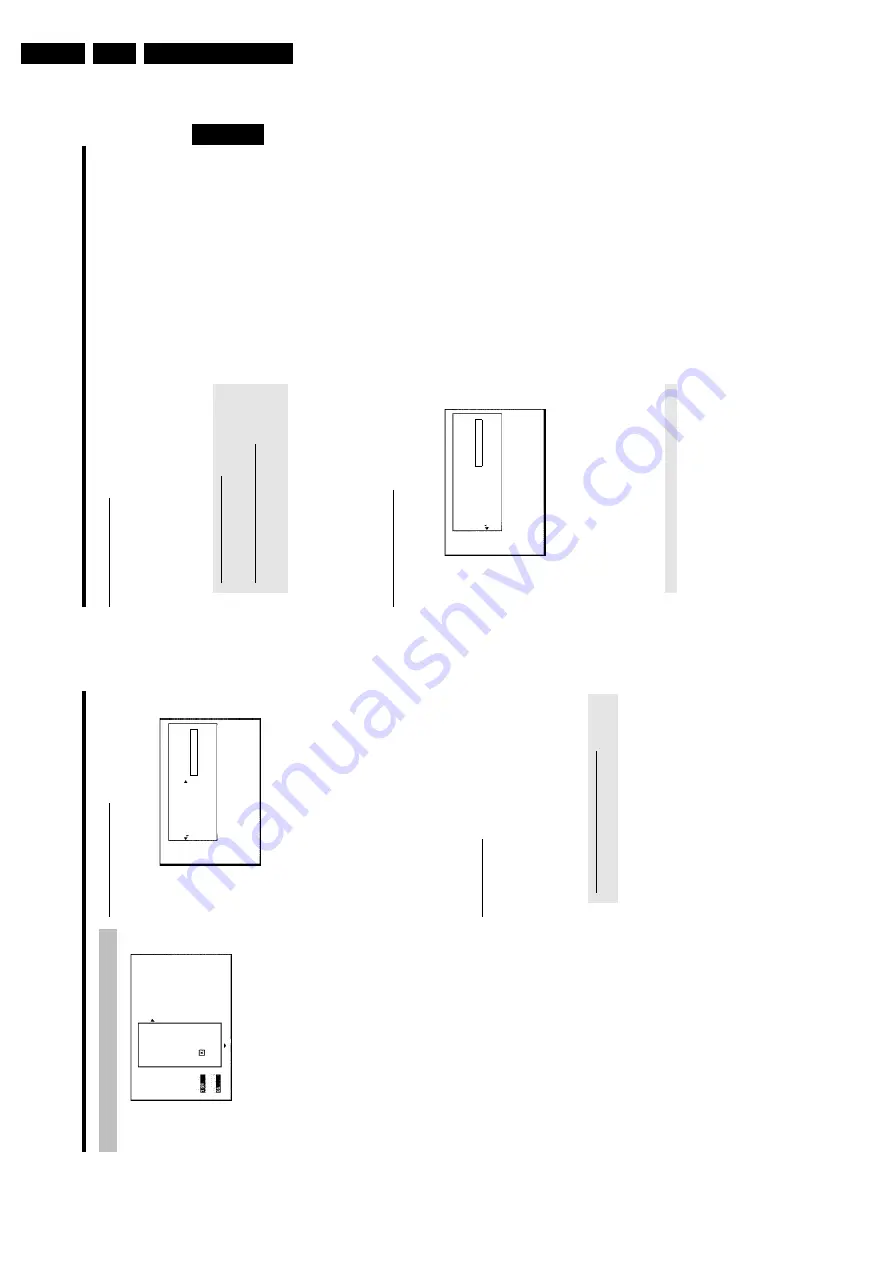
Directions For Use
3.
57
Finalising
DVD+R
discs
This
feature
is
required
to
play
back
a
DVD+R
disc
in
a
DVD
player.
Once
the
disc
has
been
finalised
no
further
recordings
or
changes
can
be
made.
1
In
the
'Disc
info
display'
press
C
.
P
The
'
Settings
for
'menu
appears
o
n
the
TV
screen.
2
Select
'
Finalise
d
isc
'u
sing
A
or
B
and
confirm
with
OK
.
a
'
Finalise
d
isc
'does
not
appear
b
Either
there
is
no
DVD+R
disc
inserted
or
the
disc
is
already
finalised.
To
end,
press
SYSTEM
MENU
.
a
The
'
Settings
for
'menu
does
not
appear
b
The
menu
may
not
appear
if
the
disc
has
been
recorded
on
another
DVD
recorder.
In
this
case,
use
the
'
Finalise
d
isc
'f
eature
in
the
'
A
'menu,
under
'
Features
'.
3
The
screen
displays
'
This
w
ill
take
...'
to
show
how
long
the
process
will
take.
4
To
confirm
press
OK
.
P
'
Working
...'
appears
o
n
the
TV
screen.
P
A
bar
will
move
from
left
to
right
indicating
progress.
Erasing
DVD+RW
Disc's
1
In
the
'Disc
info
display'
press
C
.
P
The
'
Settings
for
'menu
appears
o
n
the
TV
screen.
Settings
for
Philips1
Disc
name
Philips1
Protection
Unprotected
Erase
disc
Press
OK
2
Select
'
Erase
disc
'u
sing
A
or
B
and
confirm
w
ith
OK
.
P
'
This
w
ill
erase
all
titles
Press
OK
to
confirm
'a
ppears
on
the
T
V
screen..
3
If
you
want
to
delete
all
the
titles,
press
OK
to
confirm.
Otherwise
press
D
.
P
'
Erasing
disc
'appears
o
n
the
TV
screen.
After
deletion,
the
index
picture
display
shows
the
free
space
on
the
disc.
If
the
disc
is
empty
already,
you
cannot
select
'
Erase
disc
'.
ENGLISH
Managing
the
disc
contents
56
Disc
settings
Philips1
00:35:59
used
Fri15/02/2004
PAL
DVD
playback
This
screen
appears
before
the
first
title
and
contains
general
information
about
the
current
disc.
You
can:
•)
change
the
name
of
the
disc
•)
activate
o
r
deactivate
write
protection
o
n
the
disc
•)
Finish
editing
(make
the
disc
DVD
compatible)
•)
finalise
a
DVD+R
•)
delete
a
DVD+RW
To
get
to
this
display,
proceed
as
follows:
1
Press
the
STOP
h
button
o
r
during
playback
press
DISC
MENU
.
2
Select
the
first
title
with
A
or
press
STOP
h
.
STOP
h
.
3
Press
A
.
P
The
disc
info
display
will
appear.
Changing
the
disc
name
1
In
the
'Disc
info
display'
press
C
.
P
The
'
Settings
for
'menu
appears
o
n
the
TV
screen.
Settings
for
Philips1
Disc
name
Philips1
Protection
Unprotected
Erase
disc
2
Select
'
Disc
name
'using
A
or
B
and
confirm
w
ith
C
.
3
Using
C
or
D
select
the
position
where
the
letter/number/icon
is
to
be
changed/re-entered.
4
Change
the
icon
using
A
or
B
.
O
You
can
switch
between
upper
and
lowercase
using
SELECT
.
O
You
can
delete
the
character
using
CLEAR
.
5
Repeat
3
and
4
until
you
have
made
the
changes
you
want.
6
Save
the
new
title
with
OK
.
P
'
Storing
name
'appears
on
the
T
V
screen
for
confirmation.
7
To
end,
press
D
.
Finishing
editing
If
one
or
more
titles
have
been
edited
a
DVD
player
may
still
display
the
o
riginal
titles.
You
can
prepare
your
DVD+RW
disc
in
such
a
way
that
a
DVD
player
will
be
able
to
play
the
edited
version.
1
In
the
'Disc
info
display'
press
C
.
P
The
'
Settings
for
'menu
appears
o
n
the
TV
screen.
2
Select
'
Make
edits
compatible
'using
A
or
B
and
confirm
with
OK
.
a
'
Make
edits
compatible
'does
not
appear
b
Your
disc
is
already
compatible.
There
is
no
need
for
conversion.
To
end,
press
SYSTEM
MENU
.
3
The
screen
displays
'
This
w
ill
take
't
o
show
how
long
the
process
will
last.
4
To
confirm
press
OK
.
P
'
Working
...'
appears
on
the
T
V
screen.
P
bar
will
move
from
left
to
right
indicating
progress.
Managing
the
disc
contents
Summary of Contents for DVDR730/0x
Page 40: ...Mechanical Instructions EN 40 DVDR730 0x 4 Figure 4 14 Figure 4 15 5 5 6 7 ...
Page 116: ...EN 116 DVDR730 0x 7 Circuit Diagrams and PWB Layouts ...
Page 135: ...Circuit IC descriptions and list of abbreviations EN 135 DVDR730 0x 9 Figure 9 9 ...
Page 136: ...Circuit IC descriptions and list of abbreviations EN 136 DVDR730 0x 9 Figure 9 10 ...
















































