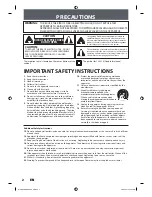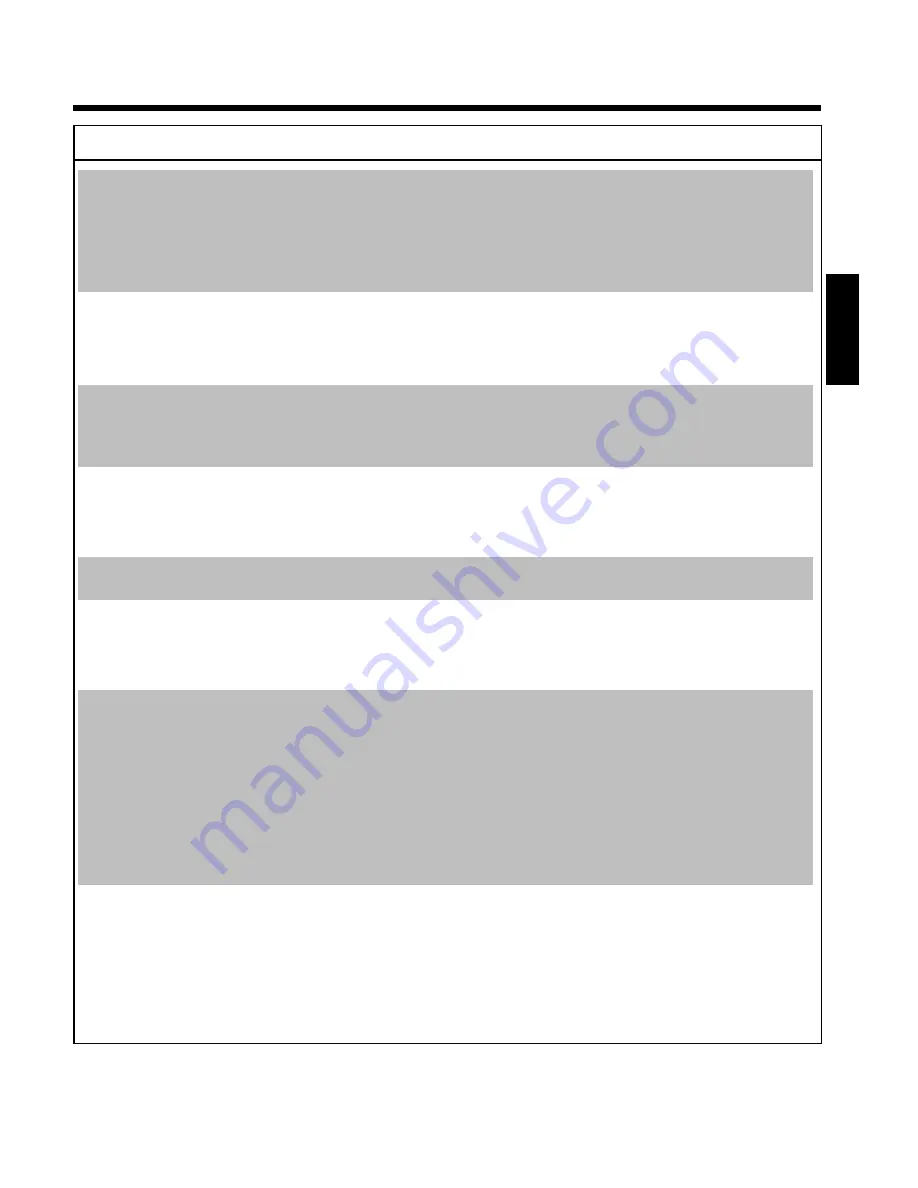
71
PROBLEM
SOLUTION
The wrong TV channel
was decoded
(recorded) after you
programmed a
recording using
ShowView System.
1
Enter the ShowView programming number of the TV channel you want.
2
Confirm with
OK
.
3
Check the programme number in the '
Prog.
' input field.
4
If this does not correspond to the desired TV channel, select the input field and change the
programme number/channel name.
There is picture or
sound interference on
TV reception:
b
Before recording, select the recording mode as described in chapter 'Manual Recording', section 'Selecting the
recording mode (quality)'.
b
Have your aerial checked.
b
You will find information on how to change the TV system in 'Manual TV channel search' in 'Installing your
DVD recorder'.
Distorted sound
coming from a
connected hifi
amplifier
b
The DVD recorder is connected to the 'Phono-input' of your amplifier: This socket is provided only for a record
players without a preamplifier. Select a different audio input.
The picture is
distorted or
blackandwhite during
playback
b
The TV system of the disc does not match that of your TV set (PAL/NTSC).
b
The recording can be made in colour only when the TV channels or the connected additional device send a
colour signal. Black-and-white signals containing no color information (colour subcarriers) cannot be recorded.
No sound signal at the
digital output
b
Check whether the sound settings match the selected inputs and connected additional devices. For more
information, see section 'Sound setting' in chapter 'User preferences'.
There could be
difference in the
search speed of a DVD
and DVD+RW
b
Depending on the different structure of a DVD and a DVD+RW/+R this can lead to the different search
speeds. This is not a fault in your machine.
A DVD+RW disc
cannot be played on
certain DVD players
b
If a recording is too short, it is possible that a DVD player cannot detect it: Please observe the following
'Minimum recording times':
b
Some DVD players cannot play back DVD+RW recordings. You can solve this problem by using a special
function:
1
Open the disc tray with
OPEN/CLOSE
J
. Insert the disc but do not close the tray.
2
Hold down the number button
2
on the remote control until the tray closes. The disc is
modified.
3
You can restore the disc to its original condition by pressing
1
.
Warning!
There is a risk that you can no longer play the disc on other DVD players after this procedure.
Therefore, apply this function with particular care.
Other disc errors
(DVD+RW)
b
If it is impossible to play back a disc, you can try and repair it for new recordings using the following function.
This will only prepare the disc for erasing. It will not be erased, however, until the recording has been
completed.
1
Clean the disc
2
Open the disc tray with
OPEN/CLOSE
J
. Insert the disc but do not close the tray.
3
Hold down
CLEAR
on the remote control until the tray closes. The disc is prepared for
erasing.
4
Start recording as with an empty disc.
ENGLISH
Before you call an engineer