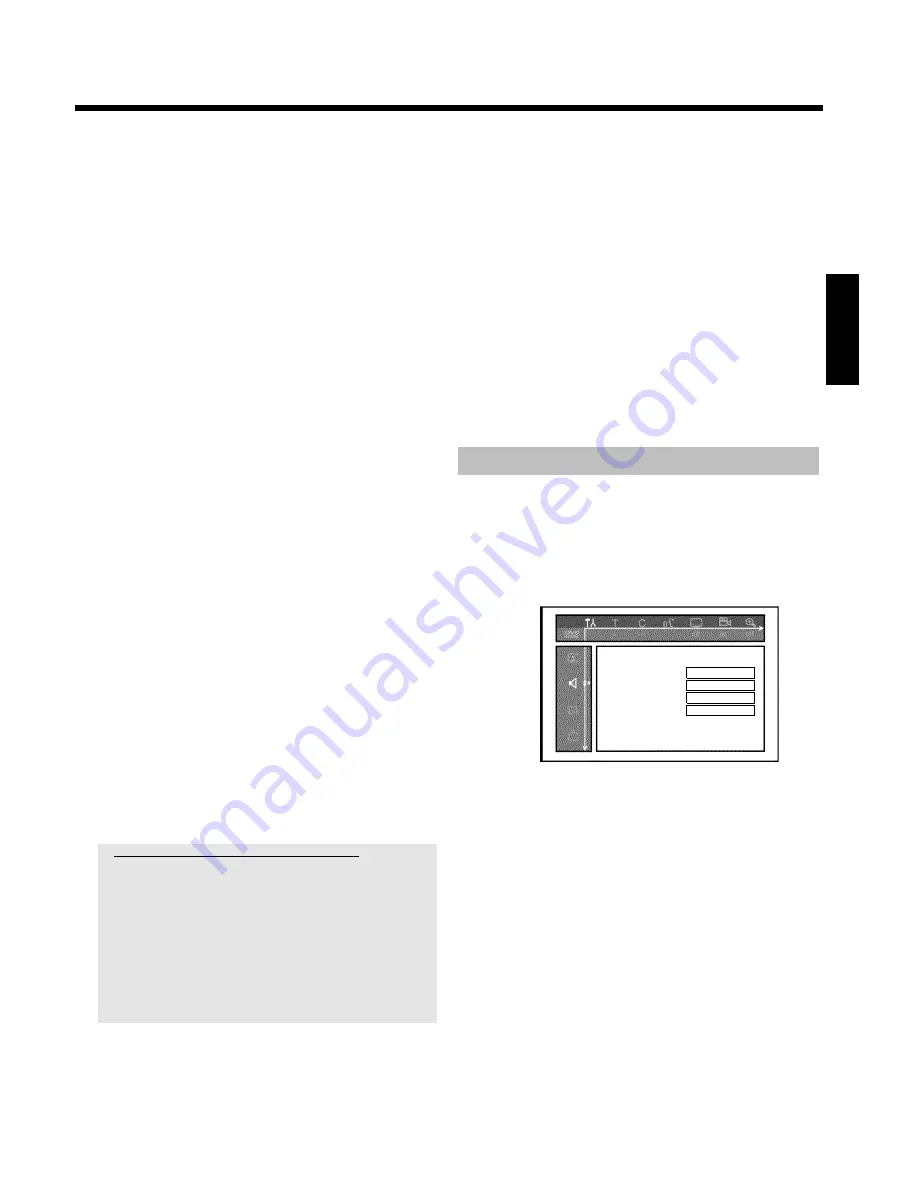
61
O
'
S-video only
'
On the scart socket
EXT2 AUX-I/O
only the S-Video signal
will be processed.
Please observe that when making recordings from a video
recorder that transmits only video (CVBS/FBAS) signals
through the scart cable, recordings may be made in black and
white.
Therefore, use this setting with caution.
'
EXT1 video output
'
O
'
RGB + CVBS
'
Depending on the TV set you are using, switching between the
'RGB' and the 'Video(CVBS/FBAS)' signal is done automatically.
If the picture scrolls to the side or colour quality problems
appear on some TV sets when the setting is '
RGB + CVBS
',
you must select '
CVBS only
'.
O
'
S-video only
'
On the scart socket
EXT1 TO TV-I/O
only the S-Video signal
will be processed.
In case the scart socket of the TV set is not suitable for
S-VIDEO (Y/C) signals, you will only see a black&white
picture,
O
'
CVBS only
'
Only the video (CVBS/FBAS) signal is transmitted, regardless
of the video signals (RGB, Y/C) at the scart sockets. This
setting is selected automatically when no 'RGB' or 'S-VIDEO'
signal is detected at the scart socket. USe this setting if picture
disturbance occurs on your TV set with the setting '
RGB +
CVBS
'.
When selecting the settings '
S-video only
' or '
CVBS only
', the RGB
signal is switched off.
'
Component video output
'
This allows you to switch the Component Video signal between
'Interlaced' and 'Progressive Scan.'
Warning
If your TV has separate connections for 'Interlaced' and
'Progressive Scan' or it does not switch automatically between the two,
it is possible that no picture will appear on the TV after it is switched
from one to the other.
1
Select the setting you need with
SELECT
. Choose Progressive
Scan only if your TV has Progressive Scan.
2
Confirm with
OK
.
a
No picture appears on the TV after switching
Check the display of your DVD recorder.
'PRO': 'Progressive Scan' is on
No display: 'Interlaced' is on. Switch your TV to the corresponding
input jack or select the corresponding connection. You can also
switch the Component video output signal as follows:
- Disconnect the recorder's power cord.
- Hold down
N
on the DVD Recorder while reconnecting the power
cord. 'PRO' (progressive scan) appears on the display.
- If you want to switch back, hold down
N
until 'PRO' disappears
from the display. The DVD Recorder is switched to 'Interlaced.'
'
Black level shift
'
Adapts the colour dynamics for NTSC playback when switched to '
On
'
Colour and Contrast settings
This menu appears if you select the line '
Black level shift
' and press
B
once.
Here you can set different settings for the signals at the input sockets
EXT1 TO TV-I/O
,
EXT2 AUX-I/O
,
S VIDEO/VIDEO in
,
DV
IN
or at the internal tuner.
1
Select the programm numbers of the input socket or the internal
tuner.using
CHANNEL
q
,
CHANNEL
r
.
2
Select the appropriate line and confirm using
C
.
3
Change the settings with
D
, or
C
.
4
Store the settings using
OK
.
5
Select another line or end using
SYSTEM MENU
.
Sound settings
You can select the settings in this menu depending on which audio
outputs are used.
If you only use the analogue audio output (red and white socket
AUDIO OUT L/R
), select the setting '
Off
' in the '
Digital output
'
menu.
Sound
PCM encoding
Off
Digital output
All
Analogue output
Stereo
Night mode
Off
'
PCM encoding
'
O
'
On
'
The audio recording will be done in PCM-sound
O
'
Off
'
The audio recording will be done in Dolby Digital
'
Digital output
'
You can select one of the following settings for devices that are
connected to the
COAX OUT
or
OPTICAL OUT
sockets:
O
'
All
'
Dolby Digital and DTS signals are fed unaltered to the digital
output. MPEG-2 multi-channel signals are converted to PCM
(Pulse Code Modulation).
For receivers/amplifiers
with digital multichannel
decoders
.
O
'
PCM only
'
Digital and MPEG-2 multi-channel signals are converted to
PCM (Pulse Code Modulation). For receivers/amplifiers
without digital multichannel decoders
.
ENGLISH
User preferences
















































