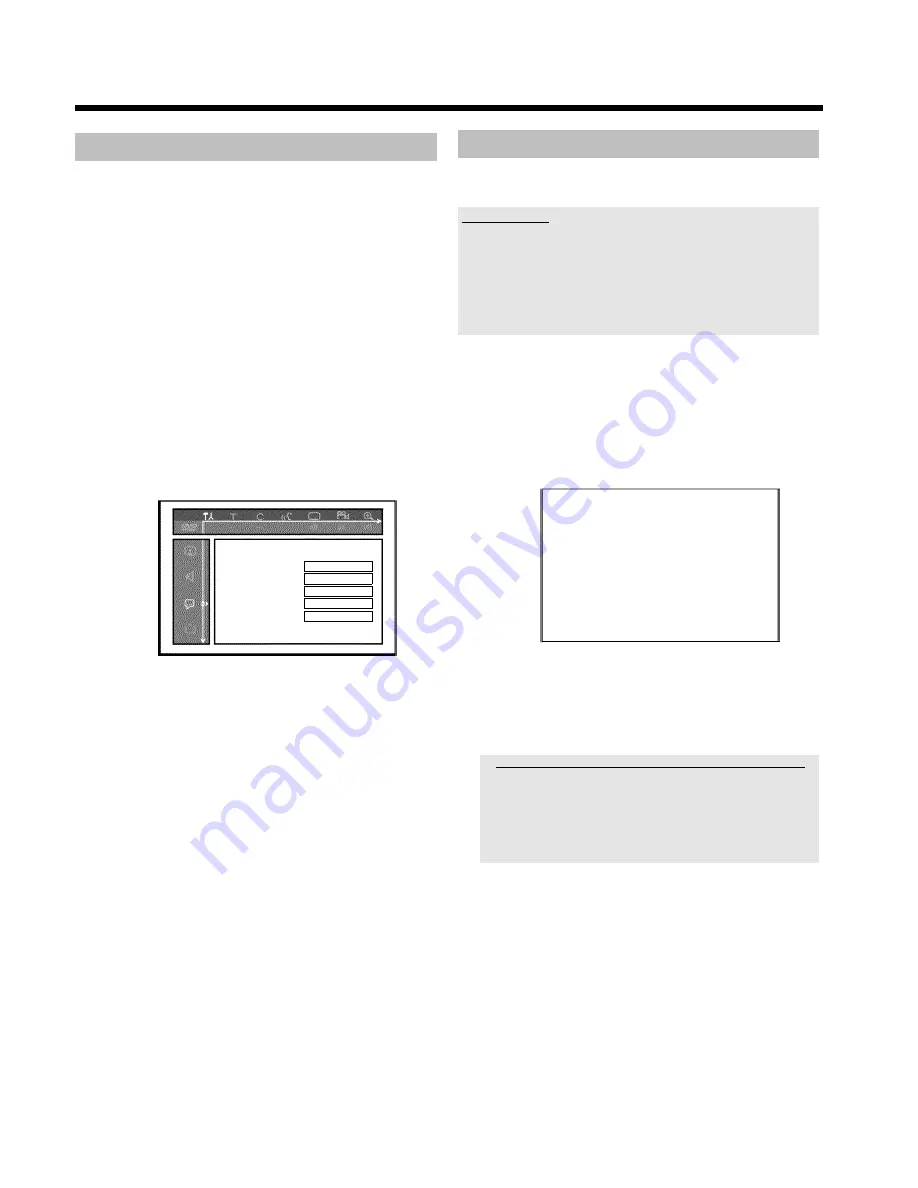
24
Setting the language/country
You can select the country and, for the basic setting of DVD playback,
the language for the subtitles and the audio language.
Please note that with some DVDs the audio language and/or subtitle
language can be changed only via the DVD menu.
For bilingual shows, you can also select the sound channel of the TV
station via the internal tuner (
MONITOR
button) for recording or
playback.
Preparation:
•) The TV set is switched on, and if necessary, the programme number
for the DVD recorder has been selected.
•) the DVD recorder is switched on.
1
Press
SYSTEM MENU
on the remote control.
P
The menu bar appears.
2
Select '
A
' symbol with
D
or
C
.
3
Select '
' with
B
or
A
and confirm with the
C
button.
Language
Playback audio
English
Recording audio
Language 1
Subtitle
English
Menu
English
Country
Other
4
Select the appropriate line and confirm with
C
.
O
Playback audio
The DVD will play back in the language you have chosen.
O
'
Subtitle
'
Subtitle language
O
'
Menu
'
You have the option of setting one of the displayed languages
for the on-screen menu (OSD). However, the DVD recorder
display will only display English text regardless of this setting.
5
Select the appropriate setting using
B
or
A
and confirm with
OK
.
6
To end, press
SYSTEM MENU
.
Setting the time and date
If the display shows an incorrect time or '
--:--
', the time and date must
be reset manually.
SMART CLOCK
'SMART CLOCK' automatically sets the time and date using the information
transmitted by the TV channel. Normally the TV channel stored at
programme number 'P01' is used. In the '
Clock preset
' line you can
select the programme number (channel name) whose TV channel transmits
this information.
If the time/date is not displayed correctly you need to choose the '
Off
'
setting in the '
Clock preset
' line and set the date and time manually.
1
Press
SYSTEM MENU
on the remote control.
P
The menu bar appears.
2
Select '
A
' symbol with
D
or
C
.
3
Select '
Installation
' using
B
or
A
and confirm with
C
.
4
Select '
Time/Date
' using
B
or
A
and confirm with
C
.
Installation
Time/Date
Time
20:00
Year
2004
Month
01
Date
01
Clock preset
01
To exit press
SYSTEM MENU
5
Change the time in '
Time
' using the number buttons
0..9
on your
remote control.
6
Check '
Year
', '
Month
' and '
Date
' in the same way. Select the
entry field with the
B
or
A
button.
a
Time/date is displayed incorrectly despite manual setting
b
With 'SMART CLOCK', time/date is transferred from the TV channel
saved on 'P01' and automatically corrected.
You can either enter another TV channel for transferring the data or
disable the function.
In the line '
Clock preset
' select the relevant TV channel with
D
or
C
. To disable, select '
Off
'.
7
Check the displayed settings and confirm with
OK
.
P
'
Stored
' will appear briefly on the screen.
8
To end, press
SYSTEM MENU
.
Additional installation features






























