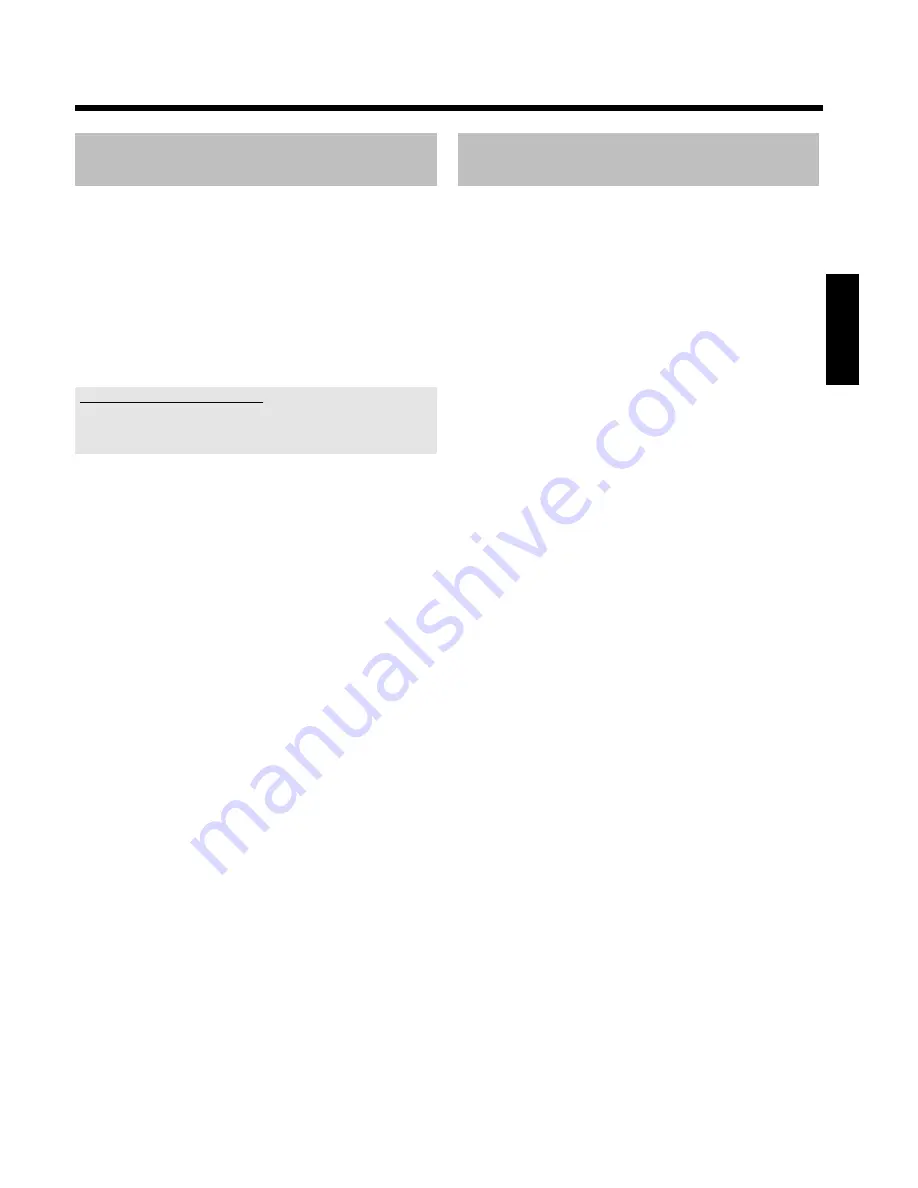
47
Lining up recordings within a title
(assemble cut)
On a recorded DVD+RW disc you can add another recording to an
existing title. This recording is added to the title as a 'chapter'. The
existing information will be overwritten starting from this point. Titles
will also be overwritten that follow the current title depending on the
length of the new recording. The recording type (Quality) will be taken
from the current title.
To play back this recording, press
SYSTEM MENU
and use the
C
button to select the 'C' (Chapter) symbol. You can also use the
T/C
key.
For further information, see 'Changing to another title/chapter' in
'Playback'.
What happens with DVD+R discs?
New recordings on 'DVD+R' discs can only be added after existing
recordings. It is not possible to overwrite existing recordings on 'DVD+R'
discs.
1
In the index display, find the title to which the new recording is to
be added.
2
Look at the last minute of the old recording (playback)
3
Press
PAUSE
9
on the remote control at the position where
the new recording is to go.
P
'
9
' will appear on the screen.
O
To monitor the recording you can press
MONITOR
to
switch to the internal tuner.
4
Now start recording as usual by pressing
REC/OTR
n
on the
remote control.
P
The new recording will be added.
5
Stop recording with
STOP
h
.
Selecting the recording mode (picture
quality)
You can select the picture quality of the recording using the recording
quality feature and hence the maximum recording time per disc.
To check the quality of a recording mode you can make a 'test
recording' with the desired recording mode. Check during playback the
quality of this 'test recording'.
During playback, the correct picture quality will automatically be
selected.
1
Select the record mode with the button
REC MODE
on the
remote control before you start the recording.
P
Please observe, that you can not switch the recording type
during recording. You have to interrupt the recording with the
STOP
h
button.
O
'
M1
'
: High Quality offers the best picture quality and a
recording time of 1 hour.
O
'
M2
'
: Standard Play (pre-recorded DVD quality) offers
standard picture quality and a recording time of 2 hours.
O
'
M2x
'
: Standard Play plus (better than S-VHS quality) offers
standard picture quality and a recording time of 2.5 hours.
O
'
M3
'
: Long Play (S-VHS picture quality).
O
'
M4
'
: Extended Play (better than VHS picture quality).
Recording time of 4 hours.
O
'
M6
'
: Super Long Play (VHS picture quality).
Recording time of 6 hours.
O
'
M8
'
: Super Extended Play (VHS-LP picture quality).
Recording time of 8 hours.
You can also set a record mode as a basic setting
1
Press the
SYSTEM MENU
button.
2
Select '
A
' symbol with
D
or
C
.
3
Select '
Recordsettings
' using
B
or
A
and confirm with
C
.
4
In the line '
Recordmode
' select the recording type with
D
or
C
.
5
Confirm using
OK
and
SYSTEM MENU
.
6
If you have selected the recording mode '
M3
', '
M4
', '
M6
' or '
M8
',
you can select the '
Stndrd
' (Standard) or '
Sport
' setting (for rapid
movements) in the '
Filter mode
' line.
ENGLISH
Manual recording
















































