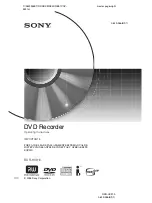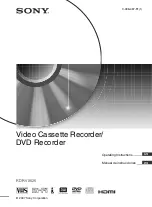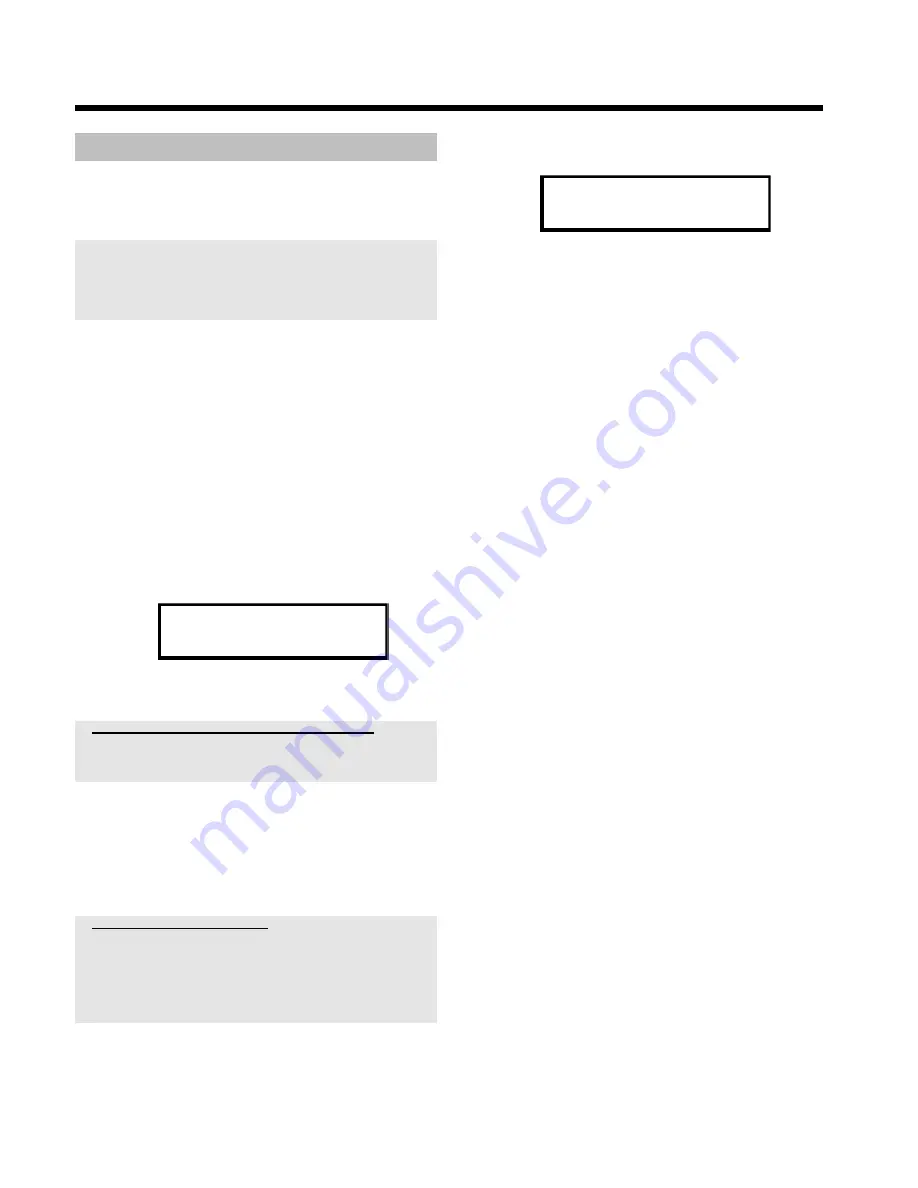
22
Sorting TV channels with (Follow TV)
This function changes the order of the TV channels stored in your
DVD recorder to match the order on the TV set.
This only works if the DVD recorder (
EXT1 TO TV-I/O
socket) and
the TV set
are connected with a scart cable
.
If your TV set supports 'Easylink,..', TV channels will be stored during initial
installation in the same order as they appear on the TV set. To store the TV
channels in a different order, you'll need to change the order on the TV set.
When you start the Follow TV function the information is transferred again
from the TV set.
Preparation:
•) Switch on the TV set, and if necessary, select the programme number for
the DVD recorder.
•) Switch on the DVD recorder.
1
Press the
SYSTEM MENU
button on the remote control.
P
The menu bar appears.
2
Select '
A
' symbol with
D
or
C
.
3
Select '
Installation
' using
B
or
A
and confirm with
C
.
4
Select line '
Follow TV
' with
B
or
A
. and confirm with the
C
button.
5
Confirm the message on the screen with
OK
.
P
'
TV 01
' will appear in the DVD recorder display.
TV 01
6
Select programme number '1'
on the TV set
.
a
I cannot switch my TV set to programme number '1'
b
If you have connected additional devices to the
EXT2 AUX-I/O
socket,
please disconnect these devices. Other connected devices may have
switched the TV set to the programme number of the scart socket.
7
Confirm with
OK
on the DVD recorder remote control.
P
'
WAIT
' will appear in the display.
P
The DVD recorder compares the TV channels on the TV set
and the DVD recorder.
If the DVD recorder finds the same TV channel as on the TV
set it stores it at 'P01'.
a
'
NOTV
' will appear in the display.
The DVD recorder is not receiving a video signal from the TV set.
b
Chech the connectors at both ends of the scart cable.
b
Check your TV's operating instructions to see which scart socket is used
for video signals.
b
If the problem persists, you won't be able to use this feature.
Please read 'Sorting and deleting TV channels manually'.
8
Wait until for example '
TV 02
' appears in the display.
TV 02
9
Select the next programme number
on the TV set
, e.g. '2'.
0
Confirm with
OK
on the DVD recorder remote control.
O
If you confirmed the wrong TV channel, you can delete the
last allocation with
D
.
A
Repeat steps
8
to
0
until you have assigned all the TV
channels from your TV set.
B
To end, press
SYSTEM MENU
.
Additional installation features