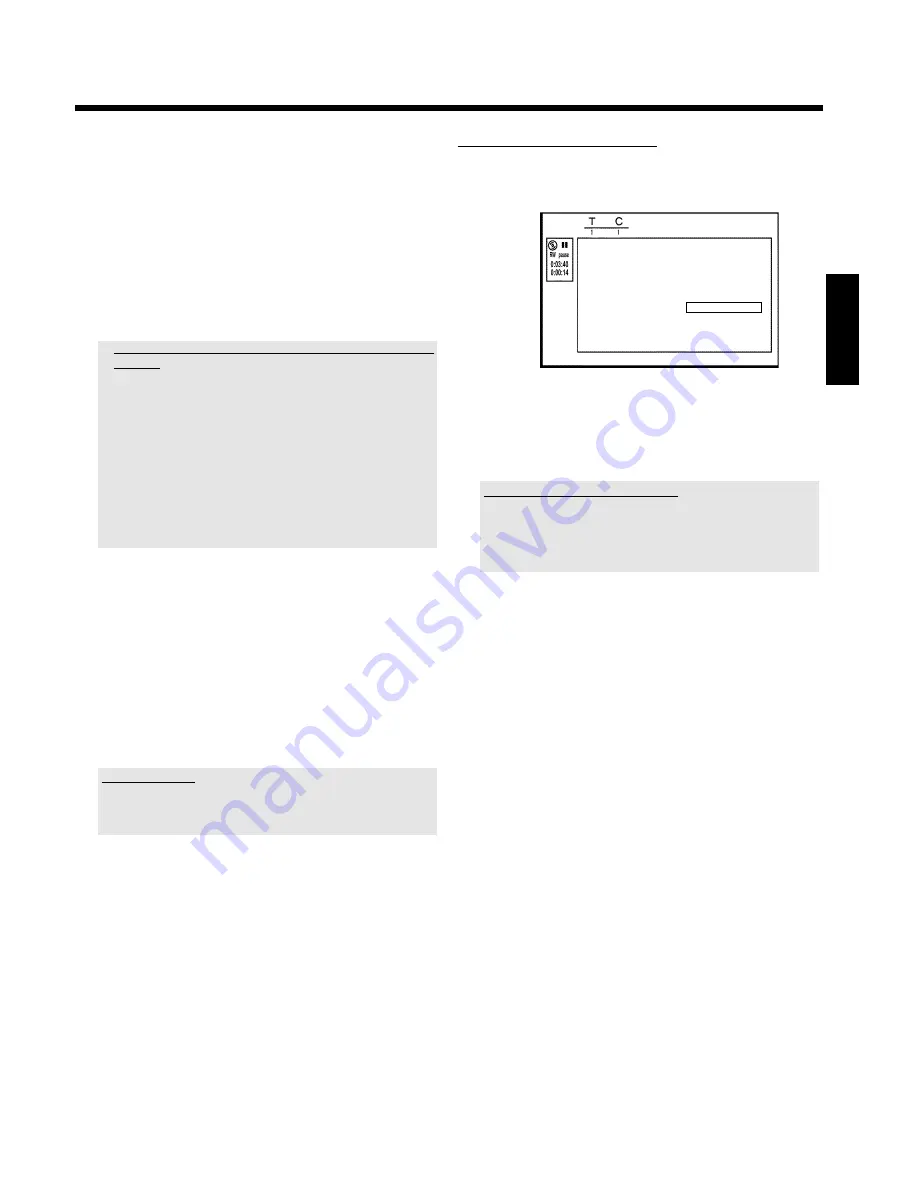
51
O
You can also use
O
or
N
to search faster for the end of
the scene.
Make sure that you do not jump into the next title (title
number 'T' must not change).
O
Only chapters within a title can be hidden.
5
Press
PAUSE
9
at the corresponding position.
6
Set the end marker with
OK
. This will also be the start marker of
the next chapter.
P
The number of chapters ('C') in the menu line increases by
one.
a
The number of chapters ('C') has increased by two or more
numbers
b
This is the case when you want to hide a chapter that, due to
automatic chapter numbering (if switched on), stretches over two or
more chapters. In this case, you must delete the start of the
automatically generated chapter:
- Press
T/C
twice while the editing menu is displayed to change the
chapter number.
- Select the chapter between the new markers using
B
or
A
. Press
PAUSE
9
.
- Select '
Delete marker
' with
B
to delete the current chapter
marker. Confirm with
OK
. The current chapter number decreases by
one.
7
Press
T/C
twice to change the chapter number 'C'.
8
Select the previous chapter with
B
, since you are already in the
next chapter (end of the chapter is also the beginning of the next
chapter).
9
Wait until the chapter has been played and press
PAUSE
9
to
stop playback.
0
Select '
Current chapter
' using
B
or
A
.
A
Using
C
select '
hidden
'.
P
The picture is shown darker.
Switching quickly
You can switch between show chapters ('
visible
') and hide chapters
('
hidden
') quickly and easily using
SELECT
.
This function is independent from the selected line.
B
To end, press
EDIT
.
During playback this chapter will be skipped.
If the chapter is not visible, select '
visible
' in step
A
with
C
.
Deleting chapter markers
Within a title you can delete either all markers or individual markers.
Favorite Scene Selection
Insert marker
Press OK
Delete marker
Delete all markers
Current chapter
visible
Press EDIT to exit
1
While the relevant chapter is playing, press
EDIT
on the remote
control.
P
The '
Favorite Scene Selection
' menu appears on the TV
screen.
How can I select different chapters?
- Press the
T/C
button on the remote control. Titles and chapters are
displayed at the top of the screen.
- Select title (T) or chapter (C) with
C
or
D
.
- Use
A
or
B
to select the title/chapter channel you want to edit.
2
Use
B
to select:
O
line
Delete marker
' for this chapter
O
line '
Delete all markers
' for all chapters within the selected
title.
3
Confirm with
OK
.
O
You will be prompted to press
OK
again to make sure you
really want to delete all markers.
O
If you do not want to, press the
D
button.
4
To end the menu , press
EDIT
.
ENGLISH
Managing the disc contents






























