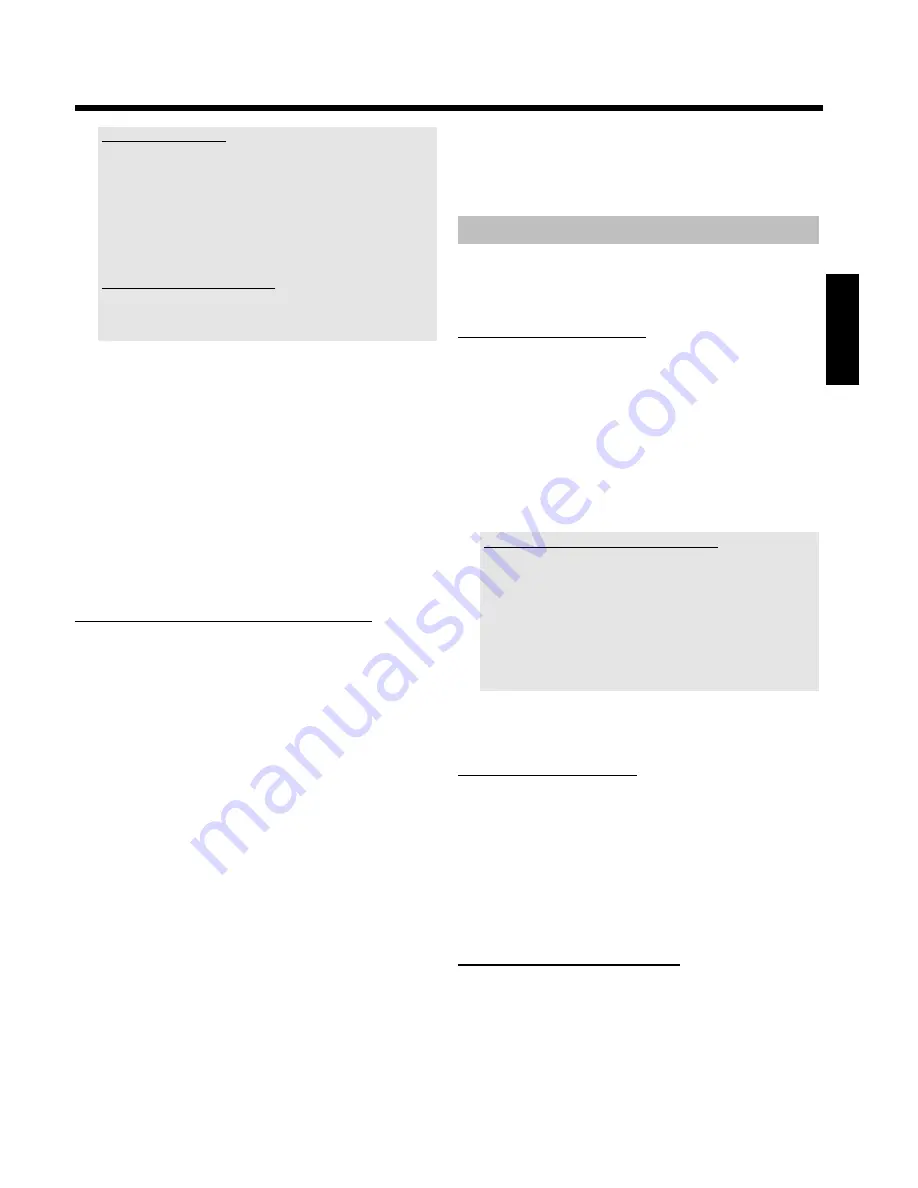
41
What is the difference?
'
Photo only
'
The DVD+RW/+R will be prepared so that only pictures can be stored
on the entire disc (4,4 GB).
'
Video & photo
'
On the DVD+RW/+R a space (650 MB) will be reserved for storing
pictures additionally to movies. So you can store the appropriate photos
after the movie.
A DVD+R can not be prepared for '
Video & photo
'
How long does this process last?
To prepare a disc for '
Video & photo
', a new DVD+RW has to be
formattet first. This can take up to 25 minutes. You can speed up the
process, if you use a prerecorded disc.
6
Confirm with
OK
.
WARNING!
All data on the disc will be erased.
O
If you want to continue, press
OK
.
O
To cancel the process, press
B
or
A
.
P
'
PREPARING
' will appear in the display until the preparation is
complete.
P
If the disc has been successfully prepared, the '
Media
settings
' menu will appear, indicating the available storage
space. (4.4 GB for '
Photo only
'/650MB for '
Video & photo
')
Transfer the photos to a DVD+RW/+R
Using this function, you can store the pictures on the DVD+RW/+R in
the same format as on a memory card. You can handle these pictures
as if they were stored on a memory card.
If you want to play this DVD on a computer drive, ensure that the
operating system of your computer can handle the file system UDF 1.5
(Universal Disc Format).
If you want to play back a DVD+RW/+R on a DVD player, read section
' Making a 'DVD compatible' slide show '.
1
Press
PHOTO
on the remote control.
P
The '
Media menu
' will appear.
2
Use
B
or
A
to select the disc with the memory card (last
symbol).
P
If you did not insert a disc, a warning sign will appear above
the symbol on the left hand side of the screen.
3
Press
C
.
4
Use
B
or
A
to select whether you want to copy the complete
memory card into a roll or to create additionally to the roll an
album that contains the same pictures as the roll. The creation of
the album makes edits easier.
Attention!
Ensure that the data of the memory card fits on the available space
on the DVD+RW/+R. (4,4GB photo only/650MB photo and
video).
Storing the album will also store the corresponding pictures.
5
Confirm with
OK
.
P
'
SAVING
' will appear on the display.
A bar with a time display will appear on the screen until the
process has been completed.
Changing roll settings
You can adjust various roll settings to your individual needs. You can
change the name and date of a roll.
Changing the rolls name
You can re-enter or change the name of an existing roll.
The name on the storage media will not be changed. The new name
will be stored additionally.
1
Select '
Roll name
' in the menu '
Roll Settings
' using
B
,
A
and confirm with
C
.
2
Type the new roll name using the
0..9
buttons like you would do
on a cellular phone. You can also move to the position where you
want to enter or change a character using
D
,
C
.
O
You can also enter the new name with the buttons
B
,
A
.
Enter the characters with the buttons
0..9
Press a number button as often as the required character or the
number appears. You can enter language dependent characters with
the buttons
N
or
O
on the corresponding character e.g.: 'ä',
button
2
for 'a' and then with
O
as often as 'ä' appears.
For special characters press the button
1
repeatedly.
The position for the following character will be selected automatically.
To enter a space press the button
1
.
To switch over to upper case characters press
SELECT
.
To erase a character press
CLEAR
.
3
To end, press
OK
.
Changing the rolls date
1
Select '
Date
' in the menu '
Roll Settings
' using
B
,
A
and
confirm with
C
.
2
Select the field you want to change using
D
,
C
.
3
Change the date using
B
,
A
or use the
0..9
buttons to enter
the numbers.
4
Confirm the changes with
OK
.
Calling roll overview directly
1
Select '
Overview
' in the '
Roll Settings
' using
B
,
A
, and
confirm with
OK
.
P
This will take you directly into the roll overview where you
can make changes.
ENGLISH
The 'Digital Photo Manager'






























