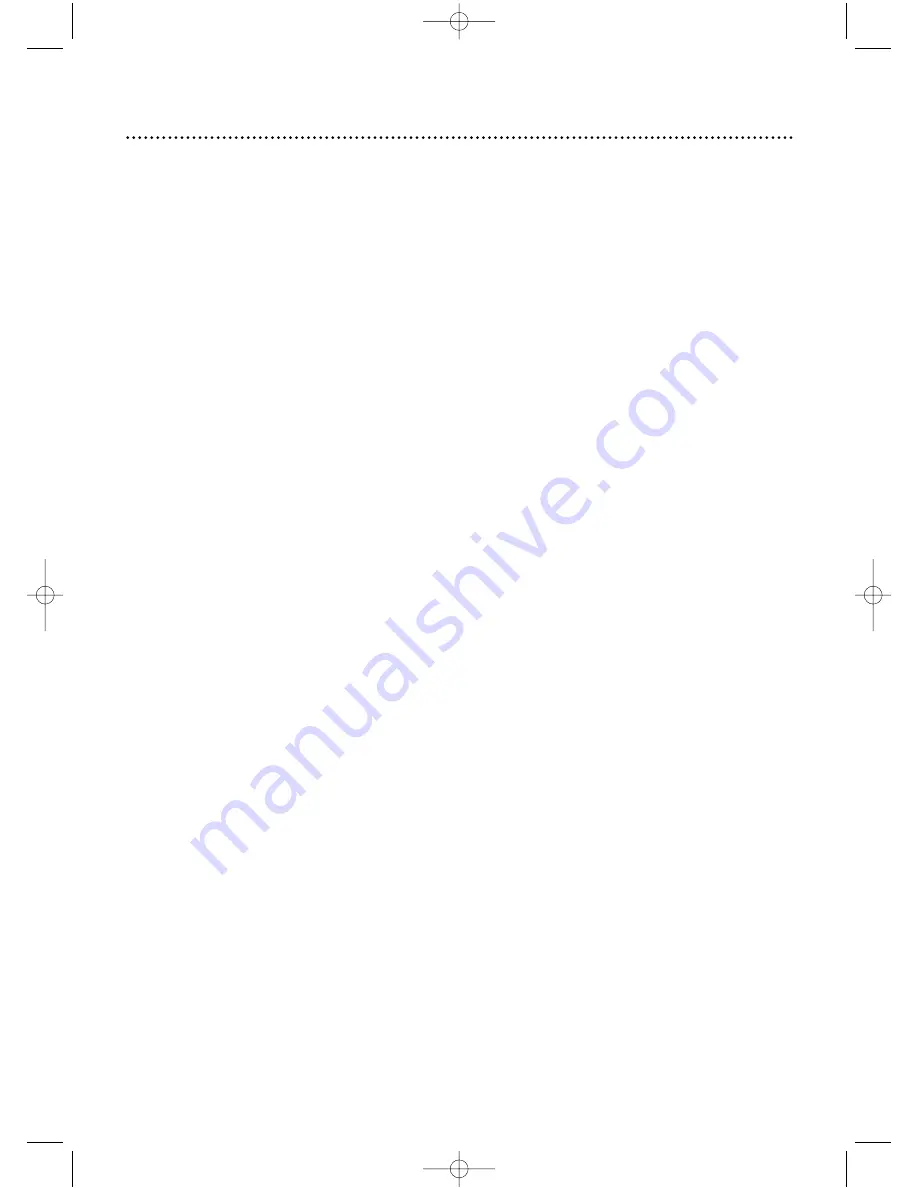
Power Failure
• VCR timer recordings, the clock setting, the language selection, and channel setup may be lost if the
power fails for more than one minute. Follow the steps on pages 16 and 20.Then, see pages 36-38 to
reprogram your timer recordings.
The VCR will not record a TV program.
• Put the DVD/VCR in VCR mode. Press the OUTPUT SELECT button so that the green VCR OUTPUT
light appears on the front of the DVD/VCR.
• Check the connections between the DVD/VCR,TV, antenna/cable, and Cable Box/Direct Broadcast
System (if applicable). Details are on pages 8-14.
• Make sure the tape has a record tab. Details are on page seven.
• Make sure the DVD/VCR is in VCR position. Press the VCR/TV button so that the VCR/TV light appears
on the front of the DVD/VCR. Details are on page 31.
• Check the CH3/CH4 switch. Details are on pages 8-11. Or, if you connected the DVD/VCR to the TV
using audio and video cables, select the correct audio and video in channel at the TV. Details are on pages
12-14.
The DVD/VCR will not perform a timer recording.
• Make sure the recording start and stop times are set correctly. Details are on pages 36-39.
• Make sure a tape is in the DVD/VCR and the tape has a record tab. Details are on page seven. If, after pro-
gramming a timer recording, you press the TIMER SET button without putting a tape in the DVD/VCR,
the TIMER SET light will blink.
• If the record tab on a tape is missing, the DVD/VCR will eject the tape.The TIMER SET light will blink.
• Press the TIMER SET button to put the DVD/VCR in standby mode for the timer recording.The TIMER
SET light should appear on the front of the DVD/VCR.
• Make sure the clock is set. Details are on page 20.
• The DVD/VCR may not perform or continue a timer recording if the power fails for more than one
minute.
• If you have a Cable Box/Direct Broadcast System, timer recordings are programmed differently. Details are
on page 10.
• Finish programming a timer recording at least five minutes before the recording is set to begin.
• 12 p.m. is noon; 12 a.m. is midnight.
There is no picture or the picture is noisy or contains streaks during video cassette tape play-
back.
• Put the DVD/VCR in VCR mode. Press the OUTPUT SELECT button so that the green VCR OUTPUT
light appears on the front of the DVD/VCR.
• Make sure the TV is on the same channel as the DVD/VCR’s CH3/CH4 switch. Or, if you connected the
DVD/VCR to the TV using audio and video cables, select the correct audio and video in channel at the
TV. Details are on pages 8-14.
• Make sure the DVD/VCR is in VCR position. Press the VCR/TV button so that the VCR/TV light appears
on the front of the DVD/VCR.
• Make sure channel 03 or 04 is properly adjusted at the TV.
• Adjust the tracking. Details are on page 45.
• TVs placed too close to the DVD/VCR can cause interference during tape playback. Move the DVD/VCR
away from the TV.
The Number buttons won’t work for TV channels above 69.
• Enter channel numbers as a two-digit number. If you want to select channels 100 and above, enter chan-
nel numbers as a three-digit number. Details are on page 30.
TV programs cannot be watched normally.
• Put the DVD/VCR in VCR mode, then put it in TV position. Press the OUTPUT SELECT button so that
the green VCR OUTPUT light appears.Then, press the VCR/TV button so that the VCR/TV light disap-
pears from the front of the DVD/VCR.
• Check the connections between the DVD/VCR,TV, antenna/cable, and Cable Box/Direct Broadcast
System (if applicable). Details are on pages 8-14.
Poor reception
• You may need to tune your TV again.
The motor (cylinder) rotates even when tape playback is stopped.
• To enable the quick play mechanism, the cylinder will rotate for about five minutes.This is normal.The
quick play mechanism allows the tape mechanism to switch from Stop to Play in one second.
82 Helpful Hints (cont’d)
DV910(H9100).QX33 01.8.9 10:28 AM Page 82







































