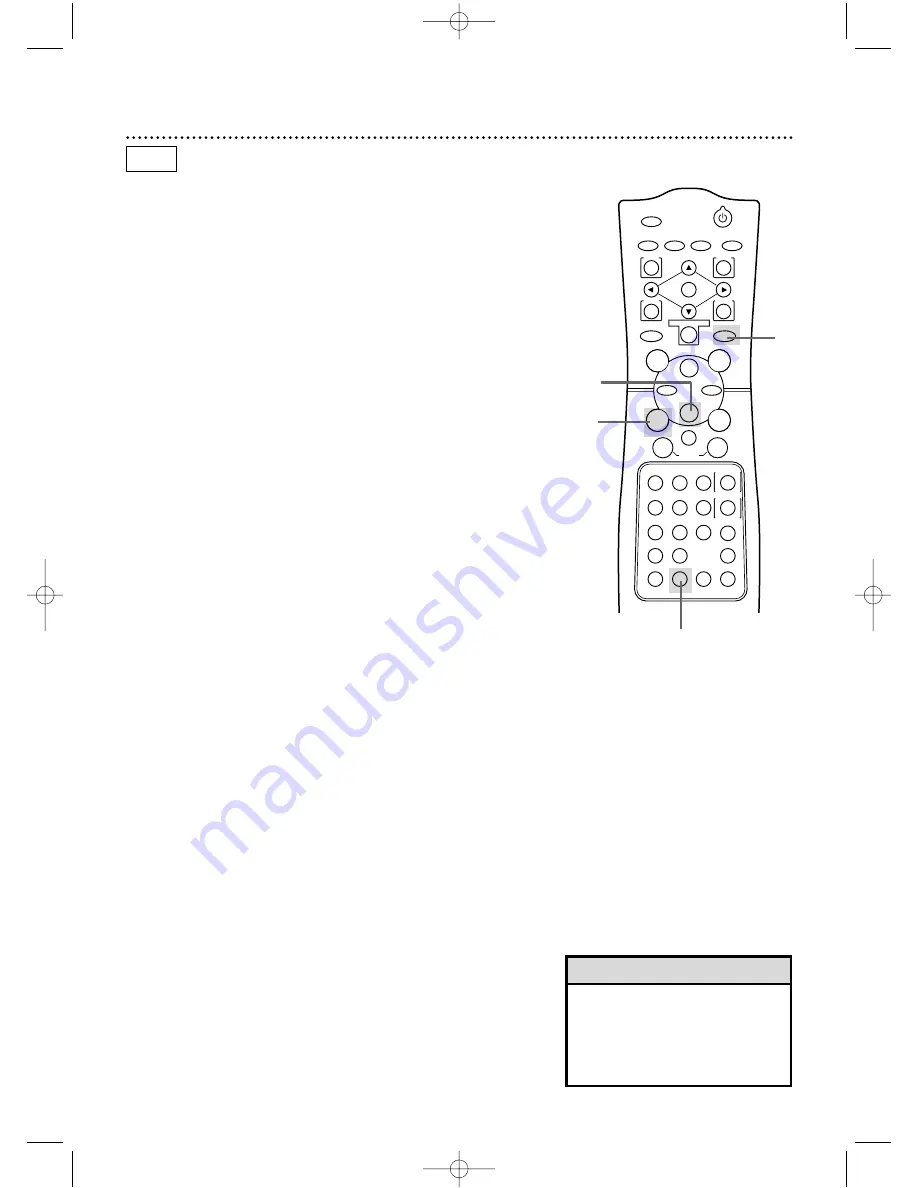
POWER
MARKER
TIMER SET VCR/TV MEMORY
SPEED
REC
/OTR
OUTPUT SELECT
3
4
5
6
7
8
9
ZOOM
TIME SEARCH
SLOW
STATUS/EXIT
SEARCH MODE
DISPLAY
0
+10
2
1
VCR
DVD
E
B
OK
D
H
/
L
K
/
G
C
CLEAR
REPEAT
SETUP
MENU
TITLE
RETURN
MODE
SKIP/CHANNEL
CHANNEL/SKIP
A-B
AUDIO
ANGLE
SUBTITLE
F
1
Press the VCR button, then press the REC(ord)/OTR but-
ton to record the current TV channel. Details are on page 33.
34 Recording One Channel/Watching Another
• If you use a Cable Box or Direct
Broadcast System hookup, you may
not be able to watch one channel
while recording another. See pages
10-11 for details.
Helpful Hint
2
Press the VCR/TV button once to put the DVD/VCR in TV
position. The VCR/TV light will disappear from the front of the
DVD/VCR.
3
Use the TV remote control to select the channel you want
to watch at the TV.
4
To return to the channel being recorded, use the TV
remote control to select channel 03 or 04 at the TV (the
channel to which the CH3/CH4 switch on the back of the
DVD/VCR is set). Or, if you connected the DVD/VCR to the TV
using audio and video cables, select the correct audio and video in
channel at the TV. Details are on page 12.
5
Press the VCR/TV button on the DVD/VCR remote con-
trol to put the DVD/VCR in VCR position. The VCR/TV light
will appear on the front of the DVD/VCR.The channel being
recorded will appear on the TV screen.
6
Press the Stop
C
button to stop the recording.
2,5
1
6
3
4
Select the channel you
want to watch at the TV.
Select channel 03
or 04 at the TV.
VCR
●
Before you begin, place the DVD/VCR in VCR mode. Press the
OUTPUT SELECT button so that the green VCR OUTPUT light
appears on the front of the DVD/VCR. Press the VCR/TV button
so that the VCR/TV light appears on the front of the DVD/VCR.
1
DV910(H9100).QX33 01.8.9 10:26 AM Page 34






























