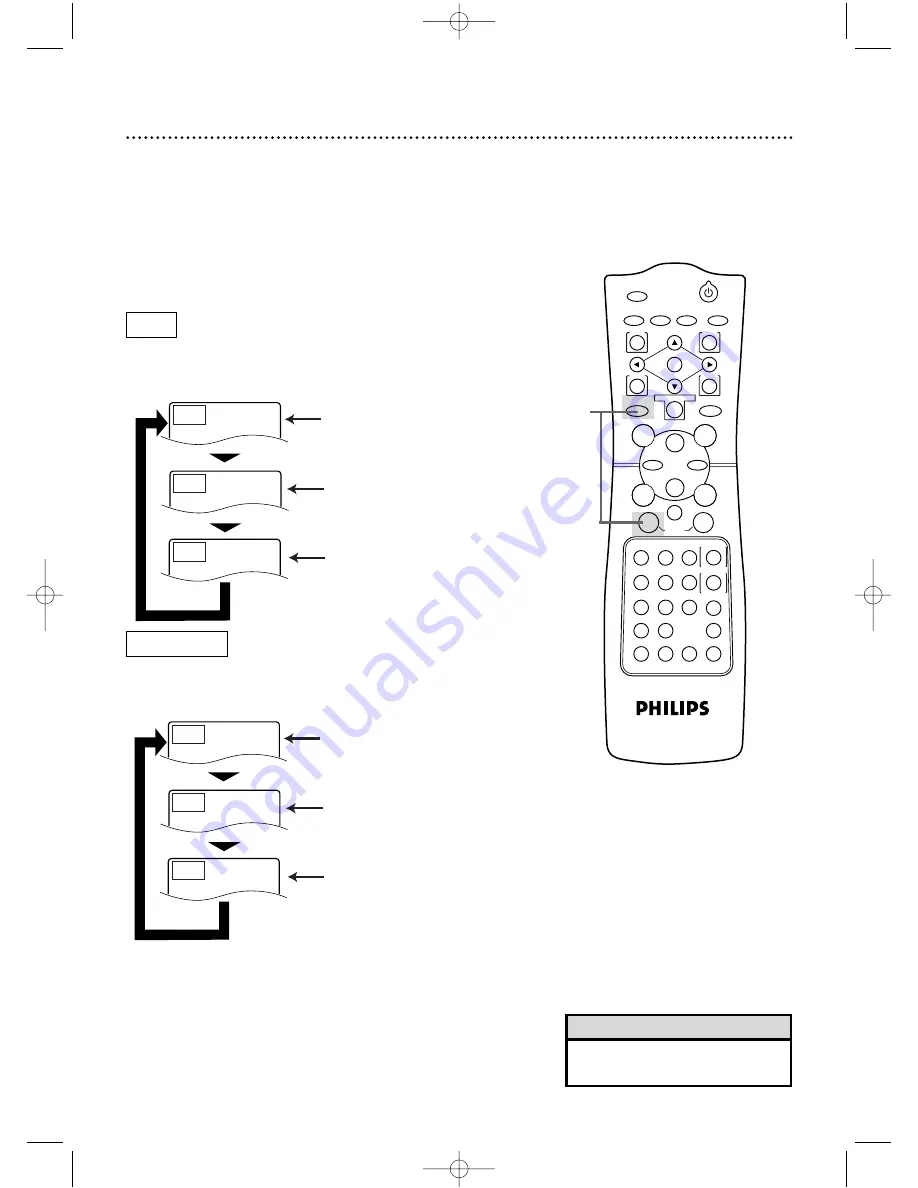
POWER
MARKER
TIMER SET VCR/TV MEMORY
SPEED
REC
/OTR
OUTPUT SELECT
3
4
5
6
7
8
9
ZOOM
TIME SEARCH
SLOW
STATUS/EXIT
SEARCH MODE
DISPLAY
0
+10
2
1
VCR
DVD
E
B
OK
D
H
/
L
K
/
G
C
CLEAR
REPEAT
SETUP
MENU
TITLE
RETURN
MODE
SKIP/CHANNEL
CHANNEL/SKIP
A-B
AUDIO
ANGLE
SUBTITLE
F
60 Repeat Playback (Discs)
●
Repeatedly pressing the REPEAT button during playback lets you
choose Repeat Title, Repeat Chapter, or Repeat Off.
●
Selecting a new Chapter or Title will cancel repeat playback.
●
Repeatedly pressing the REPEAT button during playback lets you
choose Repeat All, Repeat Track, or Repeat Off.
●
Selecting a new Track will cancel repeat playback.
DVD
AUDIO CD
• Repeat playback is not available
with some discs.
Helpful Hint
●
Before you begin, place the DVD/VCR in DVD mode.
Press the OUTPUT SELECT button so that the red DVD OUT-
PUT light appears on the front of the DVD/VCR.
1
During disc playback, press the DVD button, then press
the REPEAT button repeatedly until the repeat mode you
want appears in the top left corner of the TV screen.
1
Repeat
[Title]
Repeat
[Chapter]
Repeat
[Off]
Repeat
[All]
Repeat
[Track]
Repeat
[Off]
Press the REPEAT button to select
Repeat All.The entire Audio CD plays
over and over. REPEAT will appear on
the DVD/VCR Display.
Press the REPEAT button to select
Repeat Title.The entire current Title
plays over and over. REPEAT and TITLE
will appear on the DVD/VCR Display.
Press the REPEAT button again to
select Repeat Track.The current Track
plays over and over. REPEAT and TRK.
will appear on the DVD/VCR Display.
Press the REPEAT button again to select
Repeat Chapter.The current Chapter
plays over and over. REPEAT and CHP.
will appear on the DVD/VCR Display.
Press the REPEAT button again to
select Repeat Off. Regular playback will
resume.
Press the REPEAT button again to
select Repeat Off. Regular playback will
resume.
DV910(H9100).QX33 01.8.9 10:27 AM Page 60






























