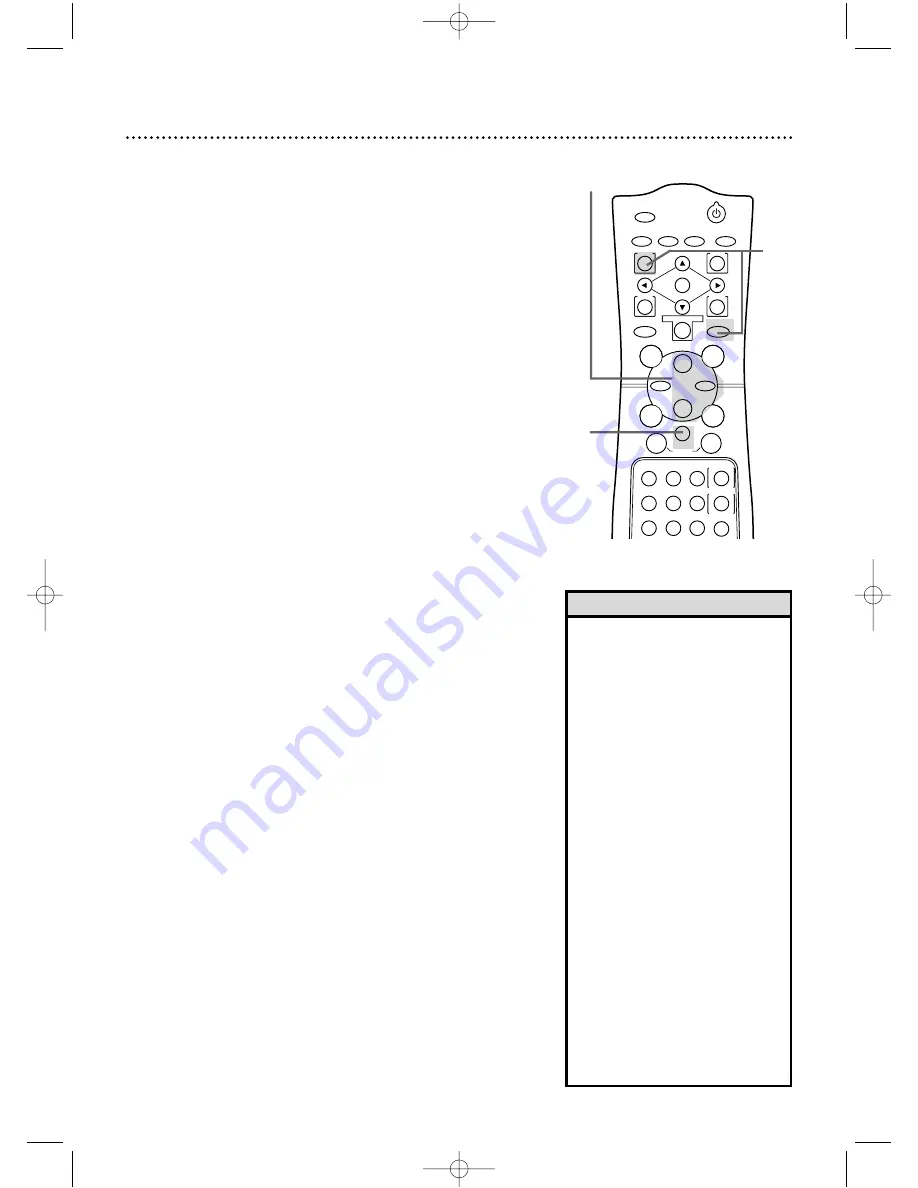
POWER
MARKER
REC
/OTR
OUTPUT SELECT
3
4
5
6
7
8
9
ZOOM
TIME SEARCH
SLOW
STATUS/EXIT
SEARCH MODE
DISPLAY
2
1
VCR
DVD
E
B
OK
D
H
/
L
K
/
G
C
CLEAR
REPEAT
SETUP
MENU
TITLE
RETURN
MODE
SKIP/CHANNEL
CHANNEL/SKIP
A-B
AUDIO
ANGLE
SUBTITLE
F
Timer Recording (cont’d) 39
• CLASH may flash on the screen when
you finish setting a timer recording.
This means the timer recording you
just programmed overlaps another
timer recording.The current timer
recording will not occur.You may can-
cel the overlapping timer recording.
• To stop a started timer recording, press
the STOP/EJECT button or the TIMER
SET button on the front of the
DVD/VCR.
• If the power fails for more than one
minute, programmed timer recordings
will be lost. If this occurs, repeat the
steps on pages 16 and 20 before
resetting the timer recordings.
• If the preset time for a timer record-
ing comes up during an OTR, the OTR
has priority. A message will remind you
when the timer recording was sched-
uled to begin.You may let the OTR
continue; the timer recording will not
take place. Or, stop the OTR and press
the TIMER SET button immediately.
The timer recording will take place if
you press the TIMER SET button
before the timer recording’s scheduled
start time.
See page 82 for more hints.
Helpful Hints
1
With the DVD/VCR on and in VCR mode and in VCR position
(press the VCR/TV button so that the VCR/TV light appears on the
front of the DVD/VCR), press the VCR button, then press the
MENU button.
Checking or Cancelling Timer Recordings
●
Before you begin, place the DVD/VCR in VCR mode.
Press the OUTPUT SELECT button so that the green VCR OUT-
PUT light appears on the front of the DVD/VCR.
2
Press the Play
B
button or the Stop
C
button to select
PROGRAM, then press the Fast Forward
g
button.
3
Press the Play
B
button or the Stop
C
button to select
PROGRAM REVIEW, then press the Fast Forward
g
button. The timer recording information for the program in the
lowest numbered slot will appear on the screen. If no timer
recordings are set, nothing will happen when you press the Fast
Forward
g
button.
4
Press the Fast Forward
g
button repeatedly to review
all programmed timer recordings. If you don’t press the Fast
Forward
g
button within 10 seconds, the DVD/VCR will auto-
matically display information about the next programmed timer
recording.This will continue until all timer recordings have been
displayed.Then the menu will disappear.
5
To cancel the timer recording displayed, press the CLEAR
button. Either the display will disappear or information about
other timer recordings will appear. If you do not press any other
buttons, the display will disappear after all timer recordings have
been displayed.
6
Repeat steps 1-4 to make sure you have cleared the cor-
rect timer recording.
2-4
5
1
DV910(H9100).QX33 01.8.9 10:26 AM Page 39






























