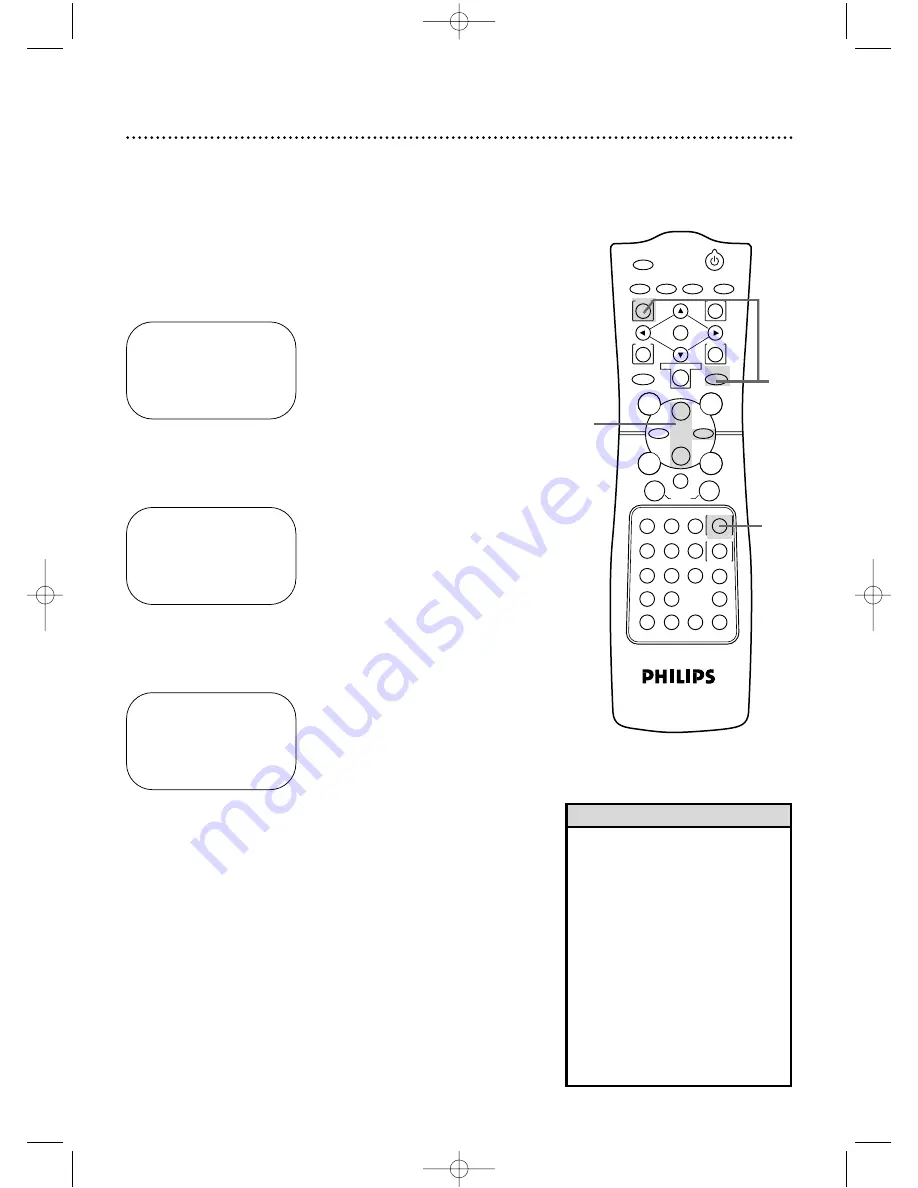
1
Press the VCR button, then press the MENU button.
Follow the steps below to change the language of the VCR on-
screen displays and menus.
●
Before you begin, place the DVD/VCR in VCR mode. Press the
OUTPUT SELECT button so that the green VCR OUTPUT light
appears on the front of the DVD/VCR. Press the VCR/TV button
so that the VCR/TV light appears on the front of the DVD/VCR.
2
Press the Play
B
button or the Stop
C
button to select
VCR SET UP, then press the Fast Forward
g
button.
3
Press the Play
B
button or the Stop
C
button to select
LANGUAGE, then press the Fast Forward
g
button.
4
Press the Play
B
button or the Stop
C
button to select
English or Spanish (ESPAÑOL) on-screen displays and
menus.
5
Press the DISPLAY/STATUS/EXIT button.
SELECT
op
CHOOSE
B
→
PROGRAM
VCR SET UP
TUNER SET UP
SET CLOCK
TO END PUSH EXIT
SELECT
op
CHOOSE
B
→
REPEAT PLAY
OFF
ON SCREEN MODE
AUDIO OUT
LANGUAGE
BLUE BACKGROUND
ON
TO END PUSH EXIT
• If you accidentally select Spanish
and need English:
1. Press the VCR button, then press the
MENU button.
2. Press the Play
B
button or the Stop
C
button to select PREPARE EL
VCR, then press the Fast Forward
g
button.
3. Press the Play
B
button or the Stop
C
button to select LENGUAJE, then
press the Fast Forward
g
button.
4. Press the Play
B
button or the Stop
C
button to select ENGLISH.
5. Press the DISPLAY/STATUS/EXIT
button.
Helpful Hint
SELECT
op
→
ENGLISH ON
ESPAÑOL
MAKE SELECTION OR
TO END PUSH EXIT
POWER
MARKER
TIMER SET VCR/TV MEMORY
SPEED
REC
/OTR
OUTPUT SELECT
3
4
5
6
7
8
9
ZOOM
TIME SEARCH
SLOW
STATUS/EXIT
SEARCH MODE
DISPLAY
0
+10
2
1
VCR
DVD
E
B
OK
D
H
/
L
K
/
G
C
CLEAR
REPEAT
SETUP
MENU
TITLE
RETURN
MODE
SKIP/CHANNEL
CHANNEL/SKIP
A-B
AUDIO
ANGLE
SUBTITLE
F
22 Language Selection (VCR)
2-4
5
1
DV910(H9100).QX33 01.8.9 10:26 AM Page 22






























