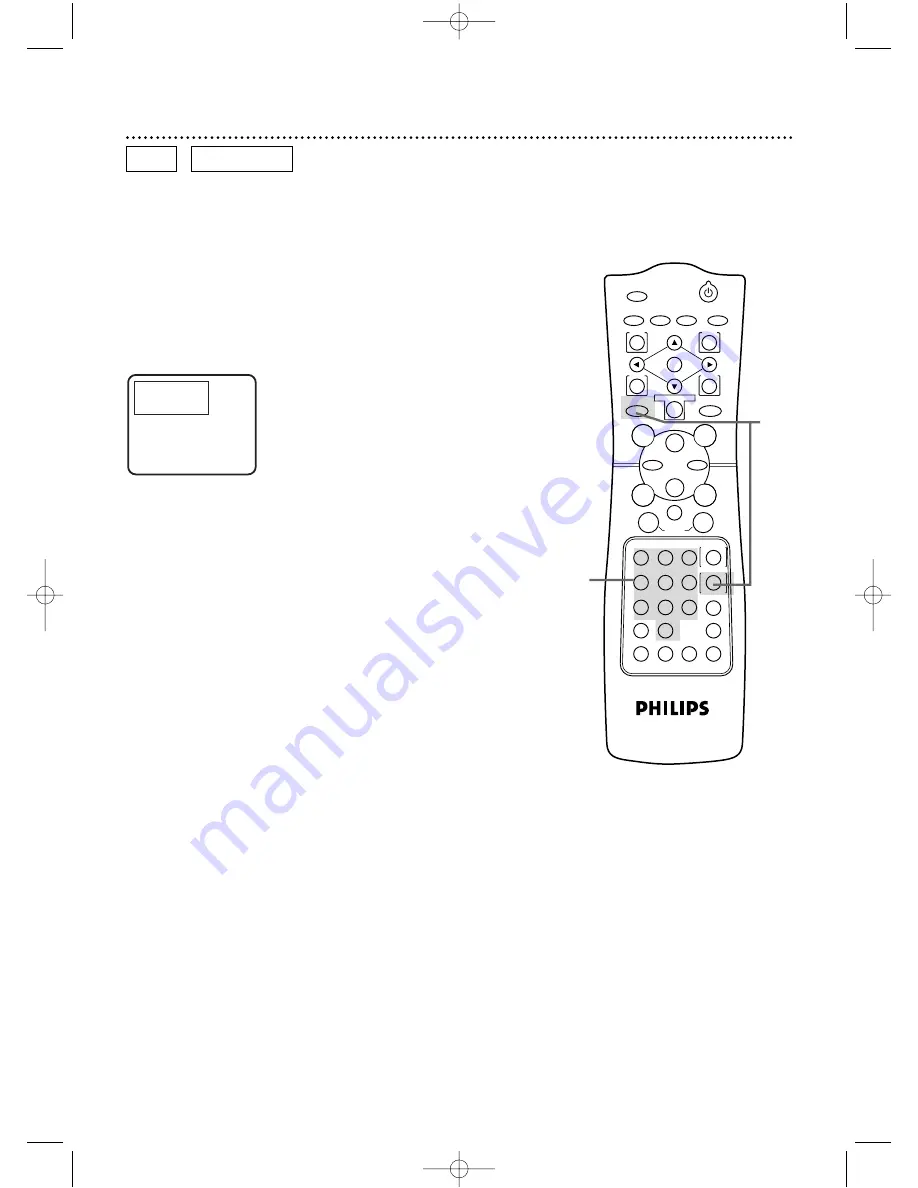
Starting Playback at a Specific Disc Time
●
Before you begin, place the DVD/VCR in DVD mode.
Press the OUTPUT SELECT button so that the red DVD OUT-
PUT light appears on the front of the DVD/VCR.
1
During playback, press the DVD button, then press the
SEARCH MODE button repeatedly so that the Time Search
display appears on the TV screen.
Specific Time Playback 59
DVD
AUDIO CD
Search
Time
–
:
–
:
–
Total Time
1
:
29
:
00
2
Within 30 seconds, use the Number buttons to enter the
Disc time at which you want playback to begin. Within a
few seconds, playback will start at the specified time.
●
Example: 1 hour, 23 minutes and 30 seconds
1
→
2
→
3
→
3
→
0
●
Make sure the time you enter is within the total time of the
Title or Track. If it is not, “X” will appear on the screen. Playback
will continue at its current point.
●
If you make a mistake, press the CLEAR button.Then, enter the
correct information.
POWER
MARKER
TIMER SET VCR/TV MEMORY
SPEED
REC
/OTR
OUTPUT SELECT
3
4
5
6
7
8
9
ZOOM
TIME SEARCH
SLOW
STATUS/EXIT
SEARCH MODE
DISPLAY
0
+10
2
1
VCR
DVD
E
B
OK
D
H
/
L
K
/
G
C
CLEAR
REPEAT
SETUP
MENU
TITLE
RETURN
MODE
SKIP/CHANNEL
CHANNEL/SKIP
A-B
AUDIO
ANGLE
SUBTITLE
F
2
1
DV910(H9100).QX33 01.8.9 10:27 AM Page 59






























