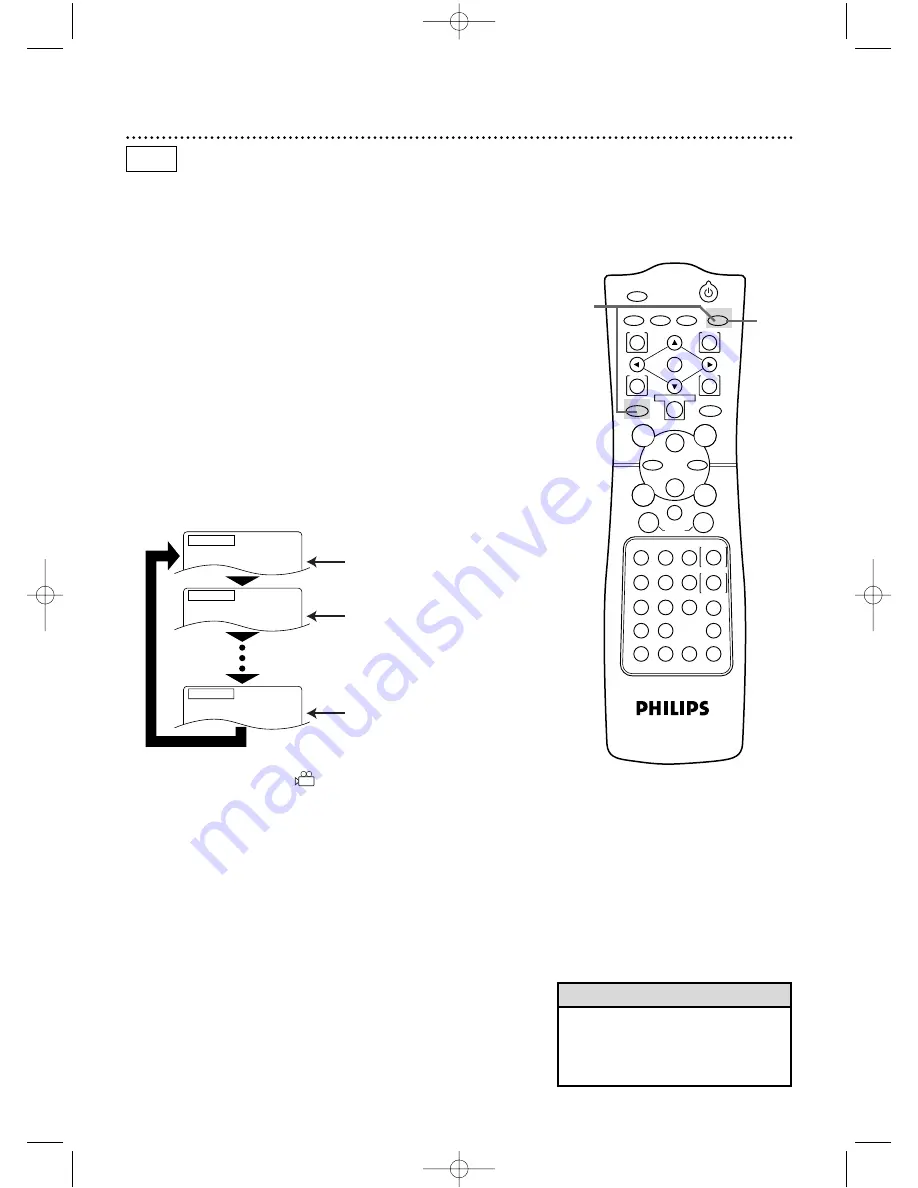
POWER
MARKER
TIMER SET VCR/TV MEMORY
SPEED
REC
/OTR
OUTPUT SELECT
3
4
5
6
7
8
9
ZOOM
TIME SEARCH
SLOW
STATUS/EXIT
SEARCH MODE
DISPLAY
0
+10
2
1
VCR
DVD
E
B
OK
D
H
/
L
K
/
G
C
CLEAR
REPEAT
SETUP
MENU
TITLE
RETURN
MODE
SKIP/CHANNEL
CHANNEL/SKIP
A-B
AUDIO
ANGLE
SUBTITLE
F
66 Camera Angles
Some DVDs contain scenes that were recorded from different
angles.You may select a camera angle with the DVD/VCR during
playback.
●
Before you begin, place the DVD/VCR in DVD mode.
Press the OUTPUT SELECT button so that the red DVD
OUTPUT light appears on the front of the DVD/VCR.
1
Press the DVD button, then press the ANGLE button dur-
ing playback so that the Angle display appears in the top
left corner of the TV screen.
2
Within five seconds, press the ANGLE button repeatedly
to select a different angle. The number of available angles
appears at the right of the Angle display. In this example, eight
angles are available ( /8).
DVD
2
1
Angle 1 / 8
Angle 2 / 8
Angle 8 / 8
Angle 1 (default) of eight
available angles
Press the ANGLE button
repeatedly to select
another angle.
Press the ANGLE button again.
●
If the Disc contains sequences recorded from different camera
angles, the angle symbol
will appear at the top right corner
of the screen.You can change the camera angle when the symbol
appears on the screen.
●
The camera angle will not change if the Disc does not contain
sequences recorded from different camera angles.
• Angle Icon must be On in order for
the angle symbol to appear as
described in step 2.To set Angle Icon
to On, see pages 74-75.
Helpful Hint
DV910(H9100).QX33 01.8.9 10:27 AM Page 66
















































