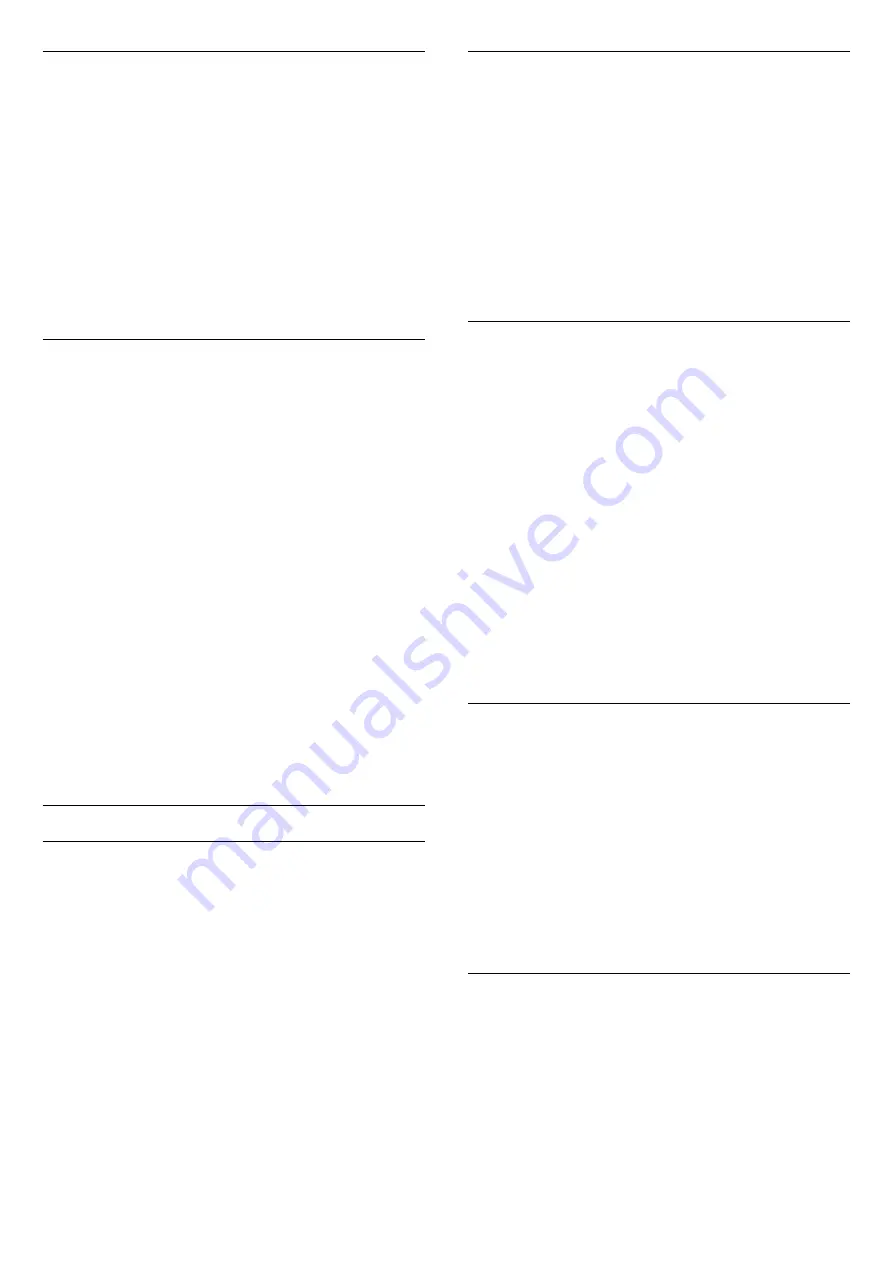
MPEG artefact reduction
With
MPEG artefact reduction
, you can smoothen
the digital transitions in the picture. MPEG artefacts
are mostly visible as small blocks or jagged edges in
images.
To reduce the MPEG artefact . . .
1. Press
and select
Setup
and press
OK
.
2. Select
TV settings
>
Picture
>
MPEG
artefact reduction
.
3. Press
(right) and select
On
or
Off
.
4. Press
, repeatedly if necessary, to close the
menu.
Digital Crystal Clear
With
Digital Crystal Clear
, you can fine-tune each
pixel to match the surrounding pixels and produce a
brilliant, high-definition image.
1. Press
and select
Setup
and press
OK
.
2. Select
TV settings
>
Picture
>
Digital Crystal
Clear
.
3. Press
(right) and select the settings.
4. Press
, repeatedly if necessary, to close the
menu.
The different settings are . . .
- Advanced sharpness
- Enable superior sharpness,
especially on lines and contours in the picture.
- Dynamic contrast
- Dynamically enhance the
details in the dark, medium and light areas of the
picture.
- Dynamic backlight
- Select a backlight level to
optimise dynamic power consumption and picture
contrast.
- Colour enhancement
- Dynamically enhance the
vividness and details of colours.
Advanced picture settings
Gamma
With
Gamma
, you can adjust the non-linear setting
for picture luminance and contrast.
To adjust the level . . .
1. Press
and select
Setup
and press
OK
.
2. Select
TV
settings
>
Picture
>
Advanced
>
Gamma
.
3. Press
(right) and adjust the value with
(up)
or
(down).
4. Press
, repeatedly if necessary, to close the
menu.
Tint
With
Tint
, you can change the colour balance.
To select a preset . . .
1. Press
and select
Setup
and press
OK
.
2. Select
TV
settings
>
Picture
>
Advanced
>
Tint
.
3. Press
(right) and
select
Normal
,
Warm
or
Cool
. Select
Custom
if
you want to set a colour temperature yourself.
4. Press
, repeatedly if necessary, to close the
menu.
Custom tint
With
Custom tint
, you can set a colour temperature
yourself. To set a Custom tint, first select
Custom
in
the
Tint
setting to make the Custom tint menu
available. Custom tint is a setting intended for expert
users.
To set a custom colour temperature . . .
1. Press
and select
Setup
and press
OK
.
2. Select
TV
settings
>
Picture
>
Advanced
>
Custom tint
.
3. Press
(right).
4. Select a setting with the arrow keys. (WP is white
point and BL is black level.)
5. Press
OK
to confirm a setting. You can also select
one of the presets in this menu.
6. Press
, repeatedly if necessary, to close the
menu.
Video contrast
With
Video contrast
, you can decrease the range of
the video contrast.
To adjust the level . . .
1.
Press
and select
Setup
and press
OK
.
2.
Select
TV settings
>
Picture
>
Advanced
>
Video
contrast
.
3.
Press
(right) and adjust the value with
(up)
or
(down).
4.
Press
, repeatedly if necessary, to close the
menu.
Brightness
With
Brightness
, you can set the level of brightness
of the picture signal. Brightness is a setting intended
for expert users. We recommend non-expert users to
adjust the brightness with the
Backlight
contrast
setting.
To adjust the level . . .
1. Press
and select
Setup
and press
OK
.
2. Select
TV
39
Summary of Contents for 22PFK4000
Page 31: ...31 ...
Page 35: ...To close Browse USB press and select another activity 35 ...
Page 58: ...Index 58 ...






























