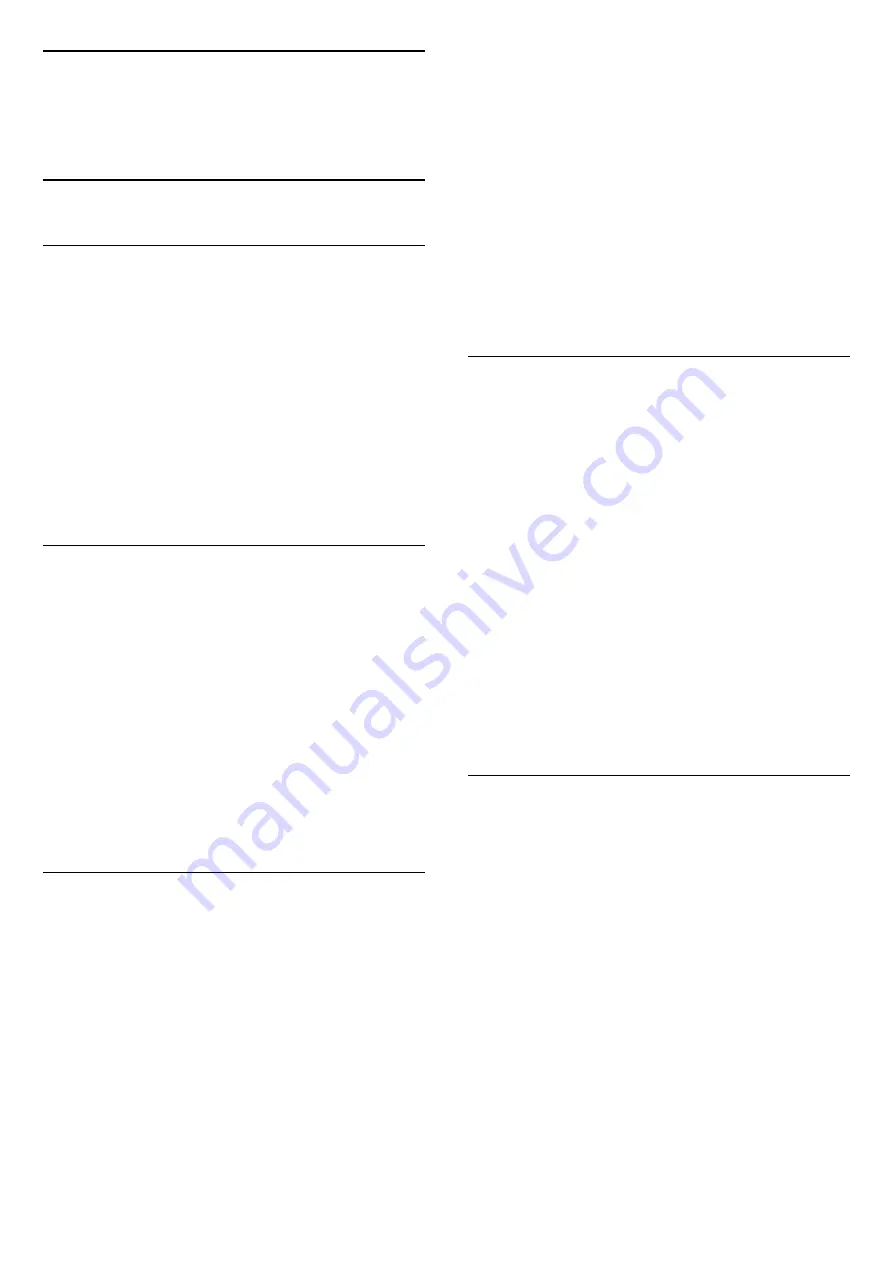
11
Your photos, videos
and music
11.1
From a USB connection
What you need
You can view your photos or play your music and
videos from a connected USB flash drive or USB Hard
Drive.
From a USB device
With the TV switched on, plug in a USB flash drive or
USB Hard Drive to one of the USB connections. The
TV detects the device and lists your files.
If the list does not appear automatically, press
SOURCES
, select
Browse USB
and press
OK
.
Menu bar
With a USB device connected, the TV sorts the files by
type. Navigate to the menu bar and select the type of
file you are looking for.
If you browse files from a computer, you can only
browse the files and folders as they are organized on
the computer.
The menu bar
Navigate to the menu bar and select the type of file
you want to watch or play.
Select
Picture
,
Music
or
Movie
. Alternatively, you can
open the
Folders
view and browse your folders to
look for a file.
View photos
In the USB browser, select
Picture
and press
OK
.
Options
Press
OPTIONS
.
- Start slideshow, Stop slideshow
Start or stop slideshow.
- Slideshow transitions
Set the transition from one picture to the next.
- Slideshow frequency
Select the display time for each photo.
- Repeat, Play once
View the pictures repeatedly or once only.
- Shuffle off, Shuffle on
View the pictures in sequential order, or at random.
- Rotate image
Rotate photo.
- Show info
Display the picture name, date, size and next picture
in the slide show.
To close
Browse USB
, press
and select another
activity.
Play music
In the USB browser, select
Music
and press
OK
.
Options
Press
OPTIONS
.
- Stop playback
Stop music play.
- Repeat, Play once
Play songs repeatedly or once.
- Shuffle on, Shuffle off
Play songs in sequence or at random.
- Show info
Display the file name.
To close
Browse USB
, press
and select another
activity.
Play videos
In the USB browser, select
Movie
and press
OK
.
Options
Press
OPTIONS
.
- Subtitles
Display the subtitles if available.
- Audio language
Play the audio language if available.
- Repeat, Play once
Play videos repeatedly or once.
- Shuffle on, Shuffle off
Play videos in sequence or at random.
- Show info
Display the file name.
34
Summary of Contents for 22PFK4000
Page 31: ...31 ...
Page 35: ...To close Browse USB press and select another activity 35 ...
Page 58: ...Index 58 ...






























