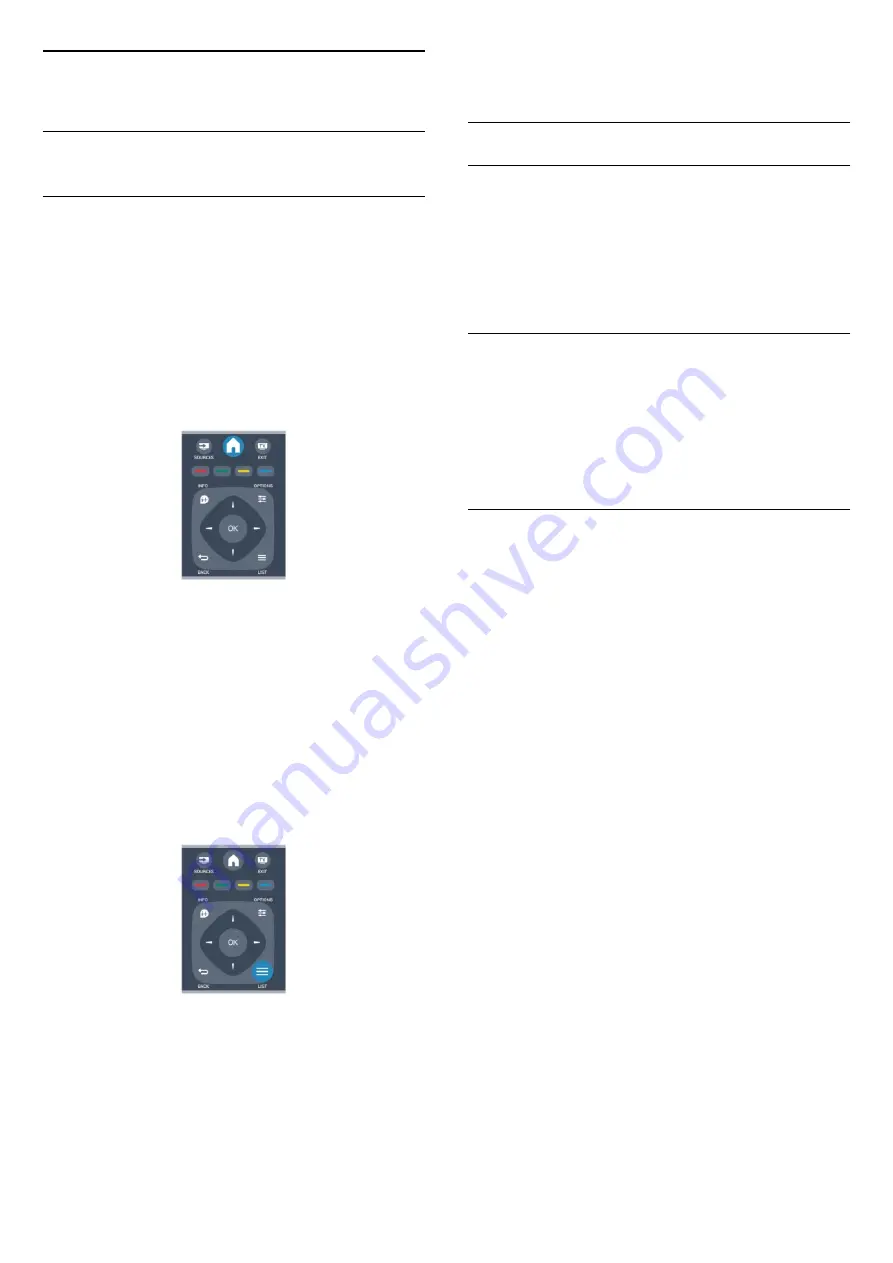
6
TV channels
6.1
Watching TV channels
Switch channels (For 4000, 4100,
4200, 5210 TV models)
To watch TV channels,
press
. The TV tunes to the
TV channel you last watched.
Alternatively, press
to open the Home menu and
select
TV
and press
OK
.
To switch channels, press
or
. If you
know the channel number, type in the number with
the number keys.
Press
OK
after you entered the number to switch
channel.
To switch back to the previously tuned channel, press
.
To switch to a channel from a channel list
While watching a TV channel, press
LIST
to open
the channel lists.
The channel list can have several pages with
channels. To view the next or previous page, press
+
or
.
To close the channel lists without switching channel,
press
LIST
again.
Radio channels
If digital broadcasting is available, digital radio station
are installed during installation. Switch to a radio
channel just like you switch to a TV channel.
Channel list
View all channel list
1. While watching a TV channel, press
LIST
to
open the channel list.
2. Press
OPTIONS
to open Option menu.
3. Select
List
, then you can select
All
,
Favourites
,
Radio
, and
New channels
.
Rename channels
You can rename channels in the channel list.
1. Select the channel you want to rename in one of
the channel lists.
2. Press
OPTIONS
.
3. Select
Rename
and press
OK
.
Lock a channel
To prevent children from watching a channel or a
programme, you can lock channels or lock age rated
programmes.
Lock a channel
You can lock a channel to prevent children from
watching it. To watch a locked channel you need to
enter the Child lock code. You cannot lock
programmes from connected devices.
To lock a channel . . .
1. While watching a TV channel, press
LIST
to
open the
Channel list
.
2. In any list, select the channel you want to lock.
3. Press
OPTIONS
and select
Lock channel
. In a
channel list, a locked channel is marked with a lock
.
To unlock a channel, select the locked channel in the
channel list, press
OPTIONS
, then select
Unlock
channel
. You will need to enter the Child lock code.
Parental rating
To prevent children from watching a programme not
suitable for their age, you can use an age rating.
Some digital broadcasters have age rated their
programmes. When the age rating of a programme is
equal to or higher than the age you have set as age
rating for your child, the programme will be locked.
To watch a locked programme you must enter the
child lock code. The parental age rating is set for all
channels.
To set an age rating . . .
17
Summary of Contents for 22PFK4000
Page 31: ...31 ...
Page 35: ...To close Browse USB press and select another activity 35 ...
Page 58: ...Index 58 ...
















































