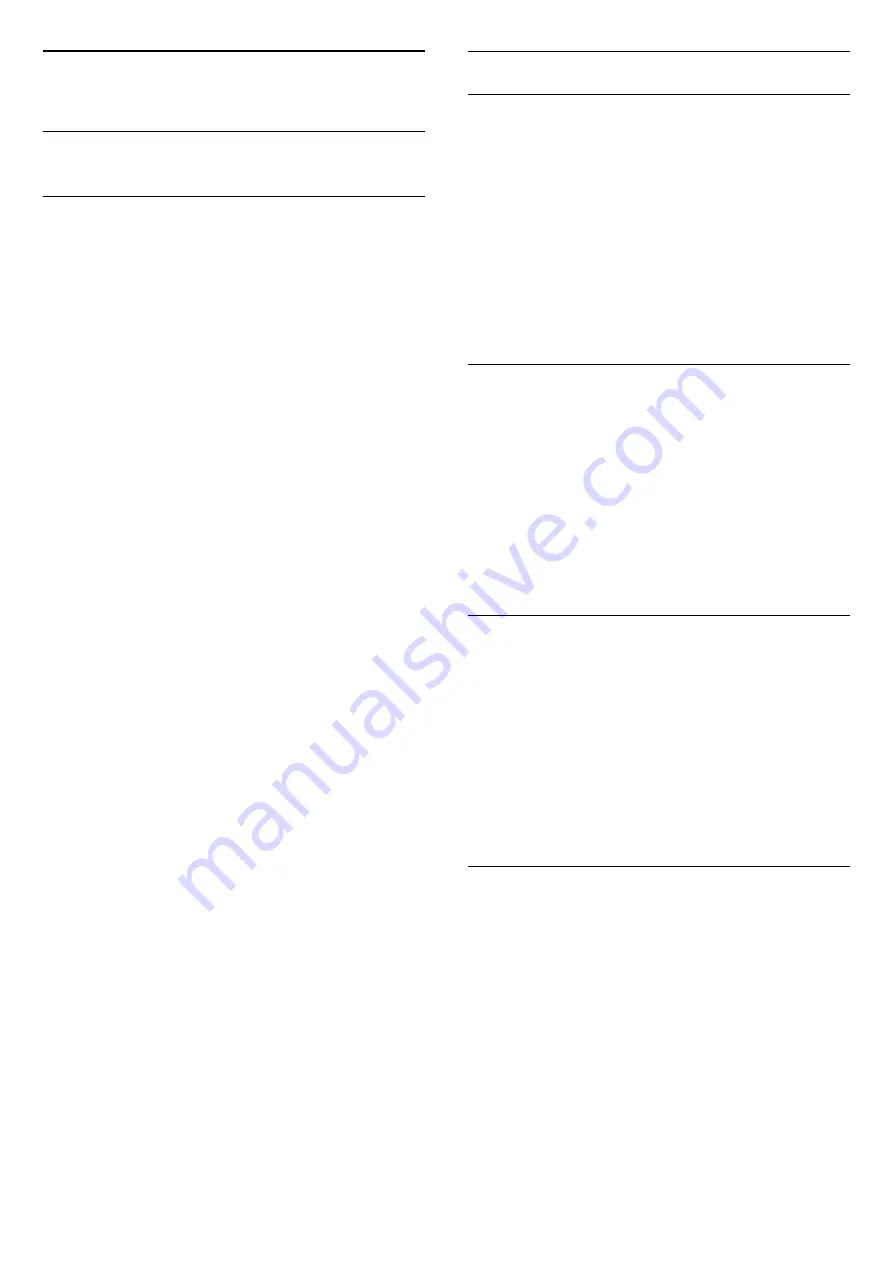
14
Settings
14.1
Picture
Picture style
For easy picture adjustment, you can select a preset
setting with
Picture style
.
1. While watching a TV channel, press
OPTIONS
to
open the
Options
menu.
2. Select
Picture and sound
in the menu bar and
select
Picture style
.
3. Select a style and press
OK
.
The available Picture styles are . . .
- Personal
- Your preferences made in Quick picture
settings
- Vivid
- Ideal for daylight viewing
- Natural
- Natural picture settings
- Movie
- Ideal for watching movies
- Energy saving
- Energy-efficient settings
- Standard
- Factory standard settings
- Photo
- Ideal for viewing photos
Adjust a Picture style
You can adjust a Picture style . . .
1. Select the style and press
OK
.
2. Press
and select
Setup
and press
OK
.
3. Select
TV settings
, navigate to the individual setting
and adjust it.
4. Press
, repeatedly if necessary, to close the
menu.
To return to the original Picture style values . . .
1. Press
and sel ect
Setup
and press
OK
.
2. Select
TV settings
>
Picture
>
Picture style
and
select the style you want to reset.
3. Select
Restore style
and press
OK
. The style is
reset.
Vivid
If the Picture style is switched back to
Vivid
every time
you switch on the TV, the TV location is set to
Shop
. A
setting meant for in-store promotion.
To set the TV for Home use . . .
1. Press
and select
Setup
and press
OK
.
2. Select
TV settings
>
General settings
>
Location
and press
OK
.
3. Select
Home
and press
OK
.
4. Press
, repeatedly if necessary, to close the
menu.
Picture settings
Backlight contrast
With
Backlight contrast
, you can adjust the
brightness of the display backlight.
To adjust the level . . .
1. Press
and select
Setup
and press
OK
.
2. Select
TV settings
>
Picture
>
Backlight
contrast
.
3. Press
(right) and adjust the value with
(up)
or
(down).
4. Press
, repeatedly if necessary, to close the
menu.
Colour
With
Colour
, you can adjust the colour saturation of
the picture.
To adjust the colour . . .
1. Press
and select
Setup
and press
OK
.
2. Select
TV settings
>
Picture
>
Colour
.
3. Press
(right) and adjust the value with
(up)
or
(down).
4. Press
, repeatedly if necessary, to close the
menu.
Sharpness
With
Sharpness
, you can adjust the level of
sharpness in fine detail of the picture.
To adjust the sharpness . . .
1. Press
and select
Setup
and press
OK
.
2. Select
TV settings
>
Picture
>
Sharpness
.
3. Press
(right) and adjust the value with
(up)
or
(down).
4. Press
, repeatedly if necessary, to close the
menu.
Noise reduction
With
Noise reduction
, you can select the amount of
noise reduction for the picture.
To set the noise reduction . . .
1. Press
and select
Setup
and press
OK
.
2. Select
TV settings
>
Picture
>
Noise reduction
.
3. Press
(right) and select
Off
,
Minimum
,
Medium
or
Maximum
.
4. Press
, repeatedly if necessary, to close the
menu.
38
Summary of Contents for 22PFK4000
Page 31: ...31 ...
Page 35: ...To close Browse USB press and select another activity 35 ...
Page 58: ...Index 58 ...
















































