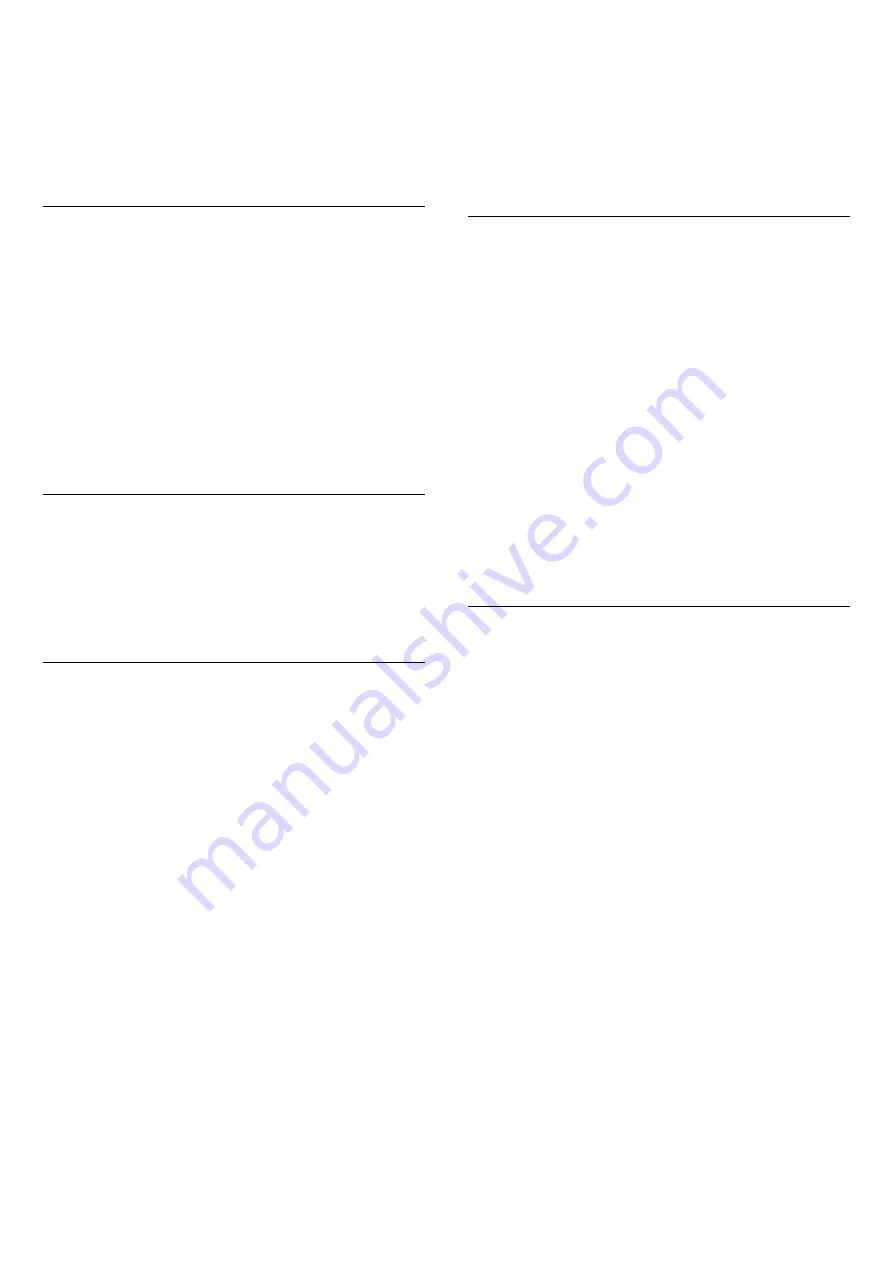
If you notice some missing channels after a Unicable
installation, another installation might have been
done at the same moment on the Unicable system.
Do the installation again to install the missing
channels.
User band number
In a Unicable system, each connected satellite
receiver must be numbered (e.g. 0, 1, 2 or 3 etc.).
You can find the available user bands and their
number on the Unicable switchbox. User band is
sometimes shortened as UB. There are Unicable
switchboxes that offer 4 or 8 user bands. If you select
Unicable in the settings, the TV will ask you to assign
the unique user band number for its built-in satellite
receiver. A satellite receiver cannot have the same
user band number as another satellite receiver in the
Unicable system.
User band frequency
Next to the unique user band number, the built-in
satellite receiver needs the frequency of the selected
user band number. These frequencies are mostly
shown next to the user band number on a Unicable
switchbox.
Add a satellite
You can add an additional satellite to your current
satellite installation. The installed satellites and their
channels stay untouched. However, some satellite
operators do not allow adding a satellite.
The additional satellite should be seen as an extra, it
is not your main satellite subscription or not the main
satellite of which you use its channel package.
Typically, you would add a 4th satellite when you
have 3 satellites already installed. If you have 4
satellites installed, you might consider removing one
first to be able to add a new satellite.
Settings
If you currently have only 1 or 2 satellites installed, the
current installation settings might not allow adding an
extra satellite. If you need to change the installation
settings, you must redo the complete satellite
installation. You cannot use
Add satellite
if a change
of settings is needed.
To add a satellite . . .
1. Press
and select
Setup
and press
OK
.
2. Select
Search for satellite
and press
OK
.
3. Select
Add satellite
and press
OK
. The current
satellites are shown.
4. Select
Add
and press
OK
. The TV will search for
new satellites.
5. If the TV has found one or more satellites,
select
Install
and press
OK
. The TV installs the
channels of the found satellites.
6. To store the channels and radio stations,
select
Finish
and press
OK
.
Remove a satellite
You can remove one or more satellites from your
current satellite installation. You remove the satellite
and its channels. However, some satellite operators
do not allow removing a satellite.
To remove satellites . . .
1. Press
and select
Setup
and press
OK
.
2. Select
Search for satellite
and press
OK
.
3. Select
Remove satellite
and press
OK
. The current
satellites are shown.
4. Use the arrows keys to select the satellite you
want to remove.
5. Press
OK
to mark a satellite to remove. Press
OK
again to unmark.
6. Select
Remove
, press
OK
and confirm. The
satellites are removed.
7. Select
Exit
and press
OK
to close Remove satellite.
Update satellite channels
Once a day, at 6 AM, the TV automatically updates
the satellite channels. A channel update looks for new
channels and adds them to the channel list. No longer
available channels are removed and if a provider
reorders its channel package, the channel list of the
TV will be updated. The TV must be on standby to
automatically update the satellite channels.
Alternatively, you can do a channel update yourself
at any moment.
New channels, found with the channel update, are
marked with the letter N and collected in the channel
list New. New channels are also added in the All
channel list. New channels stay in the channel list
New as long as you do not tune to them or mark them
as a favourite.
Switch off the automatic channel update
You can completely switch off the TV at night to avoid
a channel update. Alternatively, you can switch off
the automatic update in the setup menu.
1. Press
and select
Setup
and press
OK
.
2. Select
Satellite settings
>
Channel installation
>
Automatic channel update
and select
Off
.
Switch off the update for a specific satellite
1. Press
and select
Setup
and press
OK
.
2. Select
Satellite settings
>
Channel installation
>
27
Summary of Contents for 22PFK4000
Page 31: ...31 ...
Page 35: ...To close Browse USB press and select another activity 35 ...
Page 58: ...Index 58 ...
















































