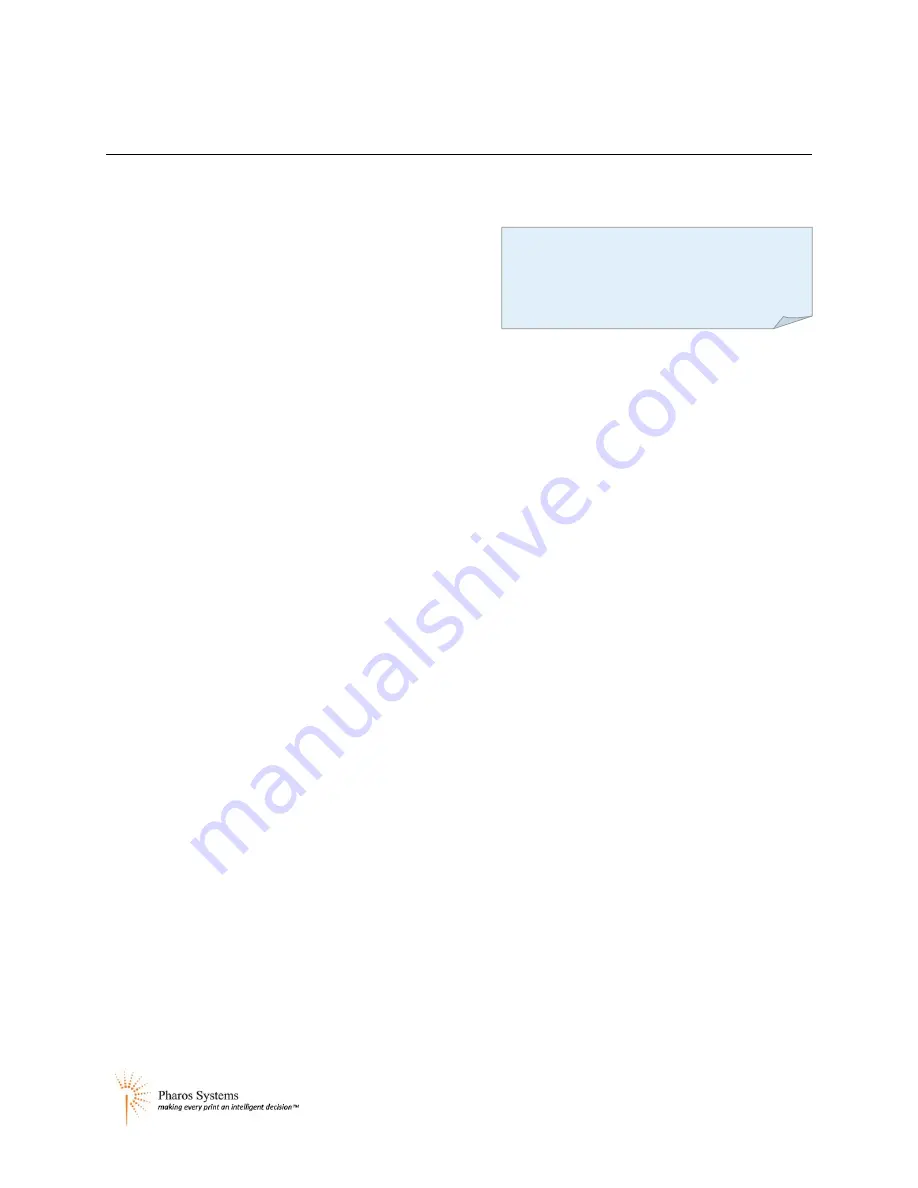
Installation and Configuration Guide
Using the Omega Web Administrator
32
Using the Omega Web Administrator
The Omega Web Administrator is used to monitor and configure Omega devices remotely from a PC.
From the Omega Administrator you can:
Upgrade the PS200 firmware
Edit themes, styles and images
Extract themes from the Thin Client
Add Screensaver images
Change the administrator password
Change the network settings of the Omega
Change the EDI settings
Change the logging settings
Download configuration files and upload new versions
View and interact with the Touchscreen display remotely
Restart the PS200
The Omega Web Administrator's Remote Control application, which allows you to interact with the
Touchscreen display remotely, requires version 1.4 or later of the Sun Java Runtime Environment.
Opening the Omega Administrator
The Omega Web Administrator can be viewed with Microsoft Explorer 7.0 or later and Mozilla Firefox
3.0 or later. Other browsers, e.g. Opera, may work, but are not officially supported.
To open the Omega Web Administrator:
1.
Open a web browser and navigate to http://hostname:8080, where hostname is the network
host name of the Omega PS200 you want to configure. (The default host name for a new PS200
is
omega-XXXXXX
, where
XXXXXX
is the MAC address of the PS200.)The MAC address is printed
on a label in the Thin Client next to the Serial Number.
Alternatively, you can use the IP address of your device in place of the hostname e.g
http://192.168.2.100:8080.
2.
On the logon screen, enter the administrative password of the Omega PS200. This is the
password used when logging on to the PS200 via telnet or FTP. By default, the password is
“pharos”.
3.
If you want to use SSL, tick the
Secure Connection
box.
4.
Click
Log on
.
Note:
The Omega Web Administrator
includes its own help files. Click the
Help
link for instructions






























