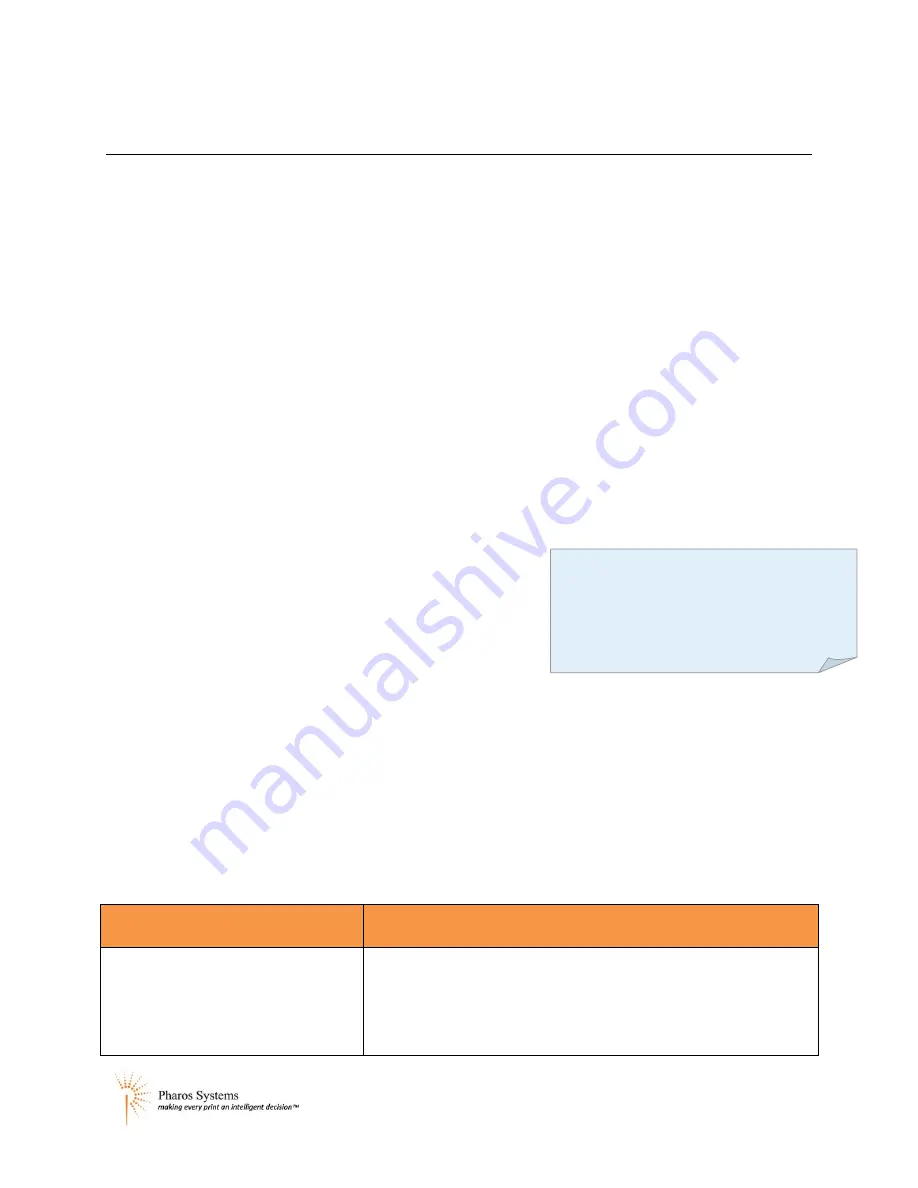
Installation and Configuration Guide
PS200 Touchscreen Administrator
23
PS200 Touchscreen Administrator
This section provides a list and description of all the configuration options for the PS200 using the Touch
screen Administrator.
You can access the Touchscreen Administrator by tapping the top left corner of the touch screen five
times. You will be prompted to enter an administrative logon and password. The default logon details
are username “root” and password “pharos”.
The following configuration options are available in the Touchscreen Administrator.
Demo
Firewall
Network
PEDI
Pref
Station
Syslog
System
The
Set to Defaults
button on the Touchscreen
Administrator resets all values back to the factory
defaults and reboots the PS200.
The
Reboot
button restarts the Omega PS200.
The
Edit
button allows you to edit the configuration
settings.
The
Back
button takes you to the previous screen.
Demo
Where PS200 is not connected to a working Pharos system, PS200 can run in demo mode. A small
database of fictional users and print jobs is stored in the device as an XML file for use in demonstrations.
See Appendix 1 for more details on the Demo mode of the PS200.
Settings
Description
Simulate SmartLink
Enter “yes” if you want to demonstrate the copying screen, but a
copier is not available. A
Make Copy
button will appear on the
Copying screen to allow you to simulate copies.
Enter “no” if you want to demonstrate the copying screen with a
Note:
There is a timeout on all
configuration screens—if no activity is
detected for five minutes, you are
automatically logged out of the menu
.






























