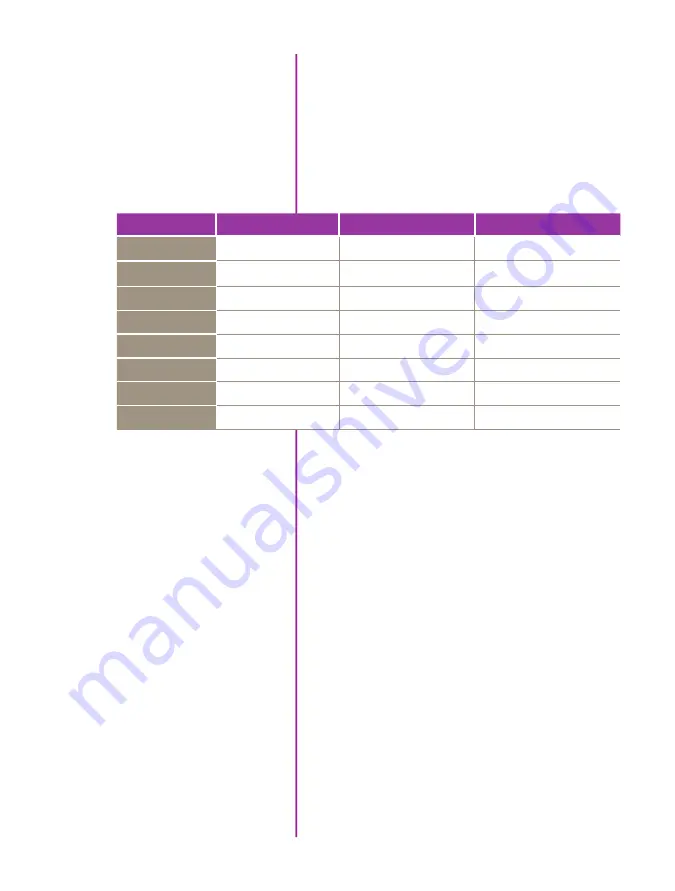
98
Phantom Miro LAB / LC / R Series Camera Manual
Not all camera models support video output. Therefore,
the RCU would not make a good controller for these
cameras. The reason is the lack of video output from the
camera to the RCU would mean you were ‘flying blind’.
You would not be able to see the live image on the RCU
screen to frame and focus your shot, for example.
The Video System table below shows what video system
is available on each model.
You must use images that are sent over the Gb Ethernet
port to software hosted on a computer for framing,
focusing and viewing playback. An obvious solution is to
use PCC running on a PC connected to the camera. How-
ever, there are other alternatives such as LabView (using
the Phantom SDK and LabView drivers), as well
as 3rd party camera control solutions.
What video formats
are available?
How do I frame, focus
and review recording
with cameras that don’t
support video output?
Body Style
LAB-Series
LC-Series
R-Series
Miro 11x
None
NTSC / PAL
NTSC / PAL
Miro 31x
None
NTSC / PAL
NTSC / PAL
Miro 3a1x
None
-
-
Miro 12x
None
NTSC / PAL
NTSC / PAL
Miro 32x
None
-
-
Miro 32xS
-
HD-SDI
HD-SDI
Miro 14x
None
-
None
Miro 34x
None
-
None
Summary of Contents for MIRO LAB
Page 18: ...12 Phantom Miro LAB LC R Series Camera Manual ...
Page 58: ...52 Phantom Miro LAB LC R Series Camera Manual ...
Page 72: ...66 Phantom Miro LAB LC R Series Camera Manual ...
Page 83: ...77 Chapter 9 Support Support 9 Miro LC Rear View Body Type I Miro LC Front View Body Type I ...
Page 85: ...79 Chapter 9 Support Miro LC Left View Body Type I Miro R Right View Body Type I ...
Page 86: ...80 Phantom Miro LAB LC R Series Camera Manual Miro LC Right View Body Type II ...
Page 87: ...81 Chapter 9 Support Miro R Bottom View Body Type I Miro R Top View Body Type I ...
Page 89: ...83 Chapter 9 Support Miro LAB Rear View Body Type III Miro LAB Front View Body Type III ...
Page 91: ...85 Chapter 9 Support Miro LAB Bottom View Body Type I Miro LAB Top View Body Type I ...
Page 105: ......



































