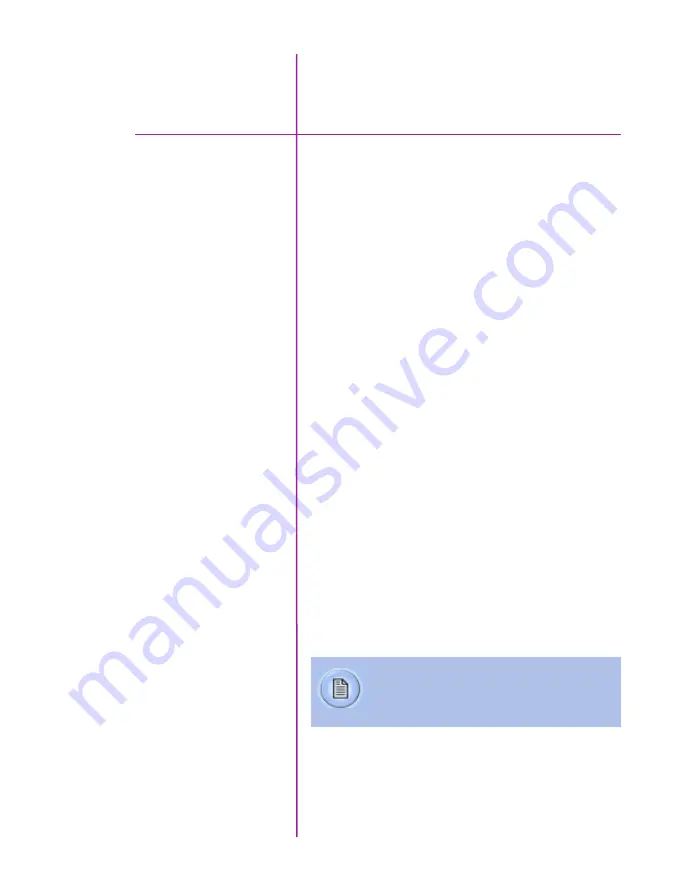
13
Chapter 2: Quick Start Guides
Prepare Your Computer
Connect the Camera to
the Computer
Camera controlling computers:
1. Must have either the Microsoft Windows XP Pro,
VISTA Business Edition, Windows 7 or Windows
8.1 operating system installed.
2. Firewalls must be turned off.
(Contact your IT Group if necessary)
3. Using the ‘Windows Control Panel’ set the IP
address of your computer’s network card to
100.100.100.1 with a 255.255.0.0 subnet mask.
Install the latest version of Phantom Camera Control (PCC)
software from the accompanying CD or USB key.
Connect the 12-28 VDC power supply to the camera’s
Power Input connector.
Attach the supplied Ethernet cable between the Phantom
camera and the computer.
Connect the supplied Capture cable to the Phantom
camera.
If an external trigger is being used to trigger the camera,
connect it to Trigger connector on the rear panel of the
camera.
Mount a Phantom CineFlash, if available.
In the ‘Manager’ tab double-click on the Phantom camera
to be used from the ‘Cameras’ group folder.
via pcc software
Install PCC Software
Attach Phantom CineFlash
Select Camera for Use
Quick Start Guides
2
Detailed information about attaching a Phantom
CineFlash can be found in Chapter 7: Phantom
CineFlash & CineFlash Dock of this manual.
Summary of Contents for MIRO LAB
Page 18: ...12 Phantom Miro LAB LC R Series Camera Manual ...
Page 58: ...52 Phantom Miro LAB LC R Series Camera Manual ...
Page 72: ...66 Phantom Miro LAB LC R Series Camera Manual ...
Page 83: ...77 Chapter 9 Support Support 9 Miro LC Rear View Body Type I Miro LC Front View Body Type I ...
Page 85: ...79 Chapter 9 Support Miro LC Left View Body Type I Miro R Right View Body Type I ...
Page 86: ...80 Phantom Miro LAB LC R Series Camera Manual Miro LC Right View Body Type II ...
Page 87: ...81 Chapter 9 Support Miro R Bottom View Body Type I Miro R Top View Body Type I ...
Page 89: ...83 Chapter 9 Support Miro LAB Rear View Body Type III Miro LAB Front View Body Type III ...
Page 91: ...85 Chapter 9 Support Miro LAB Bottom View Body Type I Miro LAB Top View Body Type I ...
Page 105: ......






























