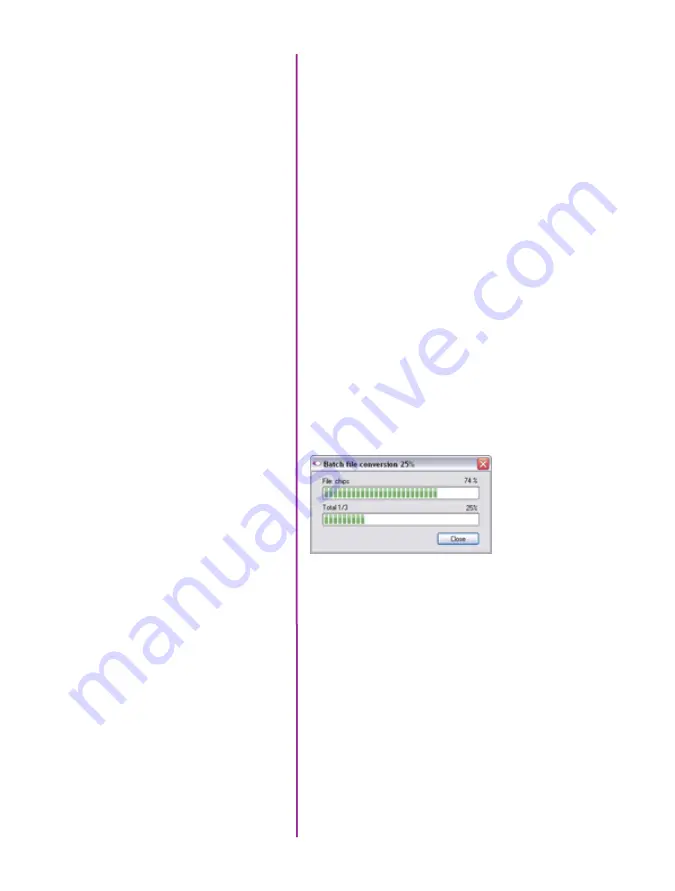
55
Chapter 5: Download & Image Processing
The ‘File Name’ will depend upon the type of file format
you are converting to.
If you are converting the Cine file into a ‘movie-like’
formats leave the file name as ‘All selected files’. The
software automatically assigns the original file name
to the converted file and appends the appropriate file
extension.
However, if you are converting the file into a sequence of
images, you need to enter the Annotation only detailed in
the ‘Convert a Cine’ topic earlier in this chapter.
Example: +4
The software automatically creates a separate folder for
each of the files being converted, assigns the original file
name, and appends the appropriate image number and
file extension to each image.
Once the ‘Convert’ button is clicked a progress window
appears. Each converted cine will be placed in its own
folder named after the original cine file.
Summary of Contents for MIRO LAB
Page 18: ...12 Phantom Miro LAB LC R Series Camera Manual ...
Page 58: ...52 Phantom Miro LAB LC R Series Camera Manual ...
Page 72: ...66 Phantom Miro LAB LC R Series Camera Manual ...
Page 83: ...77 Chapter 9 Support Support 9 Miro LC Rear View Body Type I Miro LC Front View Body Type I ...
Page 85: ...79 Chapter 9 Support Miro LC Left View Body Type I Miro R Right View Body Type I ...
Page 86: ...80 Phantom Miro LAB LC R Series Camera Manual Miro LC Right View Body Type II ...
Page 87: ...81 Chapter 9 Support Miro R Bottom View Body Type I Miro R Top View Body Type I ...
Page 89: ...83 Chapter 9 Support Miro LAB Rear View Body Type III Miro LAB Front View Body Type III ...
Page 91: ...85 Chapter 9 Support Miro LAB Bottom View Body Type I Miro LAB Top View Body Type I ...
Page 105: ......
















































