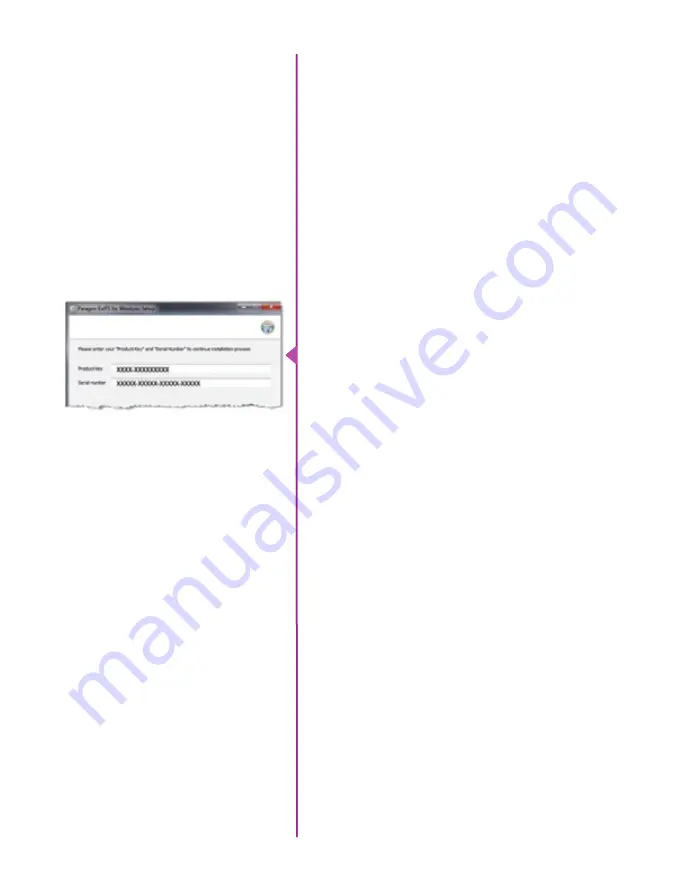
69
Chapter 7: Phantom CineFlash & CineFlash Dock
Phantom CineFlashDock
Installation
Footage from Phantom Miro LAB / LC / R camera models
is stored on CineFlash drives as 10-bit log raw cine files.
The CineFlash drive is formatted using the Linux Ext2 file
system, and can be accessed from the camera body over
Ethernet, or remotely using a Phantom CineFlash Dock via
USB3 or eSATA.
The CineFlash Dock is compatible with both PC and Mac
computers once the appropriate EXT2 driver is installed.
This allows 3rd party solutions that can read Cine raw files
to see the file directly from the CineFlash. This also means
that you can “drag and drop” the file from the CineFlash to
local storage on a computer.
Phantom CineFlash Docks shipped after October 1, 2015
include the recommended Paragon ExtFS driver on a USB
flash drive, which can be installed on a single Windows OS
or Macintosh OSX computer, and installation instructions.
During the installation process, you will be asked to pro-
vide a ‘Product Key’ and ‘Serial Number’ (located on the
bottom of the Phantom CineFlash Dock – also beginning
October 2015) to validate the single-user license.
Please note that the Product Key and Serial Number
are bound to the computer on which the ExtFS driver is
installed, not the Phantom CineFlash Docking Station.
CineFlash Dock users without the USB drive or product
key can download and purchase the latest Paragon ExtFS
drivers at https://www.paragon-software.com/
Once installed, the CineFlash will automatically be
mounted when inserted into the dock. The CineFlash
is less tolerant of being removed from the dock (dis-
connected from the computer) than a typical USB drive.
Therefore, you should ALWAYS unmount the CineFlash
before removing it from the dock or disconnecting the
dock from the computer if it has a CineFlash in it. This
ensures that all data is written and flushed to the disk
before removing the drive.
Users can access, play, edit and save the cine files
using Phantom PCC or the Phantom CineViewer software
(Windows only). To view and play the cines on a Mac, the
GlueTools Phantom Cine plugin is recommended and is
available from GlueTools.com
Summary of Contents for MIRO LAB
Page 18: ...12 Phantom Miro LAB LC R Series Camera Manual ...
Page 58: ...52 Phantom Miro LAB LC R Series Camera Manual ...
Page 72: ...66 Phantom Miro LAB LC R Series Camera Manual ...
Page 83: ...77 Chapter 9 Support Support 9 Miro LC Rear View Body Type I Miro LC Front View Body Type I ...
Page 85: ...79 Chapter 9 Support Miro LC Left View Body Type I Miro R Right View Body Type I ...
Page 86: ...80 Phantom Miro LAB LC R Series Camera Manual Miro LC Right View Body Type II ...
Page 87: ...81 Chapter 9 Support Miro R Bottom View Body Type I Miro R Top View Body Type I ...
Page 89: ...83 Chapter 9 Support Miro LAB Rear View Body Type III Miro LAB Front View Body Type III ...
Page 91: ...85 Chapter 9 Support Miro LAB Bottom View Body Type I Miro LAB Top View Body Type I ...
Page 105: ......
















































