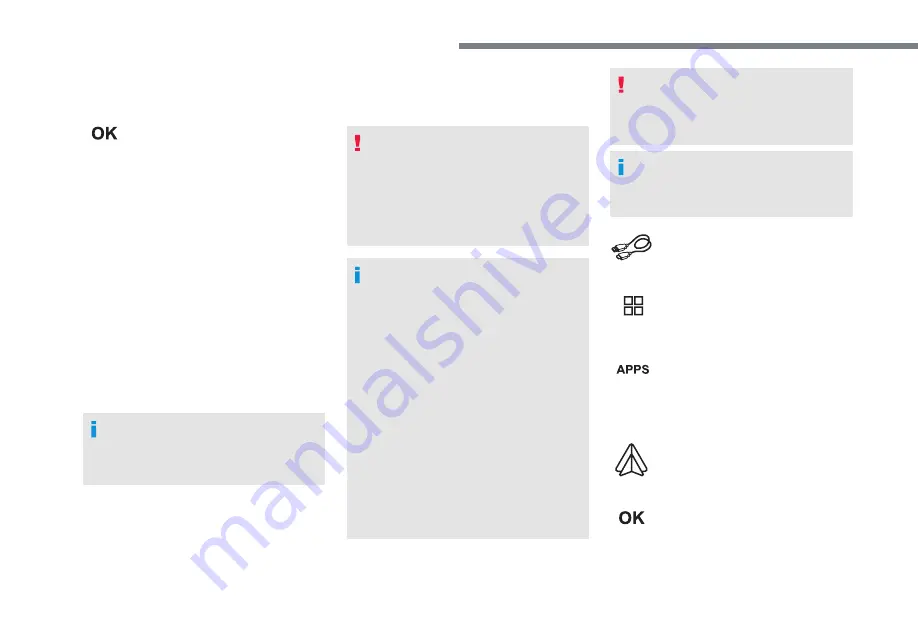
20
PEUGEOT Connect Nav
Depending on the smartphone, it may be
necessary to activate the "
MirrorLink
TM
"
function.
During the procedure, several
screen pages relating to certain
functions are displayed.
Accept to start and complete the
connection.
Once connection is established, a page
is displayed with the applications already
downloaded to your smartphone and adapted
to MirrorLink
TM
technology.
Access to the different audio sources remains
accessible in the margin of the MirrorLink
TM
display, using touch buttons in the upper bar.
Access to the menus for the system is possible
at any time using the dedicated buttons.
There may be a wait for the availability of
applications, depending on the quality of
your network.
Android Auto smartphone
connection
As a safety measure and because it
requires sustained attention by the driver,
using a smartphone when driving is
prohibited.
All operations must be done with the
vehicle stationary
.
The synchronisation of a personal
smartphone allows users to display
applications adapted for the smartphone's
Android Auto technology on the vehicle
screen.
The principles and standards
are constantly changing, for the
communication process between the
smartphone and the system to operate,
it is essential that the smartphone is
unlocked;
update the operating system
of the smartphone as well as the date
and time of the smartphone and the
system.
For the list of eligible smartphones, go
to the Brand's internet website in your
country.
As a safety measure, applications can
only be viewed with the vehicle stationary;
display is interrupted once the vehicle is
moving.
The "
Android Auto
" function requires
the use of a compatible smartphone and
applications.
Connect a USB cable. The
smartphone charges when
connected by a USB cable.
or
From the system, press
"
Applications
" to display the
primary page.
Press "
Connectivity
" to go to the "Android
Auto" function.
Press "
Android Auto
" to start the
application in the system.
During the procedure, several
screen pages relating to certain
functions are displayed.
Accept to start and complete the
connection.
Summary of Contents for 208 2017
Page 1: ...PEUGEOT 208 HANDBOOK...
Page 196: ......
Page 239: ...43 PEUGEOT Connect Nav...
Page 240: ...44 PEUGEOT Connect Nav...
Page 241: ...45 PEUGEOT Connect Nav...
Page 242: ......
Page 268: ...26 PEUGEOT Connect Radio...
Page 269: ...27 PEUGEOT Connect Radio...
Page 270: ......
Page 286: ......
Page 301: ......
Page 302: ......
















































