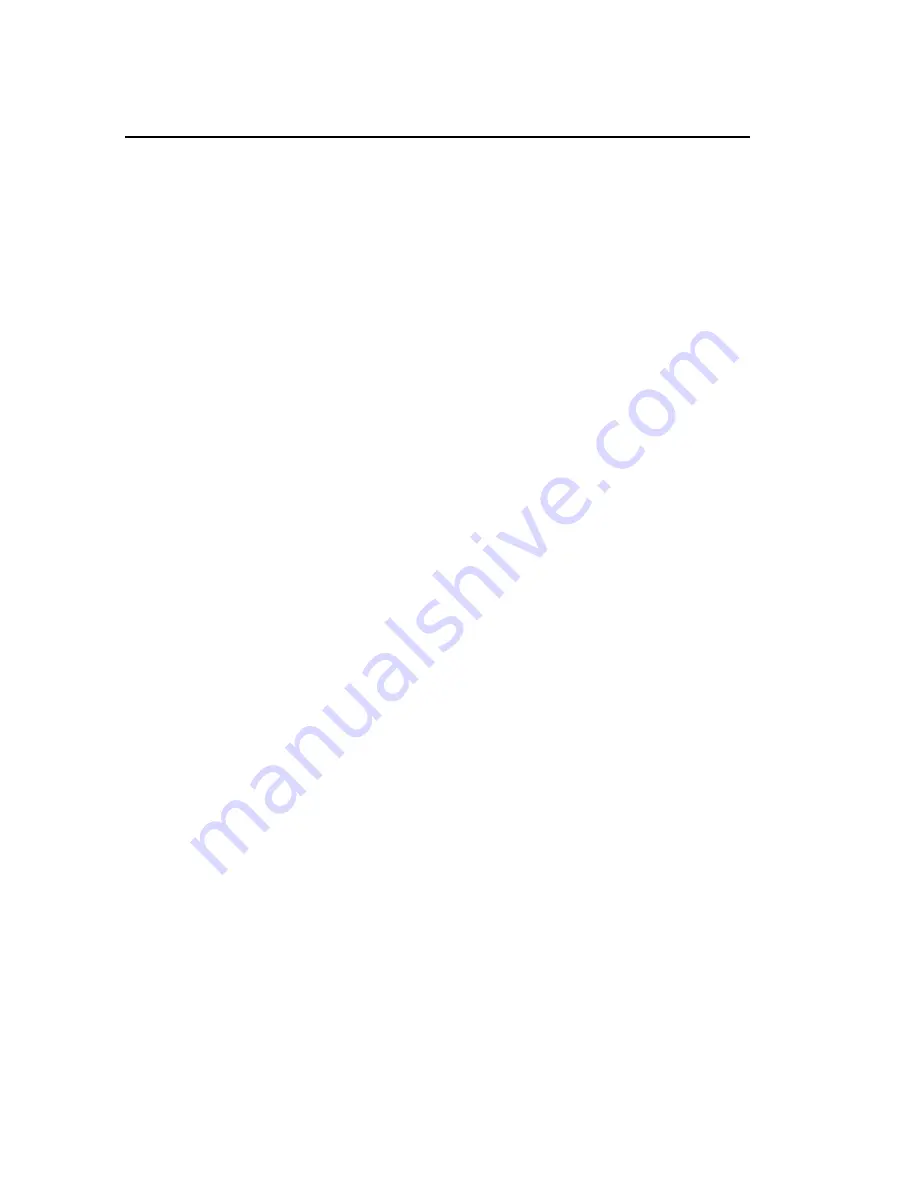
114 . Spotlight 400 Series User’s Guide
Appendix 2: Amending the Power Options
Display Settings
For optimum performance it may be necessary to amend the power options display settings
for your PC.
Power Options
1.
Display the Power options in the Control Panel.
2.
For Windows XP, ensure that the following options on the Power Schemes tab for the
currently selected power scheme are set to
Never
:
Turn off monitor
,
Turn off hard
disks
,
System standby
and
System hibernates
.
OR
For Windows 7, select
Change plan settings
for the currently selected power scheme,
then
Change advanced power settings
and ensure that the following options are set
to
Never
(
0 minutes
):
Turn off display after
,
Turn off hard disk after
,
Sleep after
and
Hibernate after
.
Display Options
Windows 7
1.
Place the mouse pointer in a clear area of the desktop, click the right mouse button and
then select
Screen Resolution
.
2.
Set the screen
Resolution
to
1280 by 1024
(or better).
This is the recommended screen resolution for SpectrumIMAGE.
3.
Click
Advanced Settings
.
The settings dialog for the graphics card is displayed.
4.
Select the
Monitor
tab, and then set the
Screen refresh rate
to
75 Hertz
.
5.
Click
Apply
, and then click
OK
.
6.
Close the Control Panel.
7.
Reboot the PC.
Windows XP
1.
Place the mouse pointer in a clear area of the desktop, click the right mouse button and
then select
Properties
.
The Display Properties dialog is displayed.
2.
Select the
Settings
tab and set the
Screen resolution
to
1280 by 1024
(or better).
This is the recommended screen resolution for SpectrumIMAGE.
Summary of Contents for Spotlight 400 Series
Page 1: ...Spotlight 400 Series User s Guide MOLECULAR SPECTROSCOPY...
Page 6: ......
Page 7: ...Introduction...
Page 13: ...Warnings and Safety Information...
Page 26: ...26 Spotlight 400 Series User s Guide...
Page 27: ...Overview of the Spotlight Imaging System...
Page 39: ...Getting Ready to use the Imaging System...
Page 46: ...46 Spotlight 400 Series User s Guide...
Page 47: ...Preparing Samples...
Page 62: ...62 Spotlight 400 Series User s Guide...
Page 63: ...Techniques for Collecting IR Images and Spectra...
Page 94: ...94 Spotlight 400 Series User s Guide...
Page 95: ...Maintenance...
Page 106: ...106 Spotlight 400 Series User s Guide...
Page 107: ...Appendices...





















