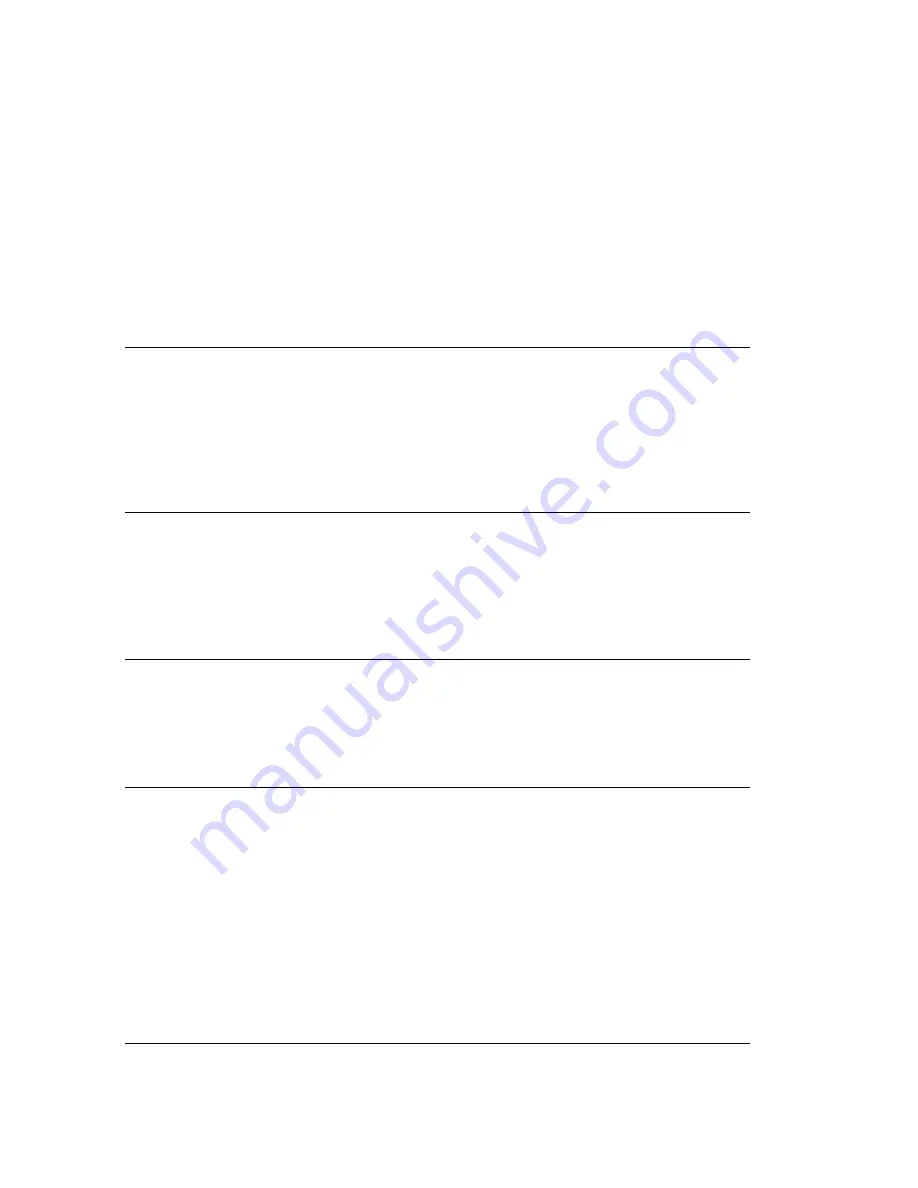
92 . RamanFlex 400 Series Getting Started Guide
Software
Problem
Scan and Instrument Setup dialog stops responding.
Description When you are using the Scan and Instrument Setup dialog, for some reason
it stops working, that is, mouse clicks have no effect.
Solution
Hold down the CTRL+ALT+DELETE keyboard buttons to display the
Windows Security dialog. Click Task Manager and then click the Processes
tab. In the list under Image Name look for
Raman.exe
(to find this you may
have scroll through the list using the scroll bar on the right side) click on
this, then click End Process
.
If a
Task Manager Warning
dialog is displayed
click OK. Re-start the software. If you are unsure how to do this please refer
to SOP-1.
Problem
You get any of the following messages ‘An unexpected error has
occurred’, ‘EAccess Violation’ or ‘Divide by Zero’
Description While working in the software, a dialog is displayed with one of these
messages
.
The software may appear to operate correctly but you must
perform the following solution.
Solution
Close and open the Spectrum software.
Problem
During system initialization the laser does not stabilize.
Description The laser initialization form displayed during system initialization runs for
over 60 seconds. During this time the laser should have stabilized.
Solution
Ensure that the laser key on the front panel of the spectrometer is set to the
ARM position.
Problem
Detector cannot achieve operational temperature.
Description During system initialization a message box stating, ‘Detector temperature
could not be achieved’ is displayed.
Solution
Close and open the software.
Problem:
Need to upgrade to a new version of Spectrum software.
Description You must uninstall the current version of Spectrum before installing a new
version.
Solution
To uninstall Spectrum software, open the Control Panel and then select
Add or Remove Programs. Then remove the Raman Instrument and
then Spectrum Software (in that order). You should also delete files
C:\pel_apps\, C:\pel_data, C:\Documents and Settings\All Users\Application
Data\PerkinElmer\SecuritySystem, C:\Windows\pel_apps.ini and
C:\Windows\pe_sopb.ini using Windows Explorer.
To install the new version of Spectrum software follow the instructions in
Installing Spectrum Software
on page 47.
Summary of Contents for RamanFlex 400
Page 1: ...RamanFlex 400 Series Getting Started Guide MOLECULAR SPECTROSCOPY ...
Page 5: ...Introduction ...
Page 10: ...10 RamanFlex 400 Series Getting Started Guide ...
Page 11: ...Safety Practices ...
Page 27: ...Raman History Theory and Instrumentation ...
Page 34: ...34 RamanFlex 400 Series Getting Started Guide ...
Page 35: ...Preparing your Facility ...
Page 40: ...40 RamanFlex 400 Series Getting Started Guide ...
Page 41: ...Installing your RamanFlex 400 ...
Page 61: ...Introduction to the RamanFlex 400 ...
Page 68: ...68 RamanFlex 400 Series Getting Started Guide ...
Page 69: ...Using the RamanFlex 400 ...

















