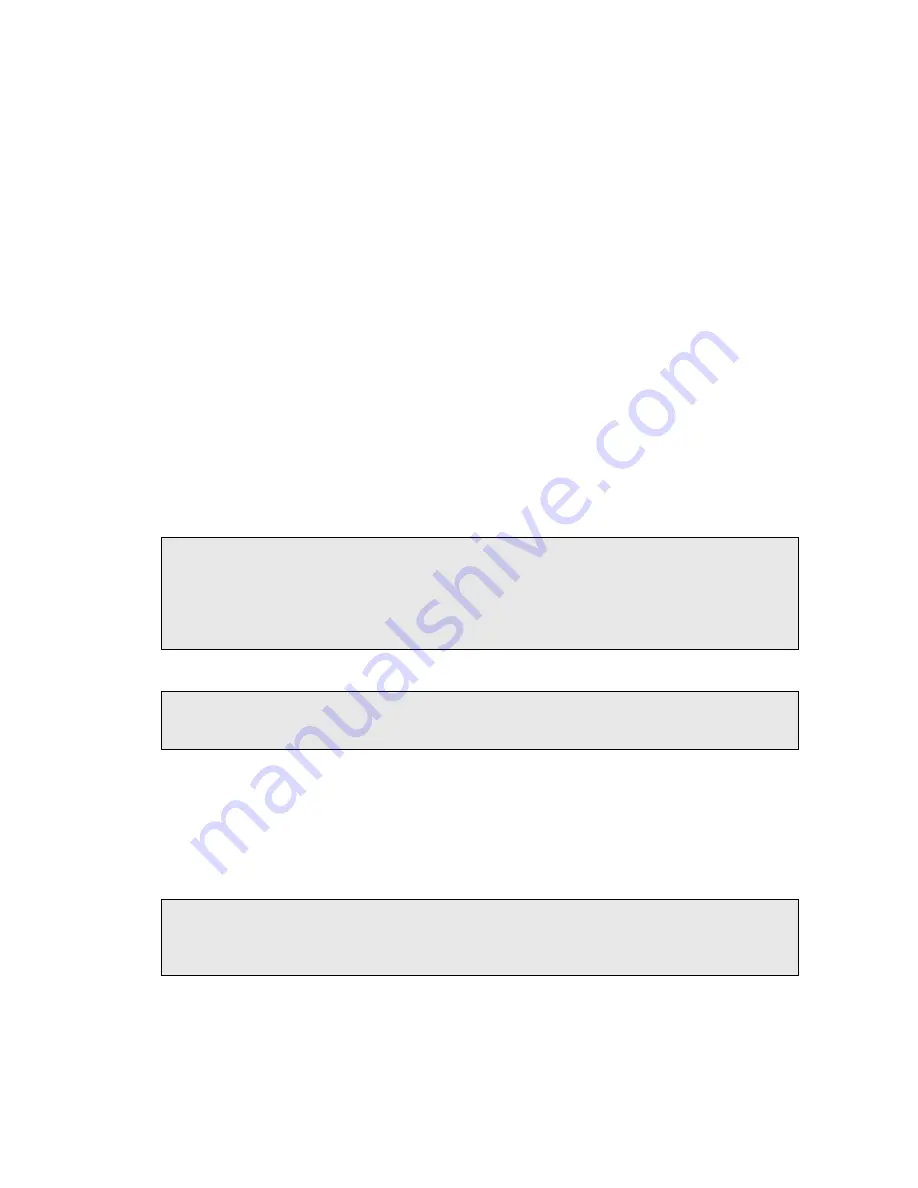
Using the RamanFlex 400 . 73
3.
On the Experiment page, select the Set-up tab and then set the Scan time and
Number of scans.
Typical values for Scan time and Number of scans are 5 seconds and 5 scans,
respectively. Spectra may be optimized by increasing or decreasing the Scan time and
Number of scans. To obtain a good signal-to-noise ratio, you should co-add a number of
spectra. This can be carried out by choosing a suitable number of scans.
4.
On the Advanced tab, in the Background Handling section, we recommend that you
select #Backgrounds=#Scans. This sets the number of background scans to the
same value as the number of sample scans.
You may also choose one of the Renew Background options to define when a
background will be taken. For extended kinetic experiments, for example, you may find
it useful for the background to be renewed during the course of your experiment.
5.
On the Advanced tab, in the Spectral Information section, set the required values.
6.
If you wish these parameters to be stored as a new set of experimental setup default
parameters, select Save As from the File menu.
Experimental parameters are stored as *.REX files. This is the “Raman Experiment” file.
If you would like to save this set of parameters as the default set, that loads when the
software is opened, then save your experiment settings as Default.rex.
If you select
Save from the File menu, the current experimental parameters are stored
as the default parameters in the software.
NOTE: The Spectrum software automatically saves to the currently loaded .REX file, without
prompting, any configuration changes made that affect the safety of the instrument,
such as the beampath selection. You should be aware of this when creating your own
.REX file and, as soon as you have saved the configuration you want to be retained,
you should reload DEFAULT.REX (or some other .REX file), using the Load
Experiment File option from the File menu.
NOTE: In Spectrum ES, the File menu options Save and Save As are not available to users
logged on as an Analysts. The role of an Analyst is to use .REX files prepared by
Administrators.
7.
On the Sampling
tab, select the appropriate options.
8.
When you have finished defining your experimental parameters click on the Scan
button.
The Scan Parameters dialog screen is displayed, which you can use to define your scan
parameters. See SOP-4 for details.
NOTE: The Scan button is not available if you are using a Triggered Fiber Optic Probe.
To define your probe scan parameters, click on the Setup Scan Parameters
button, on the Set-up tab, to go to the Scan Parameters dialog.
Summary of Contents for RamanFlex 400
Page 1: ...RamanFlex 400 Series Getting Started Guide MOLECULAR SPECTROSCOPY ...
Page 5: ...Introduction ...
Page 10: ...10 RamanFlex 400 Series Getting Started Guide ...
Page 11: ...Safety Practices ...
Page 27: ...Raman History Theory and Instrumentation ...
Page 34: ...34 RamanFlex 400 Series Getting Started Guide ...
Page 35: ...Preparing your Facility ...
Page 40: ...40 RamanFlex 400 Series Getting Started Guide ...
Page 41: ...Installing your RamanFlex 400 ...
Page 61: ...Introduction to the RamanFlex 400 ...
Page 68: ...68 RamanFlex 400 Series Getting Started Guide ...
Page 69: ...Using the RamanFlex 400 ...






























