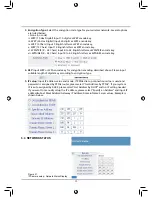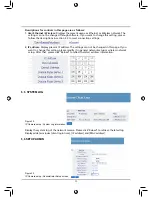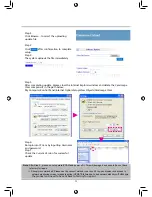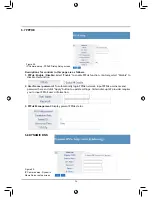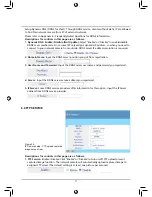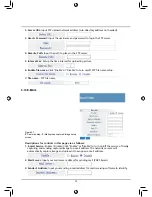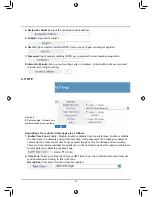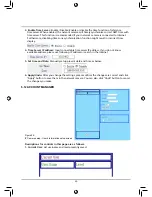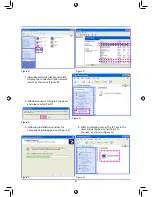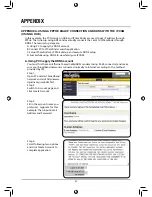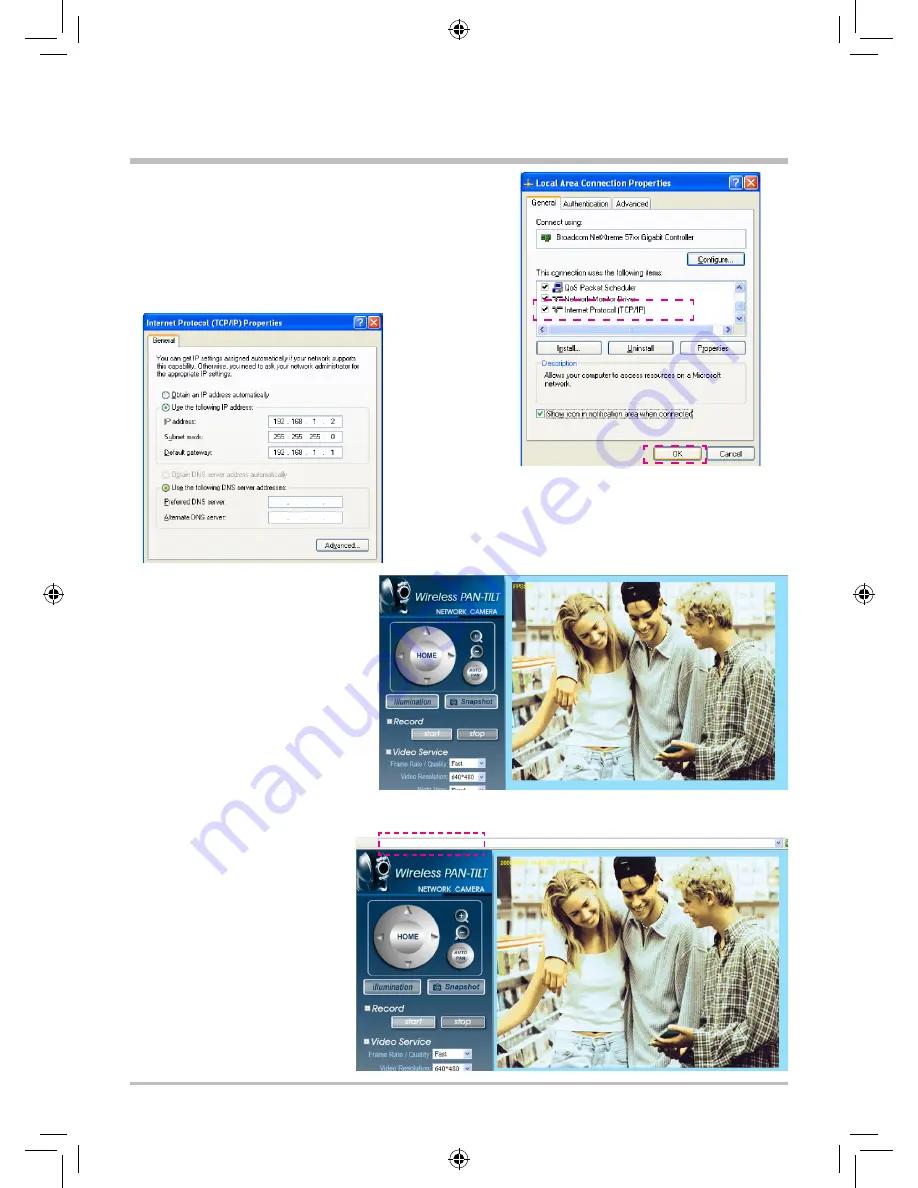
Step 4.
Select Internet Protocol (TCP/IP) and click
Properties(R) and then click OK.
Step 5.
Change IP address to 192.168.1.2; Subnet mask to
255.255.255.0; Default Gateway to 192.168.1.1
(IP address can be set between 192.168.1.2 ~
192.168.1.253) and click OK.
Step 6.
In IPCamFinder, click Find
IP Cam again to search the
IPCAMs in the local network
again. Click Show IP Cam to
automatically start browser
and open IPCAM login screen.
You can refer to the operation
on P.56 to view IPCAM
monitoring screen.
C. Successfully using DDNS to view family use IPCAM
Step 1.
You can start browser and
input set DDNS network
address (e.g. myipcam.
gotdns.com) to connect to
IPCAM and start monitoring
screen.
http://myipcam.gotdns.com