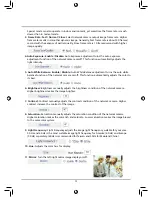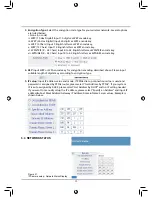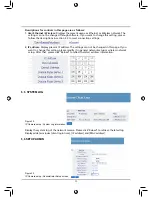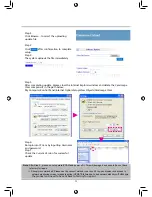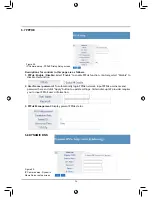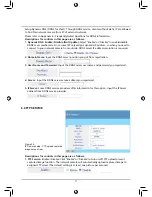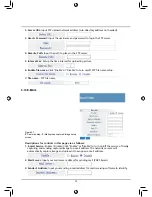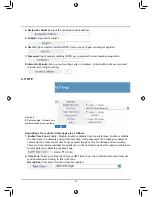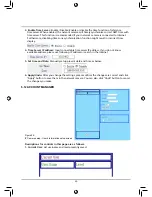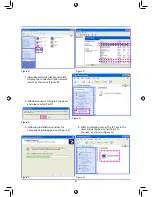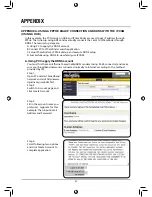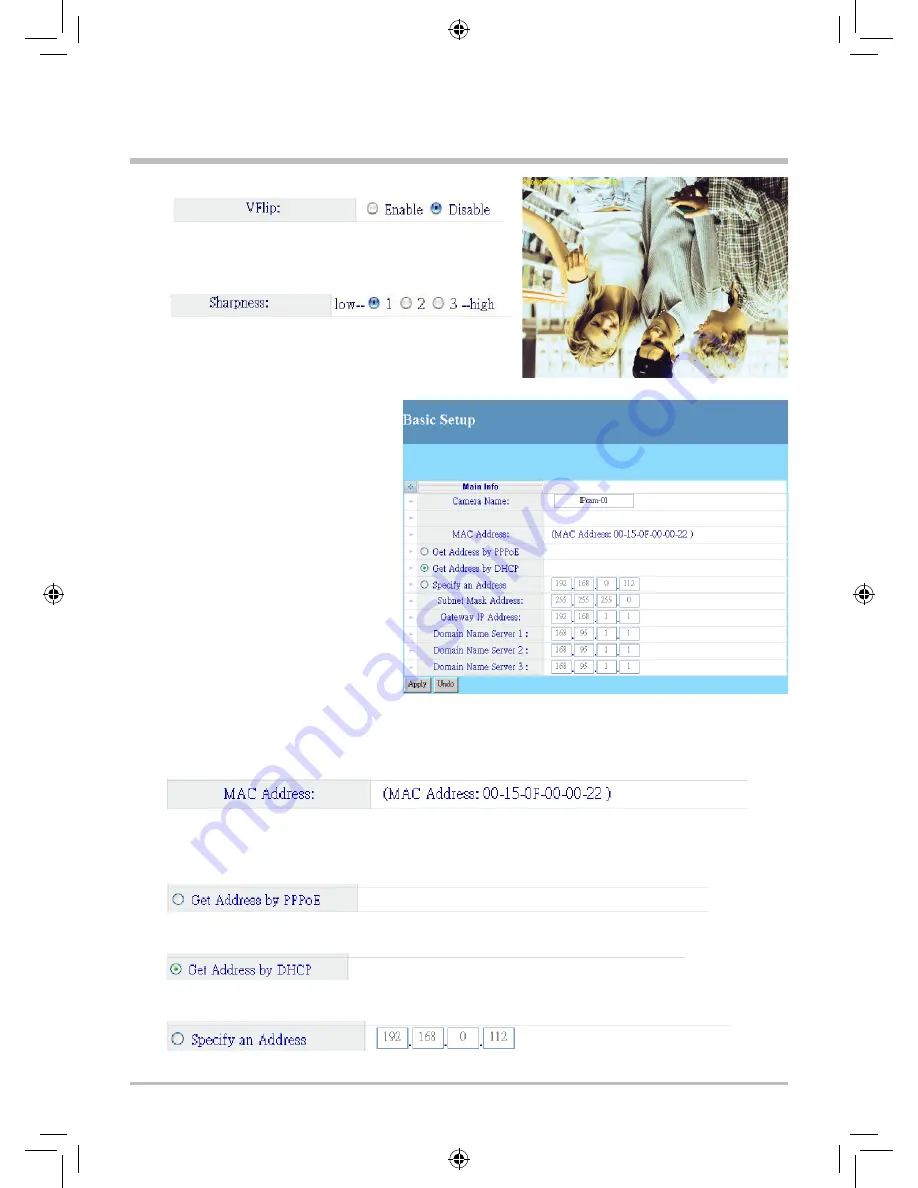
0
12. VFlip:
Turn the vertical flip image display on/off.
13. Sharpness:
Adjusts the sharpness of the image.
Lower value makes the image smoother and blur.
Higher value generates sharper and clearer image.
After changing the settings, please click "Apply" button
to save. Otherwise, please click "Undo" button to cancel
the changes.
5.2 LAN SETUP
Figure 19.
IP Camera setup - Basic Network Setup
Descriptions for controls in this page are as follows:
1. Camera Name:
Set the name of the IP Cam.
2. MAC Address:
Display present network camera's MAC address.
3. Get Address by PPPoE:
If your device is coonected to the WAN port of router that connects
directly to external Internet network, you need to select "Get Address by PPPoE". In addition,
you also need to set your PPPoE settings (refer to the information provided by your ISP
provider).
4. Get Address by DHCP:
If network belongs to DHCP network and auto IP address assignment,
you need to select this option.
5. Specify an Address:
Manually assign the IP address of your network camera. Please do not set
the same IP address as other network device.