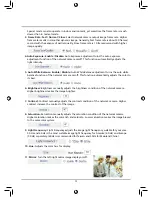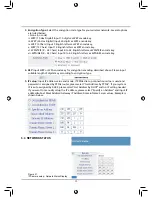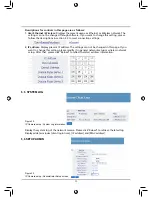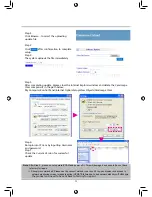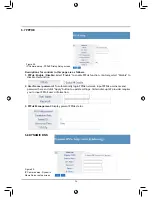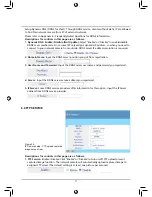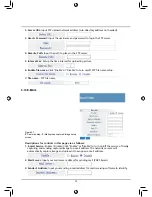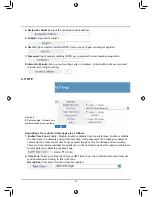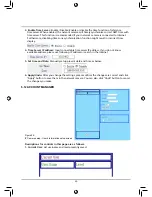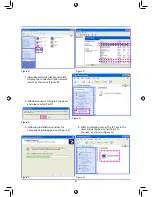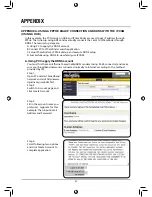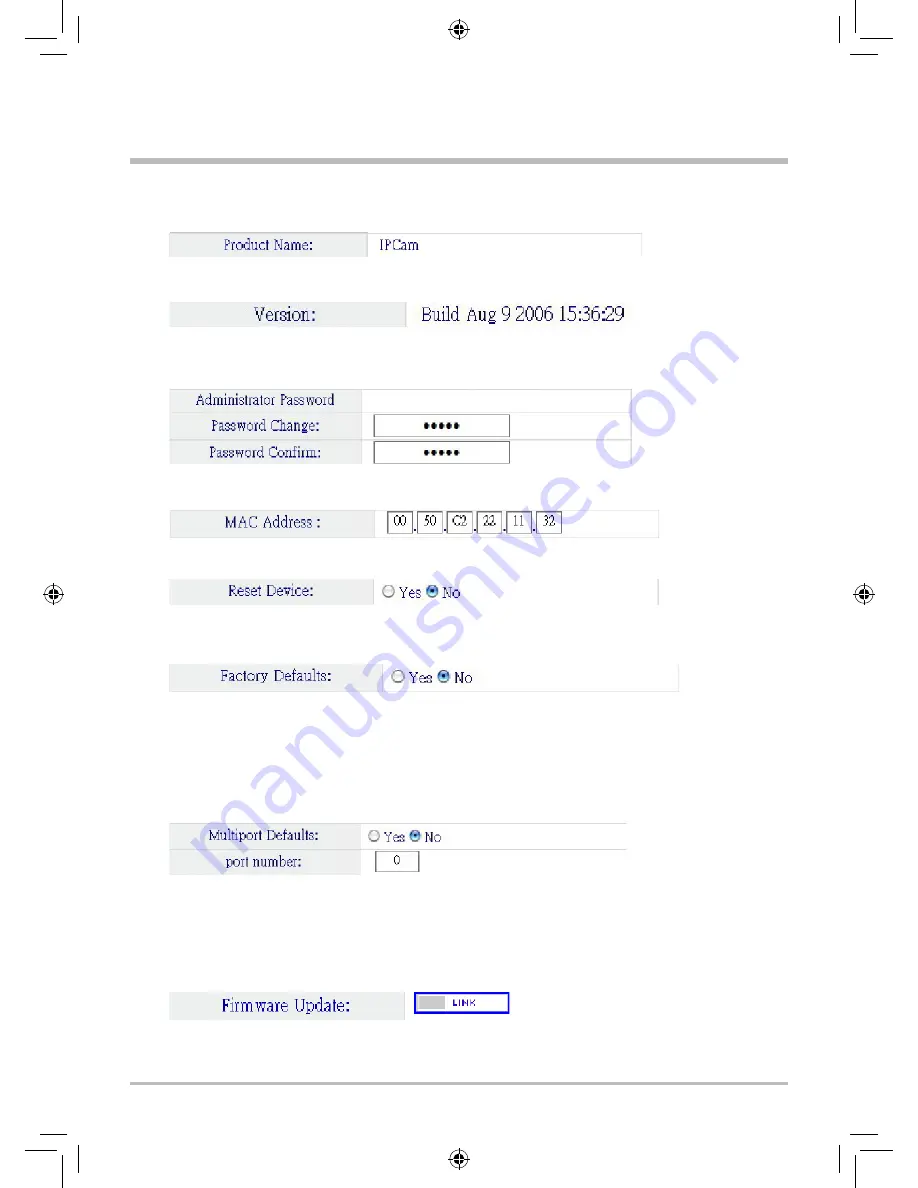
Descriptions for controls in this page are as follows:
1. Product Name: IPCam:
This control is to register the network camera's product name in the
firmware.
2. Version:
This is the network camera's firmware version to present in the firmware (version
and time informations of the firmware included).
3. Administrator Password:
This control is used to change the administrator's login password.
Please input the same password in both the top and bottom columns twice to confirm. Click
"Apply" to update the data.
4. MAC Address:
Change the network camera's network MAC address. Please input new MAC
address and click "Apply" to update data.
5. Reset Device:
Yes / No: This function will reset and restart your network camera without losing
saved settings. Please click "Yes" and then "Apply" button to reset.
6. Factory Defaults:
Yes / No: Restore your network camera's factory defaults and restart. All the
setting informations will be erased. Please click "Yes" and click "Apply" button. This is the same
operation as hardware factory defaults restoring.
7. Multiport Defaults:
Yes / No: Click "Yes" button to allow changing the network
communication port. For example, you change the original network communication port from
80 to 8080. Then, when you want to communicate with the network camera, the web browser
needs to be changed as follow. Input http://<WAN IP Address>: 8080 in the network address
column and click the Enter key on the keyboard. (For example: the input is Port 110, then the
input http://192.168.1.100:110 in the network address column can connect to this opened
network communication port.)
8. Firmware Update
The IPCAM software version online update function is provided. This function can be used to
update the build-in software in IPCAM to keep the latest status and correct software problem.
Setup steps:
Step 1.
Click LINK.