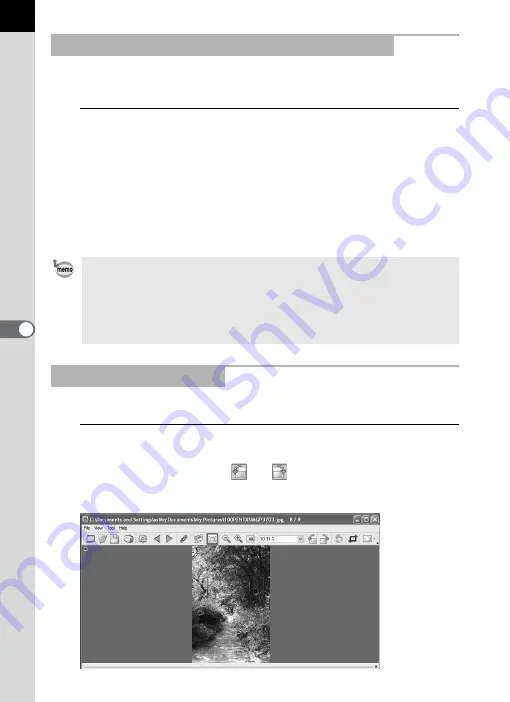
42
Synchronizes up to four Main image view windows. Synchronizes zoom,
position and frame advance operations.
1
Select [Synchronous Display] from the [View] menu in the
Main image view windows.
Alternatively, click the [Synchronous Display] icon on the
Tool bar or select [Synchronous Display] on the menu
after right-clicking the Image view area.
The zoom, position and frame advance operations for the windows with
[Synchronous Display] selected are synchronized.
Rotates the image view 90° left or right.
1
Select [Rotate View (90° Left)] or [Rotate View (90° Right)]
from the [View] menu in the Main image view window.
Alternatively, click the
or
icon on the Tool bar.
The image appears rotated.
Synchronizing Multiple Main Image View Windows
• When multiple Main image view windows are synchronized, the position of
an individual image can be changed by dragging that image while pressing
the Alt key. (For Macintosh, press the option key.)
• If you do not want the same image displayed in multiple Main image view
windows at the same time during frame advance with the Main image view
windows synchronized, use the settings on the [Options] dialog.
Rotating the Image View














































