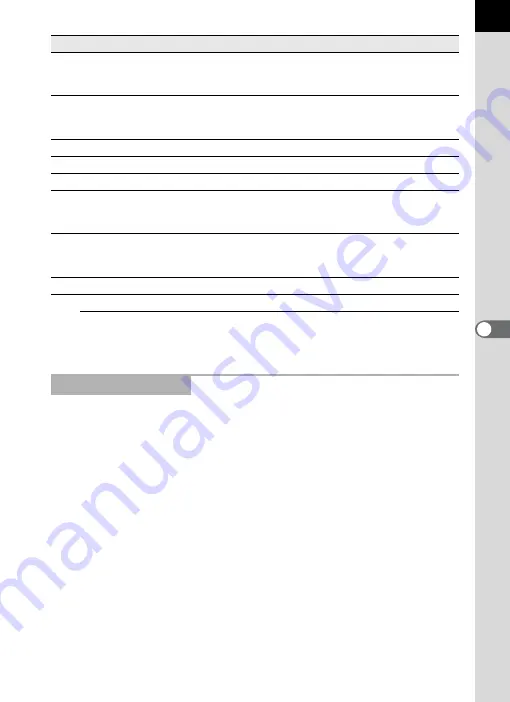
55
3
Press the [Play] button.
The slideshow starts.
When viewing the slideshow, select between a single window and a dual
window. Additionally, view the slideshow in single full screen or dual full
screen mode (only if the computer is compatible with dual screen display).
Slideshow display settings and the image data displayed for each image
in the slideshow can be modified from the [Browser] tab in the [Options]
dialog. You can choose whether to display the image data during the
slideshow by checking the radio button [Yes] or [No] for [Display Image
Data During Slideshow]. (p.66)
The order in which frames are advanced during the slideshow is
determined by the current [Sort by] setting in the [View] menu.
Number Icon (button)
Content
1
First Image
Returns to the first image. When this is pressed
during a slideshow, the first image appears and
the slideshow pauses.
2
Rewind
Rewinds slideshow. When this is pressed during
a slideshow, the next image appears and the
slideshow pauses.
3
Previous Image
Slideshow is played in reverse order.
4
Pause
Pauses slideshow.
5
Play
Plays slideshow.
6
Fast Forward
Fast-forwards slideshow. When fast-forwarding
during a slideshow, the next image appears and
the slideshow pauses.
7
Last Image
Shows last image. You can use this during a
slideshow. The last image appears and the
slideshow pauses.
8
Stop
Stops slideshow.
Slideshow Settings















































