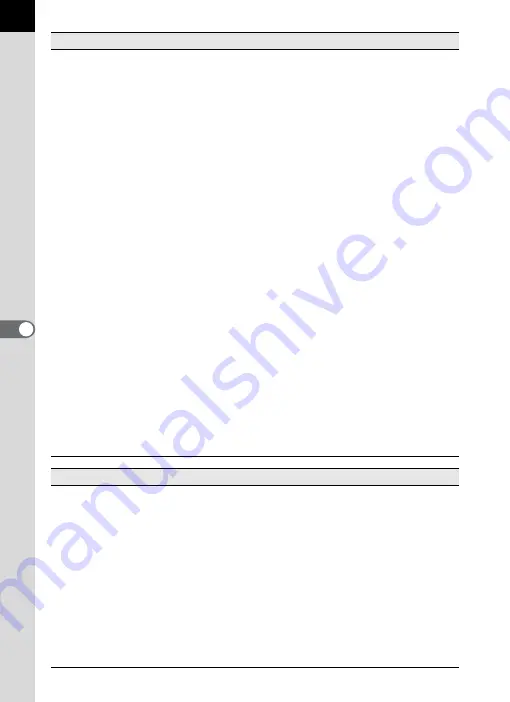
36
[View] menu
Tool Bar
This shows or hides the Tool bar.
Image Data
This shows or hides the Image data pane.
Previous Image
This displays the previous image when multiple
images are displayed in the Main image view window
or when a folder contains multiple images. This button
cannot be selected if there are no images to view.
Next Image
This displays the next image when multiple images
are displayed in the Main image view window or
when a folder contains multiple images. This button
cannot be selected if there are no images to view.
Synchronous Display
This sets whether to synchronize operations with
other Main image view windows.
Slideshow
Selected or checked images appear in order. (p.54)
Fit to Window
This fits the image to the window size. (p.40)
Enlarge
This doubles the view magnification of the image
appearing in the image view area.
The maximum view magnification is 4 times. (p.40)
Reduce
This halves the view magnification of the image
appearing in the image view area.
The minimum view magnification is 1/16. (p.40)
Life size
This sets the view magnification of the image
appearing in the image view area to life size. (p.40)
Rotate View (90° Left)
This rotates the image 90° left. This does not affect
the image file.
Rotate View (90° Right)
This rotates the image 90° right. This does not affect
the image file.
Arrange Windows
This arranges multiple Main image view windows.
[Tool] menu
Undo
This undoes the previous file operation.
Crop
This cuts a specified area of an image and deletes
unnecessary portions.
Auto Image Fix
This automatically adjusts the brightness, contrast
and color tone. Select [Strong] or [Slight].
Rotate
This rotates the image 90° left or right. (p.43)
PENTAX PHOTO
Laboratory
This starts PENTAX PHOTO Laboratory 3. RAW
image files displayed in the Main image view window
can be opened in PENTAX PHOTO Laboratory 3.
(p.70)
Options
This sets various settings for PENTAX PHOTO
Browser 3. (p.64)
















































