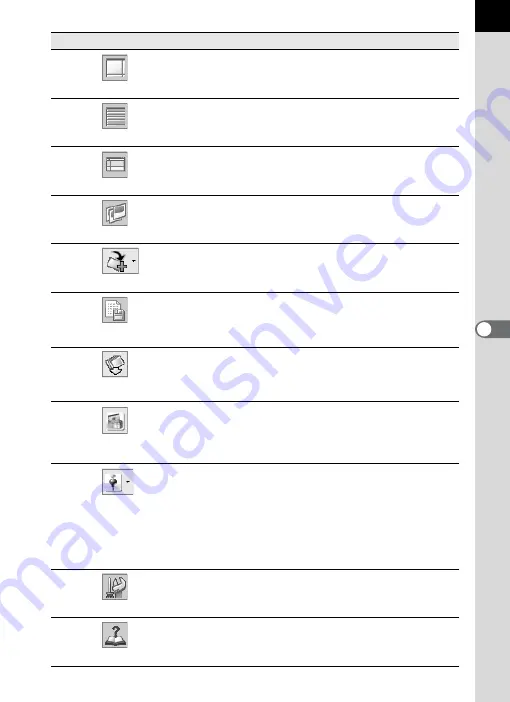
29
17
Thumbnail (Large)
A large size thumbnail appears in the Thumbnail
pane. (p.31)
18
Details
Image details appear in the Thumbnail pane
without an image.
19
Default Position
This returns the window layout of PENTAX
PHOTO Browser 3 to the default settings.
20
Slideshow
Selected or checked images appear in order.
21
Rotate
This rotates the selected image 90° left or right.
22
Save Image Data List
This saves additional file information for specified
image files in a single CSV-format file. (Additional
file information can be saved only for PENTAX
PHOTO Browser 3-compatible image files.) (p.52)
23
Easy Image Transfer
Automatically searches for DCF images recorded
in the camera or SD Memory Card connected to
the computer and copies the images to the
computer. (p.30)
24
PENTAX PHOTO
Laboratory
This starts PENTAX PHOTO Laboratory 3. You
can specify the image files to be opened from
PENTAX PHOTO Browser 3. (p.70)
25
PENTAX REMOTE
Assistant
(
)
This starts PENTAX REMOTE Assistant.
To start PENTAX REMOTE Assistant (Version 1)
or PENTAX REMOTE Assistant 3 when both are
installed, select one from the drop-down list. After
one is selected, click this icon to start the selected
PENTAX REMOTE Assistant version.
PENTAX REMOTE Assistant can be used by installing
it in the same folder as PENTAX PHOTO Browser 3.
26
Options
This sets various settings for PENTAX PHOTO
Browser 3. (p.64)
27
Help Topics
This shows PENTAX PHOTO Browser 3 help
contents.
Number Icon (button)
Content
Only for
w
/
q
/
u
















































