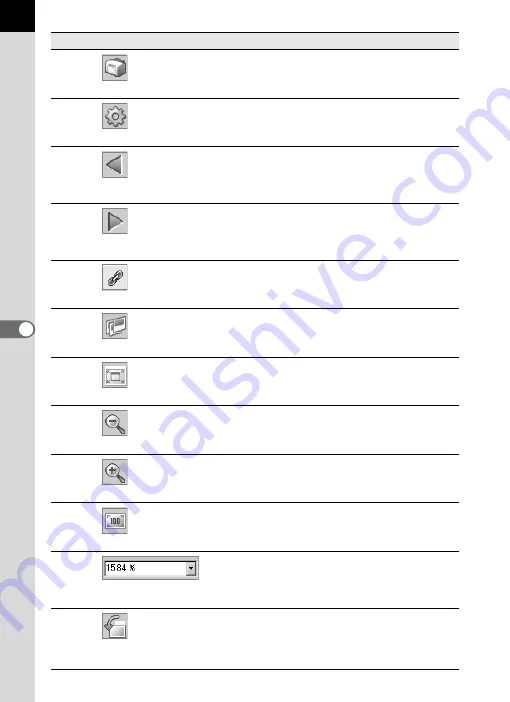
38
4
This prints the current image. (p.57)
5
Properties
This shows selected file properties. (p.41)
6
Previous Image
This displays the previous image when multiple
images are displayed in the Main image view window
or when a folder contains multiple images. This button
cannot be selected if there are no images to view.
7
Next Image
This displays the next image when multiple images
are displayed in the Main image view window or
when a folder contains multiple images. This button
cannot be selected if there are no images to view.
8
Synchronous Display
Sets whether to synchronize operations with
other Main image view windows.
9
Slideshow
Selected or checked images appear in order.
(p.54)
10
Fit to Window
This fits the image to the window size. (p.40)
11
Reduce
This halves the view magnification of the image
appearing in the image view area.
The minimum view magnification is 1/16. (p.40)
12
Enlarge
This doubles the view magnification of the image
appearing in the image view area.
The maximum view magnification is 4 times. (p.40)
13
Life size
This sets the view magnification of the image
appearing in the image view area to life size.
(p.40)
14
Zoom
The current view magnification appears. You can
also set the view magnification by selecting it from
the pull-down list, or by directly inputting the
magnification. (p.40)
15
Rotate View
(90° Left)
This rotates the image appearing in the image
view area 90° to the left (counterclockwise).
(p.42)
Number Icon (button)
Content
















































