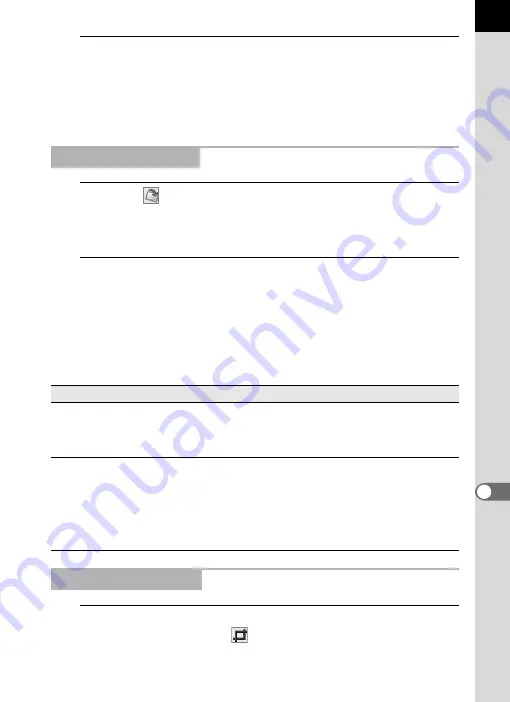
81
2
Select RAW files to display and click the [Open] button.
Select images with holding down the Ctrl key (Windows) or command key
(Macintosh) in the [Open] dialog to open multiple files simultaneously.
A RAW file appears in the Preview panel of the PENTAX PHOTO
Laboratory window.
1
Click the
icon in the PENTAX PHOTO Laboratory
window.
The Rotate/Shift panel appears.
2
Check the [Apply] check box and adjust the parameters to
rotate or shift the image.
When [Real time] is selected for [Refresh Preview] in the [Options]
dialog, the changes to the parameters are immediately applied to the
preview. When [Refresh button] is selected for [Refresh Preview], click
the [Refresh] button on the Preview panel or select [Refresh Preview] on
the [View] menu.
1
Select [Crop/Resize] from the [Tool] menu.
Alternatively, click the
icon on the Preview panel.
Rotate/Shift Settings
Item
Description
Rotate
Degrees
: Adjusts the angle of rotation.
Baseline
: Rotates the image until the line you
marked on the preview image is vertical
or horizontal.
Shift
Vertical shift
: Shifts the image vertically.
Horizontal shift
: Shifts the image horizontally.
Lens angle of view : Necessary information for shifting the
image. This is accurately set based on
the image file information by default;
however, this can be changed to alter
the vertical-horizontal shift ratio.
Crop/Resize Settings















































